For the latest updates, see EPR Release Notices.
For EPR related videos, check out Digital Education's YouTube Channel.
For the latest updates, see EPR Release Notices.
For EPR related videos, check out Digital Education's YouTube Channel.
Documenting Medication Administration
Covered in this topic:
Incomplete Status Medication Example
The electronic Medication Administration Record (MAR or eMAR) is used to electronically track and record administration of most medications at UHN. The MAR serves as a legal document for UHN’s drug administration, with the exception of out-of-scope drugs that are currently still being documented on paper. See topic Preparing Medications for details on administration.
Regardless of the type of medication, you can follow these common steps to document administration:
1. Select the relevant dose/medication; click OK.
2. Enter the date/time the medication was administered; click OK.
Note: Accurate documentation of administration time is integral to ensuring accurate future dosing and records.
3. Carefully review the details of the order, as you will be attaching your electronic signature stating you administered exactly as laid out in the order fields.
4. Check Status column for flag of incomplete fields.
a. If blank, continue to step 4.
Note: Clinicians should always document any information that they deem clinically relevant regardless of what EPR is prompting (ie. an empty Status column will not block you from doing step b).
b. If Incomplete is seen, choose the Continue Editing button, select the medication, and complete the bold/mandatory fields that are empty and whatever other information the clinician deems noteworthy.
5. Choose the Administer All button.
6. Choose the Accept button to save.
7. Double-check the MAR grid to ensure your documentation saved. The date and time will appear in the Last Admin column and the dose symbol will be gone from the grid.
Note: For medications with a one-time dose only, once administration has been documented in EPR it will no longer appear on the MAR.
Medications ordered by the Prescriber with a specific dose schedule (i.e. q4hrs or q12hrs) will appear under the Scheduled Orders section of the MAR. A symbol of will represent each dose under each relevant time column.
Doses scheduled out on the MAR must be reconciled with either an administered, cancelled or rescheduled status; they cannot be left on the MAR indefinitely.
For example, if a physician verbally instructs the RN to stop giving a medication, but does not place the EPR Discontinue Order in a timely fashion, doses will continue to be scheduled on the MAR. In this case, the RN must manually cancel the scheduled dosage from the MAR to prevent clinical hazards. For more information, see topics Cancel A Dose and Reschedule A Dose.
1. From the MAR, select the medication by clicking the cell that represents the medication and the respective dosage time, and click OK.
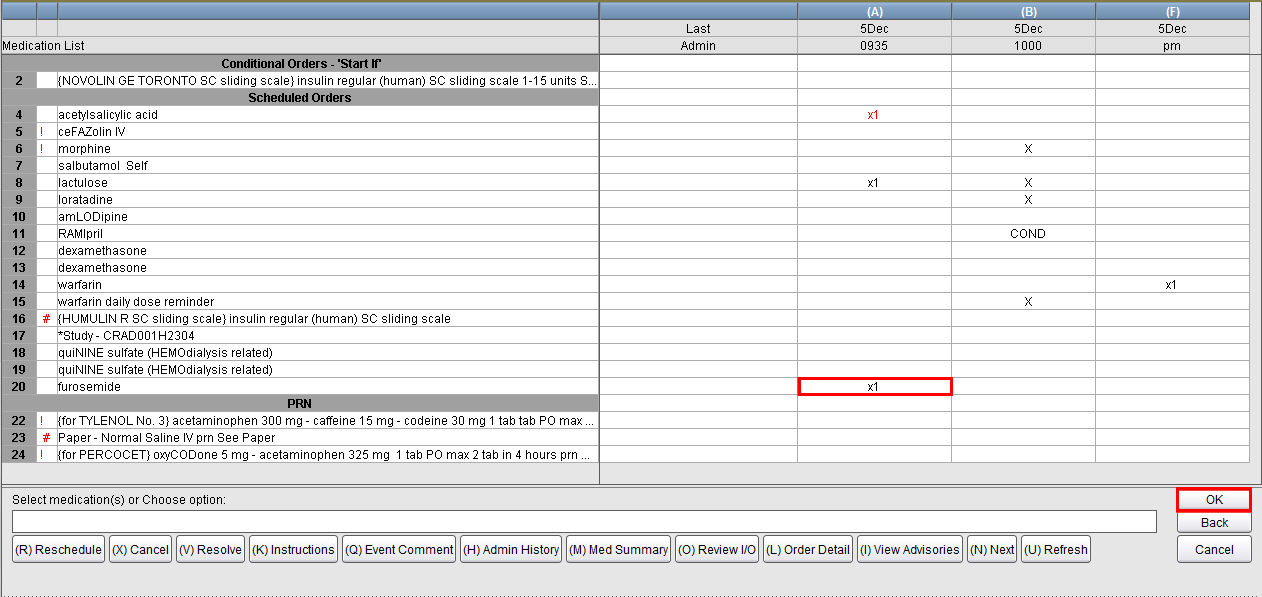
2. Enter date and time the medication was administered and click OK.
3. Carefully review the details of the order.
4. Check Status column for flag of incomplete fields.
5. Choose Administer All.
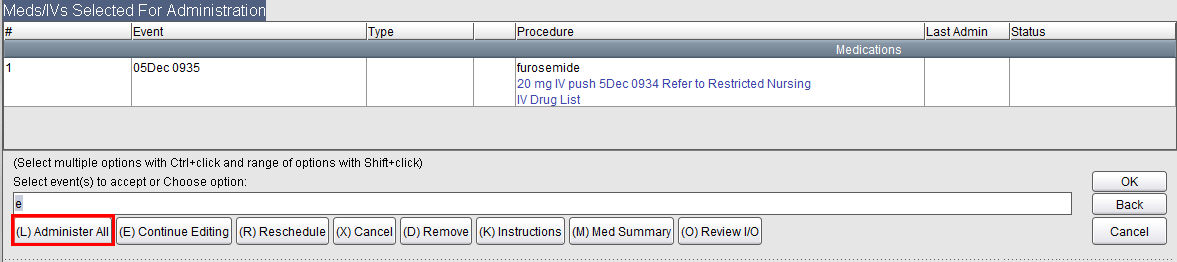
6. Choose Accept.
7. Double-check the MAR grid.
Incomplete Status Medication Example
Incomplete Status indicates that at least one bold/mandatory field is empty and needs to be completed. This can happen for Scheduled or PRN medications.
1. Select the relevant dose/medication; click OK.
2. Enter the date/time the medication was administered; click OK.
3. Carefully review the details of the order.
4. Check Status column for flag of incomplete fields.
5. Click on Continue Editing.
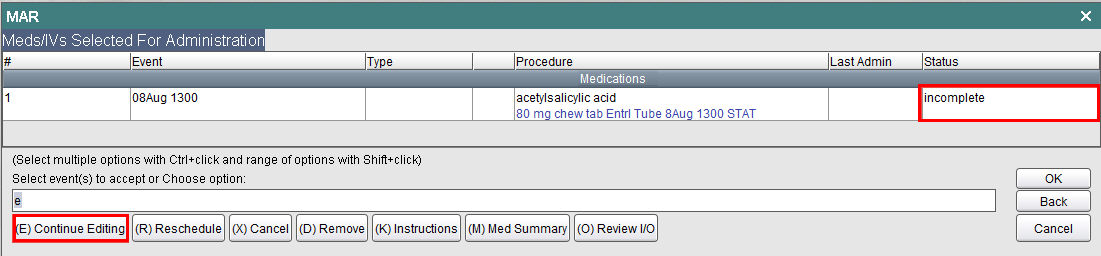
6. Select the medication for editing and click OK.
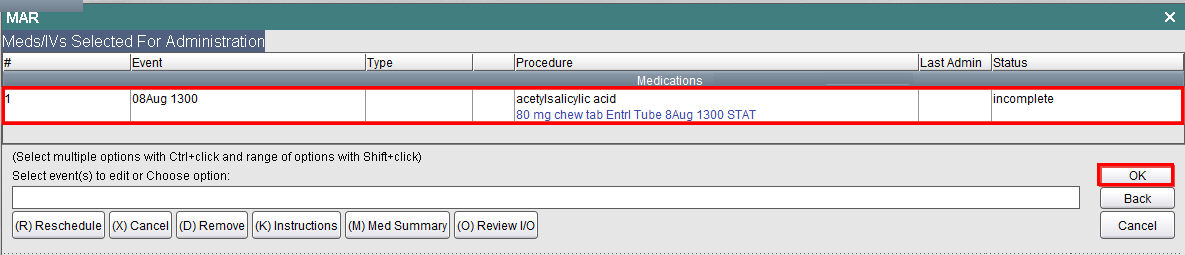
7. EPR will always alert you as to what is mandatory to document. Complete the mandatory field(s). For a review of fields, see Order Entry Overview topic.
8. Confirm your information is correct and click OK.
9. The status of incomplete no longer exists. Click OK.
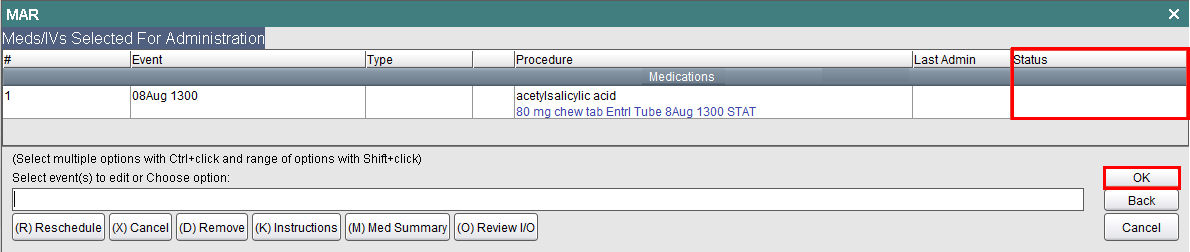
10. Choose the Administer All button.
11. Choose the Accept button to save.
12. Double-check the MAR grid.
Documenting a PRN medication follows the same steps as above with two key notes:
Step 1 you can click anywhere on the row.
Step 3 is especially important because you are only documenting a very specific dose amount as defined by the way the order was placed by the prescriber. You may in fact need to repeat steps 1-7 if you gave a double-dose for example.
1. To select the PRN medication, click anywhere on the medication row. Click OK.
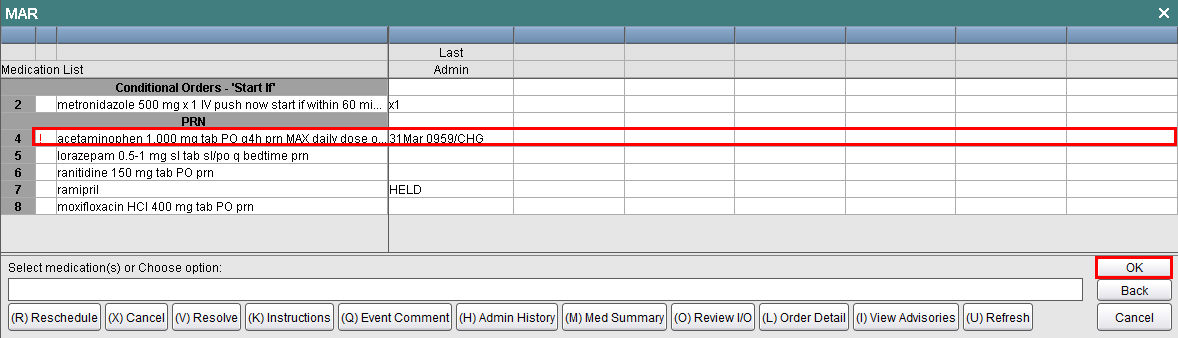
2. Enter the date/time the medication was administered; click OK.
3. Carefully review the details of the order.
4. Check Status column for flag of incomplete fields
a. If blank, continue to step 4.
Note: Clinicians should always document any information that they deem clinically relevant regardless of what EPR is prompting (ie. An empty Status column will not block you from doing step b).
b. If Incomplete is seen, choose button Continue Editing, select the medication, and complete the bold/mandatory fields that are empty and whatever other information the clinician deems noteworthy.
5. Choose the Administer All button.
6. Choose the Accept button to save.
7. Double-check the MAR grid.