For the latest updates, see EPR Release Notices.
For EPR related videos, check out Digital Education's YouTube Channel.
For the latest updates, see EPR Release Notices.
For EPR related videos, check out Digital Education's YouTube Channel.
Change Order
Covered in this topic:
Important Considerations when Using the Change Button
Change an active order (excluding now and STAT orders)
When an existing order needs to be edited, a Change Order can be placed to override the existing details.
Important Considerations when Using the Change Button
Prior to changing any orders, always review the active orders to avoid duplication and/or conflicting orders.
Do not future date Change Orders– they should be placed in real-time.
Do not change the route of administration using a Change Order. The Pharmacy system does not directly transmit the necessary fields from EPR, so in this case, best practice would be to discontinue the order and then submit a new order.
Critical: Do not use Change Orders for diets/nutrition. The UHN Nutrition team will NOT receive the notification or information, which has resulted in many patient safety risks. For more information on how to edit Diet Orders, see topic Copy to Edit Diet Order.
Note to Senior Medical Students: Although Senior Medical Students are able to directly edit medication orders in the EPR, their medication orders will not be activated until co-signed by a supervising physician. They should therefore arrange for their orders to be co-signed promptly.
Change an active order (excluding now and STAT orders)
1. Once in Order Entry, you would refer to the Order History tab and click once on the event that needs to be modified (double-clicking will simply take you to review mode). Once selected, click the Change button at bottom left of screen.
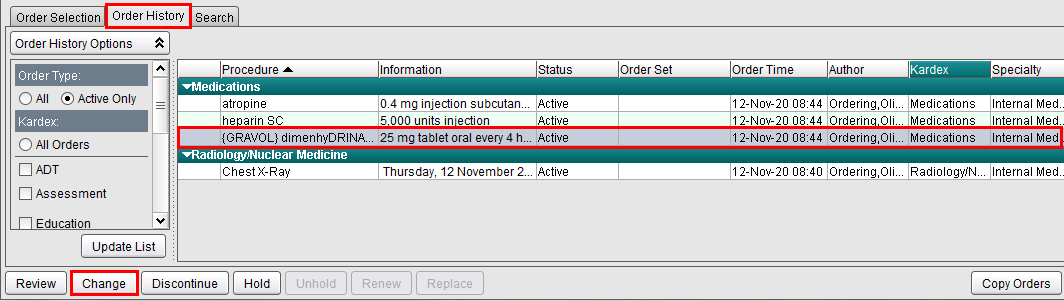
2. The next screen should display all respective events. Click OK to accept the default of now.
Note:
Unless
otherwise specified, all Change, Discontinue and Hold orders should have
the effective/start time of now.
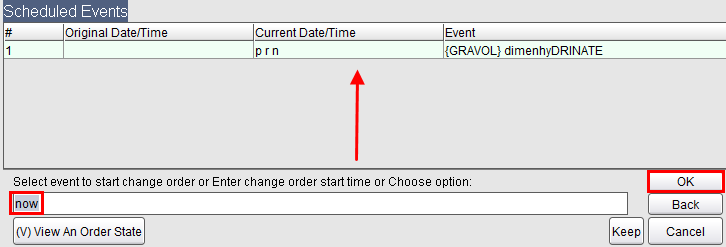
3. Select the appropriate field(s) to be modified and respond to the navigation prompt(s) indicated by the Transaction Line and click OK after each.
4. Once you have completed editing the necessary field(s), you should see your changed order in the shopping cart at the top of your Order Entry home screen. To submit the order, you would proceed with the standard Order Summary and Accept Order buttons. You may refer to Order Entry Overview topic formation on how to submit orders.
Note: Always verbally confirm with a nurse that this dose has not yet been administered to the patient before placing a Change Order
1. In Order Entry, from the Order History tab, click once on the event that needs to be modified (double-clicking will simply take you to review mode). Once selected, click the Change button at bottom left of screen.
2. Since this particular modification
is specific to a scheduled dose of now or STAT, you would need to select
the actual event from this screen. Most likely, now and STAT orders would
have been scheduled prior to the current time and therefore the change
would not be applied if you did leave in the effective/ start time of
now. Select the scheduled event and click OK.

3. Select the appropriate field(s) to be modified and respond to the navigation prompt(s) indicated by the Transaction Line and click OK after each.
4. Once you have completed editing the necessary field(s), you should see your changed order in the shopping cart at the top of your Order Entry home screen. To submit the order, you would proceed with the standard Order Summary and Accept Order buttons. You may refer to Order Entry Overview topic information on how to submit orders.