For the latest updates, see EPR Release Notices.
For EPR related videos, check out Digital Education's YouTube Channel.
For the latest updates, see EPR Release Notices.
For EPR related videos, check out Digital Education's YouTube Channel.
Copy to Edit Diet Order
Changes to a diet order can be performed two ways:
1. Re-order the diet and start from scratch (see Diet Order Entry topic for instructions on how to reorder a diet)
2. Copy the order to edit
Notes:
For patient safety reasons, medication orders should never be copied.
Ordering a new diet (whether from scratch or via the Copy Order button) automatically overrides the old diet, so the old diet does not need to be discontinued. Check the Patient Care Schedule that all corresponding events stop scheduling out for the original diet, such as supplemental feeding.
To copy the diet order for editing purposes:
1. In Order Entry, highlight the diet you want to edit from the order history tab.

2. At the bottom of the order entry screen, click on Copy Orders.
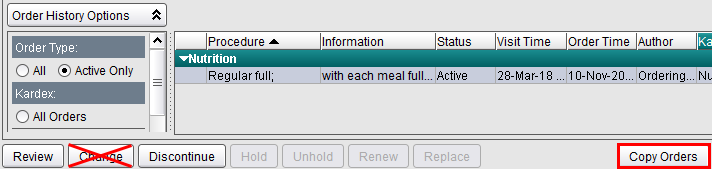
Note: The Change button is not applicable for Diet Orders. Do not use the Change button to make changes to diet orders. Using the Change button will cause a lapse in communication between EPR and CBORD (UHN’s Nutrition Services system), and this will result in patient safety risks associated with incorrect diets being prepared for and consumed by patients.
3. From the Order Summary portion of the screen, select the diet and click on Edit.

4. An advisory screen populates to inform you of a duplicate procedure, this can be bypassed. Click on the Order Profile tab.

5. From the Order Profile, make the changes necessary to complete the order and click OK.
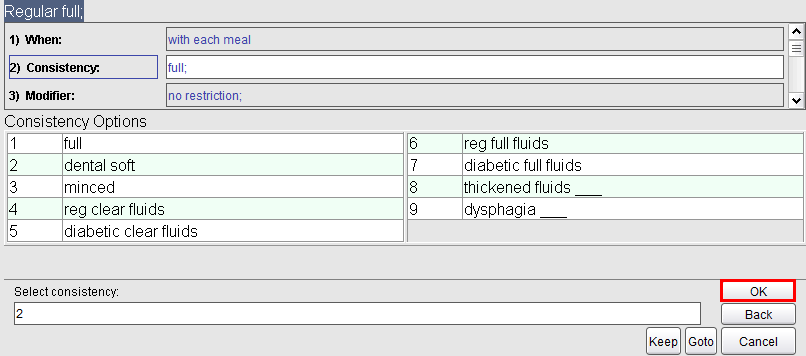
6. Changes are seen in black text. When completed, click OK.
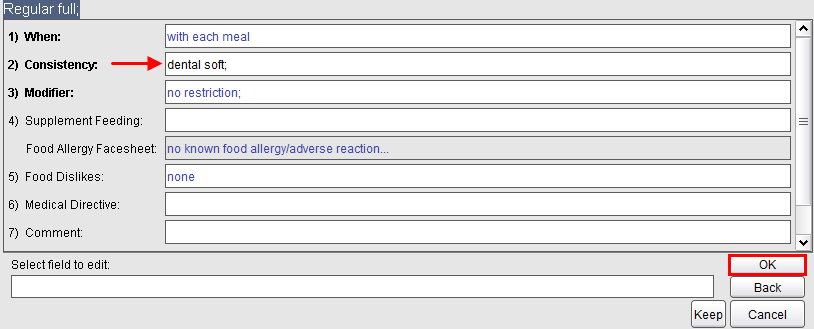
7. From the Order Summary screen click Accept Order.