For the latest updates, see EPR Release Notices.
For EPR related videos, check out Digital Education's YouTube Channel.
For the latest updates, see EPR Release Notices.
For EPR related videos, check out Digital Education's YouTube Channel.
COVID-19 Workflows Across UHN
Covered in this topic:
The Health Services (formerly Occupational Health) COVID-19 Workflow
The Covid-19 Assessment Centre (CAC) Workflow
The COVID-19 Rapid Testing Workflow across UHN
Generate a Patient Registration Code for the MyUHN Portal
Obtaining COVID-19 and Lab Results
Perform a Patient Search by OHIP/Name
Before creating a COVID-19 assessment, you must first complete or review/edit a mini-registration screen. Always search for your patient first, to check for an existing MRN and chart, before creating a new MRN.
A recent surge in the creation of duplicate MRNs from various points of contact (i.e. COVID-19 units, Health Services) has caused delays for both patients and staff to access their COVID results through the myUHN Patient Portal. If you discover that a patient has two MRNs, please email Health Record Services, as soon as possible.
Use the Command buttons. The expand button will present more options when a blank screen appears. The keep button will save time by allowing you to bypass non-mandatory fields and take you to the point where you save your assessment.
Use the dash (the EPR wildcard) when searching for names, locations and other fields in EPR.
Remember to document a patient's COVID-19 vaccine status, where applicable.
Step 1: Search for the UHN Employee and create or Edit the EPR Registration
Step 2: Add a Confidential EPR Health Visit
Step 3: Ensure the Employee Has Access to the MyUHN Patient Portal
Step 4: Order the COVID-19 Swab & Go Procedure
For comprehensive step-by-step instructions of Steps 1, Step 2, and Step 3 listed below, please review the Health Services-Registering a Confidential EPR Health Visit tip sheet.
a) From the main desktop, select Outpatient visit.
b) Perform a Patient Search by OHIP/Name (Search for staff member). If the person has never been to UHN before, select Add to create a new record and fill in the applicable fields on the Registration screen.
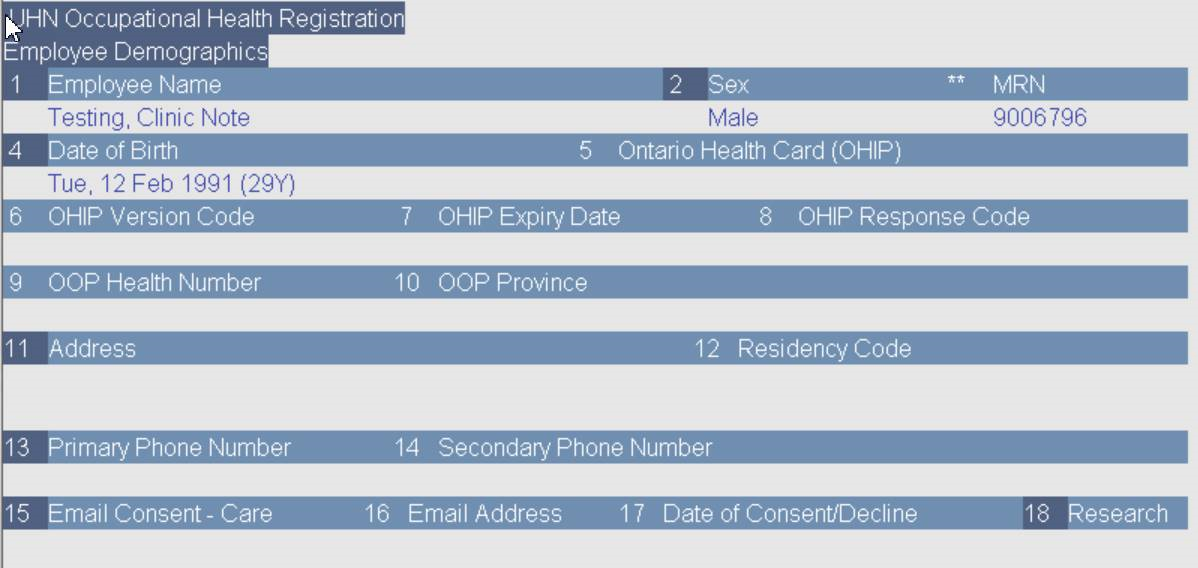
c) If a record exists, click (E) Edit Registration, and verify the person’s birthdate, address and phone number. Make any updates as required.
d) For employees with an Ontario Health Insurance Plan (OHIP) or Out of Province (OOP) insurance, enter their insurance information, if missing.
e) Click (A) Accept.
f) Select No to the Edit visit(s)? question.
a) Click (A) Add a new visit. The following screen appears:
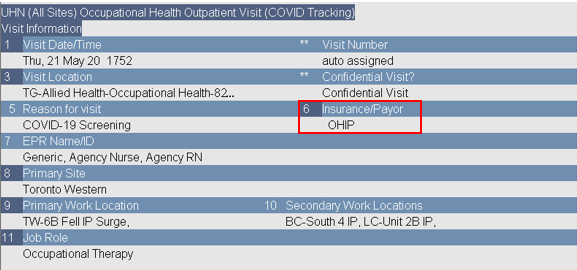
Fill in each field as follows:
Visit Date/Time – Type n for now.
Visit Location – Click the Expand button or the F8 button (for keyboard options) to select your location.
Reason for visit – Select COVID-19 screening.
Insurance/Payor – Important: Enter the Insurance/Payor to ensure UHN is not billed, causing loss of funds. If OHIP, verify the health card number.
EPR Name/ID – Search for or enter the person’s EPR name (last name, first name). Type in the first few letters of the last name using a dash. Tip: The name of the person is also located at the top of the screen.
Primary Work Site – Enter the primary site worked at the most in the past 2 weeks/14 days.
Primary Work Location – Enter the primary location worked at the most in the past 2 weeks/14 days. Please enter one location. If the employee has worked in more than three locations equally please select the Site – multiple (enter site as applicable) locations option. E.g. TG-Multiple, TW-Multiple. Use the dash to search.
Secondary Work Locations – Select any additional sites and locations worked at in the past two weeks/14 days.
Job Role - Match the employee’s current/redeployed job role with the highest-level job role listed in the option list that appears.
b) Select OK and then Accept.
c) Activate the visit.
a) Ask the staff member if they have a myUHN Patient Portal account.
b) If they do not, Generate a Patient Registration Code for the MyUHN Portal (for COVID-19 Results)
There are two possible Health Services workflows for ordering and collecting COVID-19 specimens. Click on the links below for tip sheets with detailed step-by-step instructions.
a) If you are ordering and printing a label (and not collecting the specimen) select the now (label print) option on the Order Entry option screen. Order a COVID-19 swab and print a label.
b) If you are ordering, printing a label, and collecting the specimen, select the now(label/collection) option on the Order Entry option screen. Order a COVID-19 swab, print a label, and document collection.
Step 1: Search for the Patient and Create or Edit the EPR Registration
Step 3: Ensure the Patient Has Access to the MyUHN Patient Portal
Step 4: Perform the CAC Covid-19 Assessment (RN Only)
Step 5: (CAC) Order/Print a label/ Collect the COVID-19 Specimen
For detailed instructions for all steps listed below, review the CAC_COVID-19 New EPR Visit & Assessment Process tip sheet.
a) On the Main Desktop Reg/ADT tab and click on the CAC Visit under the COVID Assessment Centre heading.
b) Perform a Patient Search by OHIP/Name
c) If the patient is new to UHN, an abbreviated registration screen will appear. Visit the Patient Registration Topic for further details about each field.
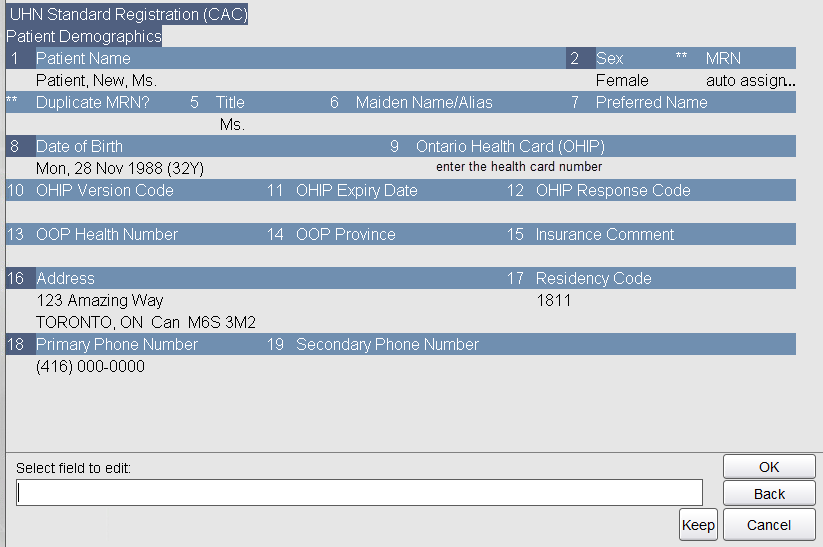
d) For returning/existing patients, select Edit Registration to confirm and update their personal information. Do not print the new registration reports when prompted.
a) Click the (A) Add a New Visit button.
b) The visit screen appears.
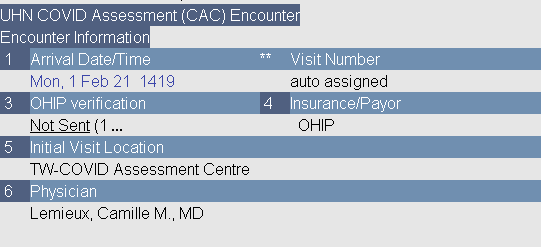
Fill in all fields, as applicable:
Arrival Date/Time - Type n for now.
OHIP Verification: (submenu)
Select Y (Process) to review the data and submit the OHIP information for verification.
Select N if the person has another form of payment.
Select Manual Override if the OHIP card requires an edit.
Insurance/Payor – Click on I (insert) to search for other forms of payment methods, as applicable. Select the appropriate payment method from the list. Enter the policy and ID numbers, found on the insurance card.
Initial Visit Location– Select TW-COVID Assessment Centre.
Physician – Search for the appropriate physician. Type the first few letters of the physician’s name, followed by a dash (-).
c) Select Accept.
d) Do not print the new visit reports, when prompted.
e) Select Yes to open the patients chart.
a) Ask the patient if they have a myUHN Patient Portal account.
b) If they do not, Generate a Patient Registration Code for the MyUHN Portal (for COVID-19 Results.
a) Within the patient chart, under the Assessments tab, select Covid-19 Assessment – CAC Only.
b) The assessment screen appears.
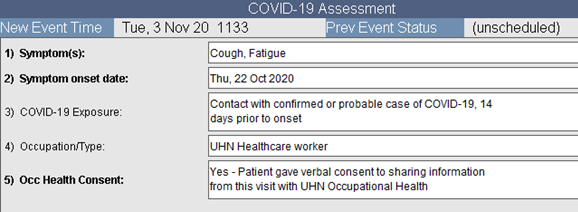
Fill in
all fields, as applicable:
Symptoms: Enter the symptom/s.
Symptom onset date: Enter the symptom onset date.
Covid-19 Exposure: Enter the reported exposures. Depending on the option you select, additional fields will appear.
Occupation/Type: Document if they are a UHN employee, if they live with a UHN employee, or are a member of the public.
Occ Health Consent: If an employee, ask if they consent to notify the UHN occupational Health Services of their results.
c) Select Accept.
a) Select Order Entry from the Patient Shortcuts Tab.
b) Select Direct then click OK.
c) Search for the Covid-19 Test by typing the first few letters followed by a dash (-). Then select Search.
d) Select the COVID-19 Virus Detection Test.
e) Click on Add Order.
f) The When (Frequency) field with a submenu of Frequency/Schedule Options appear. Select the sub-option: now (label/collection) and click OK.
g) The Specimen
field with a submenu of Specimen
Definition Options appear. Select sub-option 1: Nasopharyngeal
Swab. (unless advised otherwise – e.g. saliva and/or throat)

Important: The Clinical Symptoms, Symptom onset date, Reason for Test, Isolation, COVID-19 Exposure, and Site fields are all pre-populated based on information entered in the CAC Covid-19 Assessment (Step 4 above). It is extremely important to be accurate when documenting the assessment as this information is tied to the specimen itself.
h) Investigation/Outbreak Number field - Select an outbreak number associated with a UHN outbreak (from the list that presents), if necessary. Otherwise, select NONE. Click OK.
Select an investigation/outbreak option if patient identifies as being a hemodialysis patient or part of an outbreak outside of UHN.
The person presenting should have received a phone call or letter advising them they were part of an outbreak. The outbreak number should have been provided to them – if not they may need to follow-up.
i) Select Order Summary then Accept order to finalize and print the label.
j) Obtain the label from the label printer to provide the patient for their test.
Refer to the The Health Services (formerly Occupational Health) Workflow subtopic for all steps and workflows for the Rapid Testing workflow. Both areas use the same screens in EPR and follow the same workflows.
Rapid Testing Workflow Notes
Rapid testing takes place across all UHN sites.
It is for UHN staff who are asymptomatic.
Any staff members who are experiencing COVID-19 symptoms should visit the COVID Assessment Center (CAC) for testing.
Employees should always bring their OHIP cards or their appropriate Out of Province and/or private insurance information with them.
Many staff members are already registered in EPR. It is important to perform an EPR search using their OHIP or MRN numbers to avoid creating duplicate records.
Only create a new EPR registration after a performing an OHIP/MRN number and patient name search.
It is important it ensure the insurance information is up to date for funding purposes. Be sure to verify any OHIP numbers in the EPR.
Two Workflows
One Person Workflow: A single person performs all functions, including ordering and collecting the swab.
Two Person Workflow (most common): The first person will search/register the patient, add the visit, and order the COVID-19 swab, with a second person collecting the swab.
COVID-19 test results can be found quickly and securely on the myUHN Patient Portal.
Registering for the Patient Portal - a registration code is required.
Please provide patients and employees with a myUHN registration code. See the myUHN Patient Portal topic for instructions on how to generate a myUHN registration code. Note: The code is good for 30 days.
You can check to determine if the patient or employee has a code by generating a code. The screen will indicate if an account exists.
If a patient doesn't have a health card number (OHIP), please provide them with their MRN. Without either the MRN or the health card number, a patient is unable to register for the myUHN Patient Portal. This means they are unable to access their COVID-19 results. Note: The myUHN support team can provide a patient with their MRN, however it is an extra step for the patient to call or email to inquire.
If the patient or staff member was not provided with a code in the hospital, they may call or email the myUHN Support team for a code. Note that this is an extra step for the patient or staff member. Send your inquiry via email for the quickest response.
Email: myUHN@uhn.ca
Phone: 416-340-3777
Hours: Monday - Friday, 9:00 am to 5:00 pm
Click the following link for the steps to register for the Patient Portal:
https://www.uhn.ca/PatientsFamilies/myUHN/Pages/how_register.aspx
Here is the Patient Portal link for Patients and Families:
https://www.uhn.ca/PatientsFamilies/myUHN
Here is the internal Patient Portal link for UHN staff:
http://intranet.uhn.ca/departments/patient_experience/sites/myuhn/about/
Patients and staff members can find their COVID-19 and Lab Results on the myUHN Patient Portal.
Patients using the myUHN Patient Portal also have access to their Ontario Lab Results from the Ontario Laboratories Information System (OLIS). Patients will have real time access to current and past lab test results, including COVID-19 results, from over 150 hospitals, community and public health labs. OLIS includes hematology, pathology, chemistry and microbiology results.
If a patient is having issues logging into the myUHN Patient Portal, and wants to know their COVID-19 test results as soon as possible,they can:
Contact Public Health at 416-338-7600
Hours: Monday to Friday, 8:30 am to 8:00 pm
Weekends: 10:00 am to 6:00 pm
After-hours: call 311 and ask for Toronto Public Health
Visit the Provincial Website: COVID-19 Test Viewer
For patients who did not get their COVID-19 test done at UHN
The patient must have a valid OHIP card to register on the Ontario COVID-19 Test Viewer
Before creating a new MRN, always first search for patient or staff member in EPR, using their OHIP number and/or name.
Perform a patient search to ensure that your patient’s record does not already exist in the EPR. If a patient is registered twice, duplicate MRNs are created. Patients cannot register for the Patient Portal if they have duplicate MRNs. They will not have access to COVID-19 results (from the Patient Portal) until Health Records Services merges the duplicate MRNs.
An outpatient record can be merged within hours to two days.
An inpatient record cannot be merged until the patient has been discharged and the visit has been closed, resulting in further delay (several days/possibly weeks).
1. Search for your patient by the OHIP (health card) number, prefixed with a small "o" e.g. o1111111111 Note: this is an "o" for OHIP, not a zero.
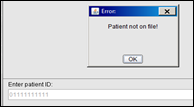
2. Perform a Secondary Search. If no match is found (or there is no OHIP number), perform a second check by entering the patient's last name and first name. e.g. Last name, First name. Use the wild card in EPR if you are unsure of the spelling (a dash) e.g. Doe-, John-
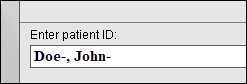
Tip: If you are having difficulty finding your patient, use this format: Last name (or partial)-//ddmmmyyyy e.g. Doe-//01Jan1970

If no match is found, register the patient. An abbreviated registration screen appears.