For the latest updates, see EPR Release Notices.
For EPR related videos, check out Digital Education's YouTube Channel.
For the latest updates, see EPR Release Notices.
For EPR related videos, check out Digital Education's YouTube Channel.
COVID-19 Vaccination Status
As of August 12th, 2021, patient COVID-19 Vaccination Status is being captured in a NEW EPR Assessment on ED and GIM Units. The ED Triage Nurses are capturing the information upon admission in the ER Triage and Pharmacists have begun documenting COVID-19 Vaccination Status as part of the BMPH on admissions of new patients on GIM. All other units will be supported by Pharmacy beginning August 23rd. Any vaccinations occurring on IP units are to be documented by the Clinician administering the dose at the time of administration.
There is no pharmacy support for OP areas at this time but individual clinics can complete the assessment as appropriate.
The COVID-19 Vaccination Status Assessment is accessible to EPR users with appropriate scope of practice in all IP and OP Areas. Clinical Leadership from all IP and OP areas are in the process of cascading education and all users are encouraged to utilize the tool as soon as they feel comfortable doing so.
Retroactive documentation will be completed on a unit by unit basis over the coming weeks.
Once vaccination status is documented, information will appear on the Patient Dashboard.
Questions: please contact your APNE or Aleks Metropolit Aleksandra.Metropolit@uhn.ca
1. On the Patient Desktop, go to the Assessments tab. Under the Other Assessments heading, click COVID-19 Vaccination Status.
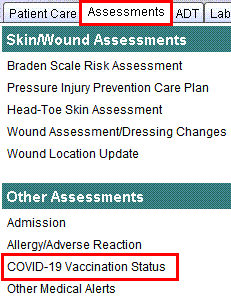
Note: these vaccination status questions have also been added to the ER Triage Assessment form, for those in that department.
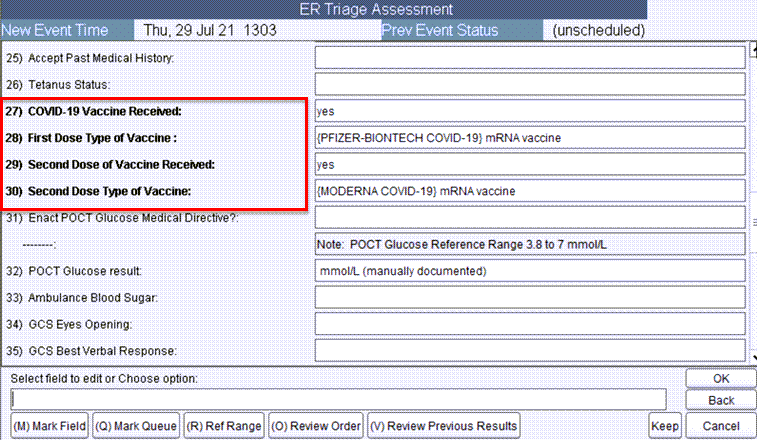
2. For COVID-19 vaccine received, choose Yes, No or Unable to Assess and click OK.
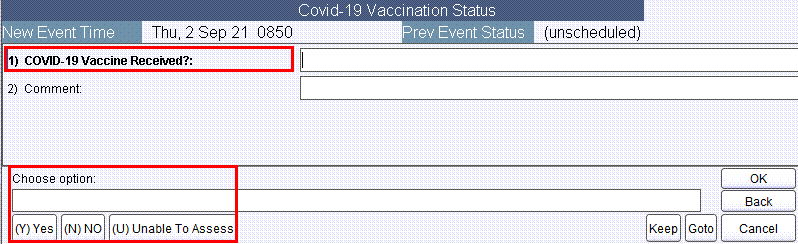
3. Select the COVID-19 vaccine status source and click OK.
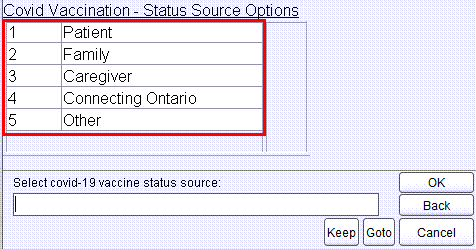
4. Select the first dose type of vaccine and click OK.
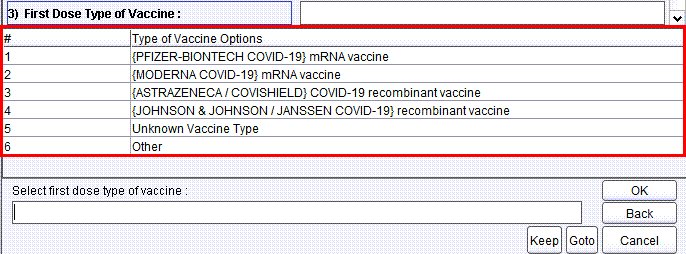
5. Choose option Yes or No for Date Received First Dose Known and click OK.
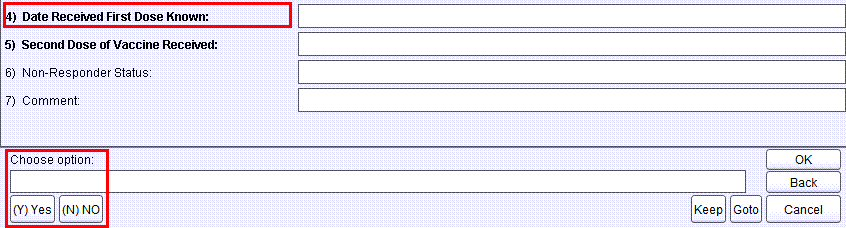
6. If the date is known, enter the date received and click OK.
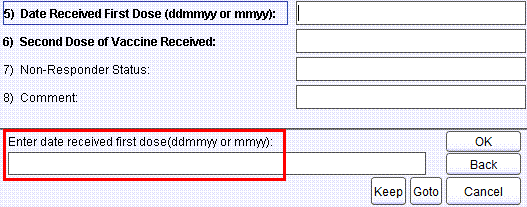
7. Choose Yes, No or N/A for if the Second Dose has been received and click OK.
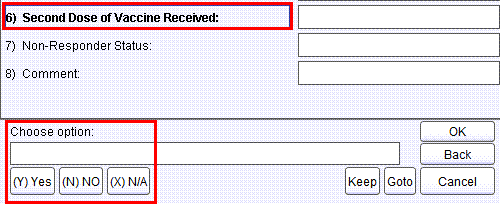
8. Select the Second Dose Type of Vaccine type from the list and click OK.
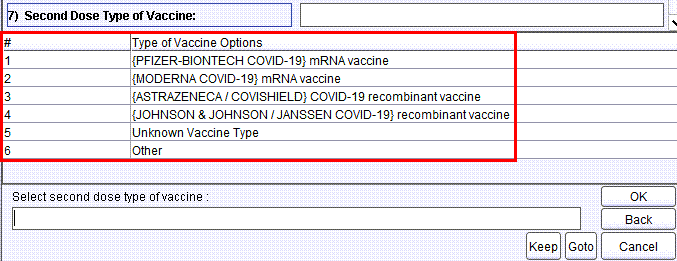
9. Choose option Yes or No for Date Received Second Dose Known and click OK.
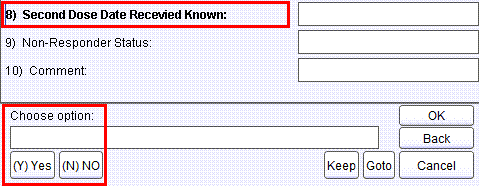
10. Choose option Yes or No for Date Received Second Dose Known and click OK.
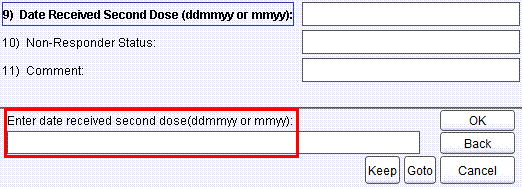
11. If required, respond to the final two Non-Responder Status and Comment fields and click OK.
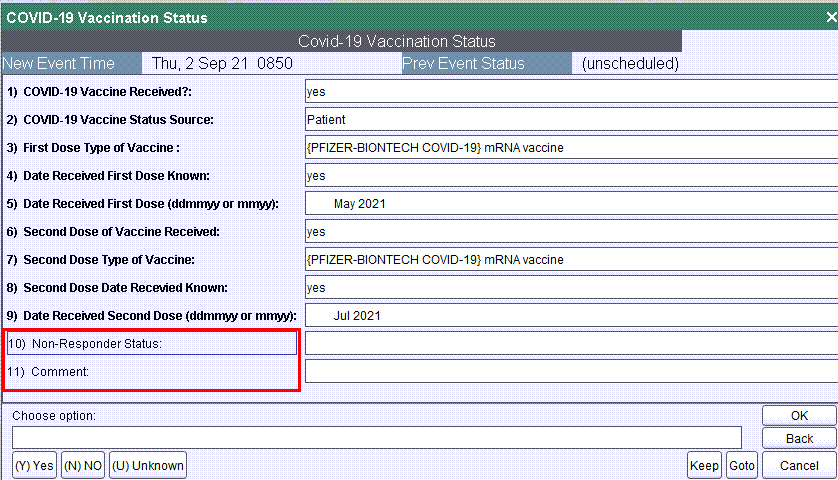
12. Choose Accept to save your work.