For the latest updates, see EPR Release Notices.
For EPR related videos, check out Digital Education's YouTube Channel.
For the latest updates, see EPR Release Notices.
For EPR related videos, check out Digital Education's YouTube Channel.
Wound Location Update
A Wound Location Update Assessment is available to make updates to the patient's wound/skin documentation such as documenting the occurrence of a new wound/skin issue or deleting one that is no longer relevant. This assessment must be completed prior to inputting a Wound Assessment/Dressing Changes assessment.
1. From the Patient Desktop, Assessment tab, click Wound Location Update.
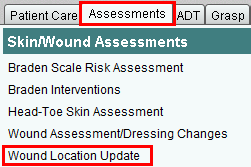
2. Enter the day / time you performed the assessment or click OK to accept the default time of now.

3. If this is the first Wound Location assessment, choose Document Location of Wound and click OK. If a wound location has already been documented, select the Wound Location field above and click OK.
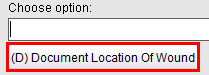
![]()
4. When Document Location of Wound is chosen, you will have a list of locations from which to select. Scroll across to see all locations if not visible. Select a Location on Skin Option and click OK.
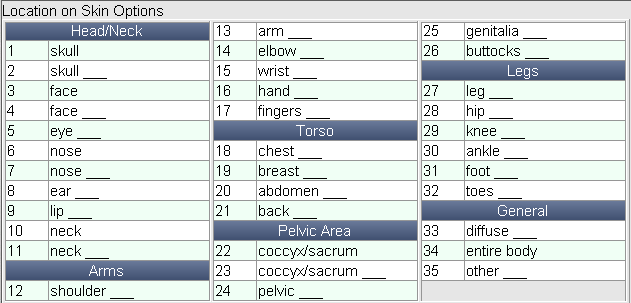
5. If this is not the first Wound location entered, choose Document Another Location of Wound to then select another wound location, as per step 4 above. Or choose Delete, then select the Wound Location field and respond to the deletion reason question. Click OK
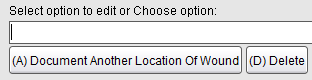
6. You may need to click OK a few more times till you receive the accept option. Choose Accept to save your work.
See Also:
Wound Assessment / Dressing Changes