For the latest updates, see EPR Release Notices.
For EPR related videos, check out Digital Education's YouTube Channel.
For the latest updates, see EPR Release Notices.
For EPR related videos, check out Digital Education's YouTube Channel.
Wound Assessment/Dressing Changes
Note: The Wound Location Update assessment should be completed prior to this assessment. If not, you will receive the following warning.

The Wound Assessment/Dressing Change procedure has been changed so that most fields are now optional, and additional headings have been created for added clarity.
1. From the Patient Desktop, Assessments tab, click Wound Assessment / Dressing Changes.
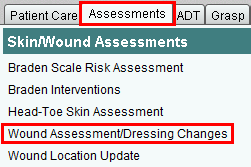
2. Enter the day / time you performed the assessment or click OK to accept the default time of now.

3. In the Wound Selection field, enter the Wound Number, from the Current Wounds field. Numbers are assigned when completing the Wound Location Update assessment. Only one wound can be documented at a time. Click OK.
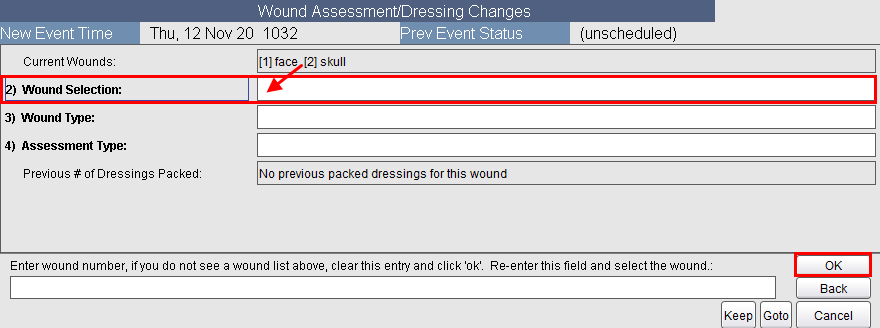
4. Select a Wound Types Option and click OK.
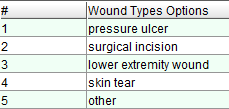
5. From this point, prompt questions will vary depending on the Wound Type or options selected or chosen. Read the transaction line carefully and continue to either select or choose options related to the question asked in the transaction line. Click OK after each option.
6. Choose Accept to save your work.
Additional Notes for Specific Fields
Assessment
Type - Choose
Comprehensive or Dressing Change button. Comprehensive Wound Assessment
is to be used if there is a change in the wound (deterioration or improvement)
or at a MINIMUM weekly. Dressing Change can be used in other circumstances
(i.e. only if comprehensive is not required).
Stage Field - The descriptions of all ulcer stages appear below the list of options once you click in the Stage field. You may need to scroll down to see all the definitions. For Stage 3, Stage 4, unstageable, or suspected deep tissue injury options, there is an option called Dressing Change as Ordered – to use this option, you must follow the actual order.
Infection Status - At this point, the system has calculated and will display the Healing Status (Push tool) score and Infection Status.
![]()
See Also:
Editing or Cancelling an Assessment