For the latest updates, see EPR Release Notices.
For EPR related videos, check out Digital Education's YouTube Channel.
For the latest updates, see EPR Release Notices.
For EPR related videos, check out Digital Education's YouTube Channel.
Head-Toe Skin Assessment
1. From the Patient Desktop, Assessment tab, click Head-Toe Skin Assessment.
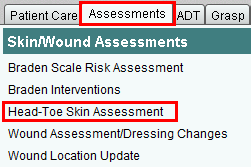
2. Enter the day / time you performed the assessment or click OK to accept the default time of now.

3. Select a Skin Status Option from the list and click OK.

4. If the patient has any wound locations, choose Document Location and respond to additional questions. Repeat step if there are multiple wound locations. If there are no wounds to document, click OK to proceed.
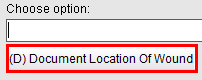
5. When Document Location has been indicated, you will have a list of locations from which to select. Scroll across to see all locations if not visible. Select a Location on Skin Option and click OK.
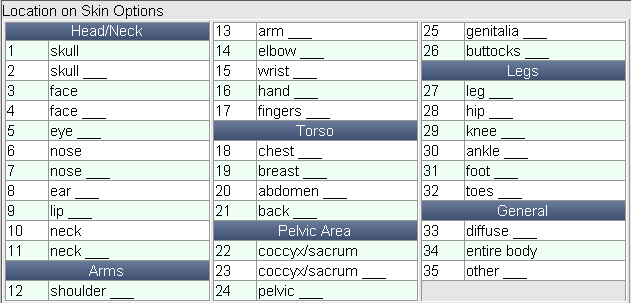
6. You will be asked to Confirm Location, whether a wound location has or has not been documented. Choose either Confirm Locations of Wounds or No Wounds if nothing has been documented.

7. Select a Skin/Nails History option and click OK.
8. Choose a Confirmation Option and click OK.

9. Choose Accept to
save your work.
See Also:
Wound Assessment
/ Dressing Changes
Wound Location Update
All Assessments Report
Editing
or Canceling an Assessment