For the latest updates, see EPR Release Notices.
For EPR related videos, check out Digital Education's YouTube Channel.
For the latest updates, see EPR Release Notices.
For EPR related videos, check out Digital Education's YouTube Channel.
All Assessments Report
The All Assessments Report link provides quick and easy access to clinical documentation within EPR in a report view.
1. From the Patient Desktop, Patient Shortcuts menu, click on All Assessments Report.
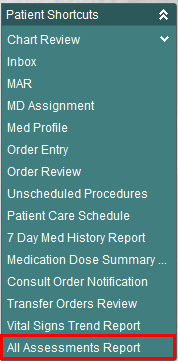
2. Selected a report from the list. Scroll down to see the full list of report options.
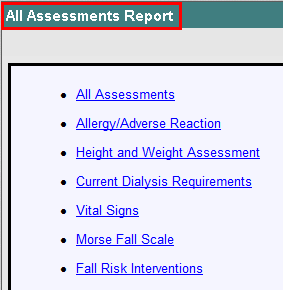
3. Two options will appear with most reports. Click Compare Events to view up to five documented instances of that report item. Click View Event to view the only latest documented items.
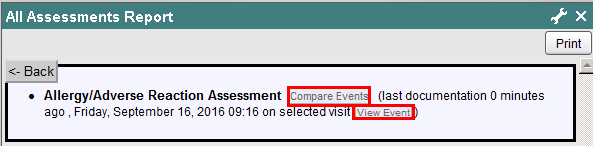
4. When Compare Events has been selected, a comparison chart opens, reading chronologically from left to right. Click Print to print the report. Click Back to return to the list of all assessment reports.
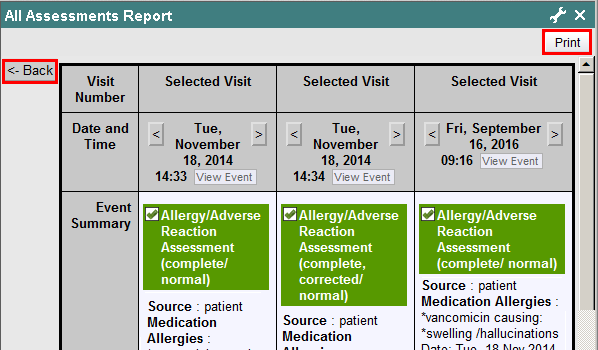
5. Click the X button to close the report.