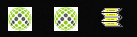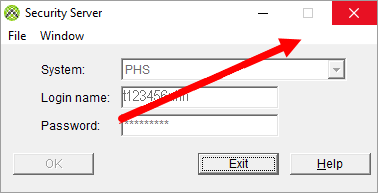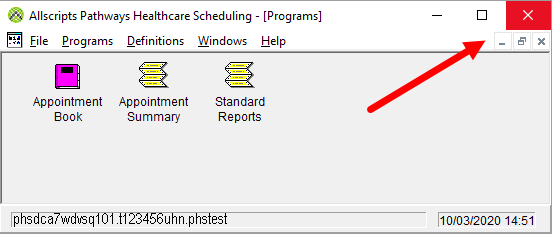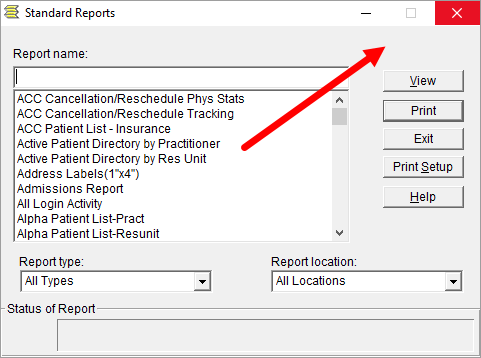It is important to properly log in and out of PHS to protect your credentials and patient information. Never walk away from your computer without first logging out of PHS.
Double-click the PHS Icon from your desktop.

The Login window appears.
1. Enter your Login name and Password.
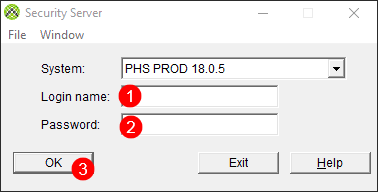
1 Enter your t-ID into the Login name field.
2 Enter your t-ID password into the Password field.
3 Click OK in the bottom left.
2. Click the small square in the bottom left corner to maximize the window.
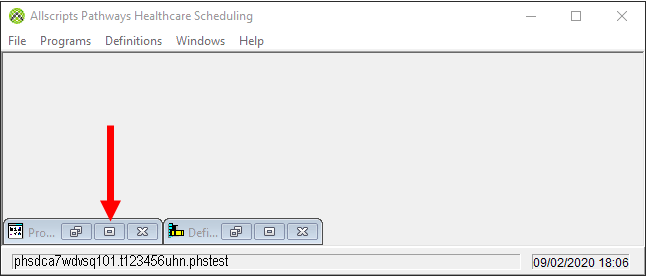
3. The PHS Programs window appears, giving you access to the Appointment Book and to the Standard Reports functionality. The Appointment Summary functionality is rarely used at UHN.
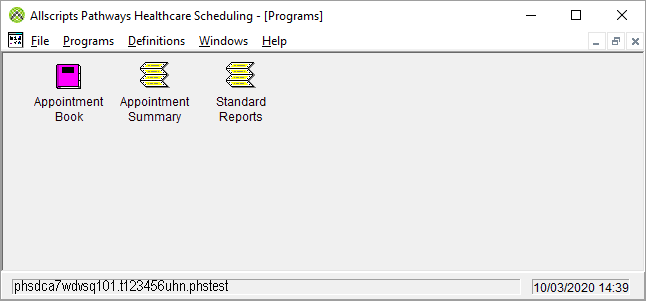
4. Two identical PHS icons will appear at the taskbar at the bottom of your screen: One icon is for your login window and the other icon is for the PHS Programs window. Click on an icon to bring up the screen.

5. When you open the Appointment Book, a pink book icon also appears in your taskbar. When you open Standard Reports, a report icon appears.

For more information, see the Appointment Book Overview topic or the Standard Reports topic.
You must close all icons to log out of PHS. Additionally, you will not be able to log out of the Appointment Book if you have unscheduled appointments. You must either cancel or schedule all the unscheduled appointments.
1. Close the Appointment Book by clicking on the Exit button. Note: This will only close the Appointment Book.
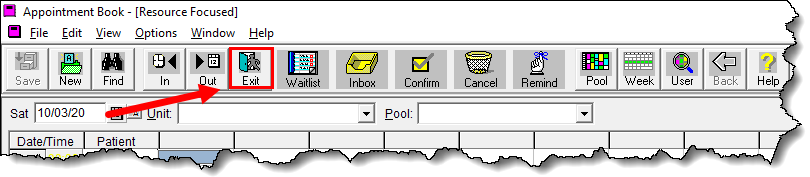
2. Close the remaining icons that you have opened. Click on the desired icon in the taskbar (at the bottom of your screen) to bring the associated window to the front and accessible, and click the x in the top right corner.