For the latest updates, see EPR Release Notices.
For EPR related videos, check out Digital Education's YouTube Channel.
For the latest updates, see EPR Release Notices.
For EPR related videos, check out Digital Education's YouTube Channel.
Medical Directives
A directive from a physician that permits specified health practitioners to initiate an order for a medication, diagnostic test/intervention or consult that is not patient specific. It may be performed for a range of patients who meet certain conditions. A medical directive provides direction as to "when" to perform a procedure as opposed to a patient-specific order written directly by the physician. For information on specific Medical Directives at UHN, including specific approvals at UHN for RNs, you may click here.
Note: For more detailed steps on using the Order Entry functionality, please see topics for Order Entry Overview and Order Selection Tab.
1. From the Order Entry - Order Information screen, select Direct as the Order Type and click OK.
Note: With the exception of RN Change Orders, this would be the only time a non-prescriber would be selecting the Direct option under Order Type. See topic Order Author Authority for more information.

2. From the Order Selection tab, select the All Nursing folder.
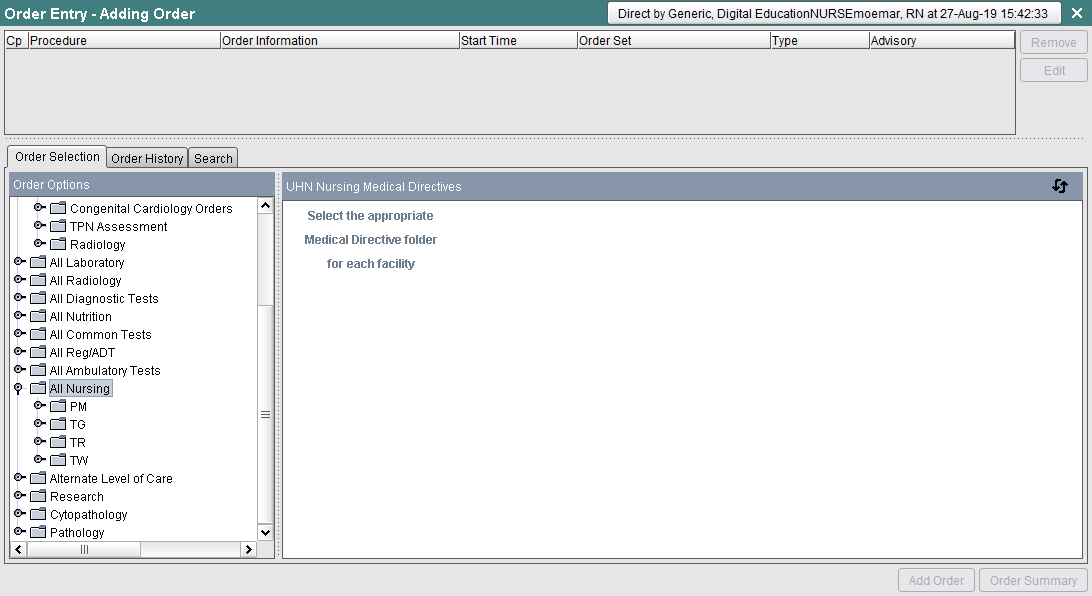
3. Each site at UHN has a separate folder of available directives. Select the desired site to see the list. In this example, the TG site folder is selected.
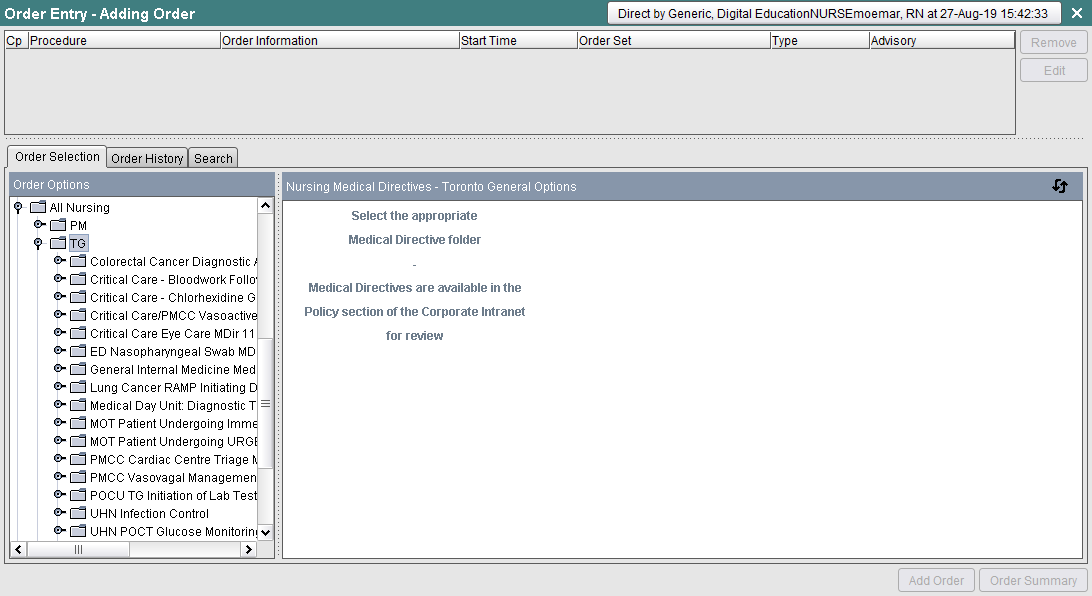
4. Select the desired Medical Directives folder to reveal your options on the right-hand side.
Note: Attempting to add any order that is NOT within the medical directives folder will result in an EPR alert notifying you that you are not authorized to proceed, depending on your EPR profile.
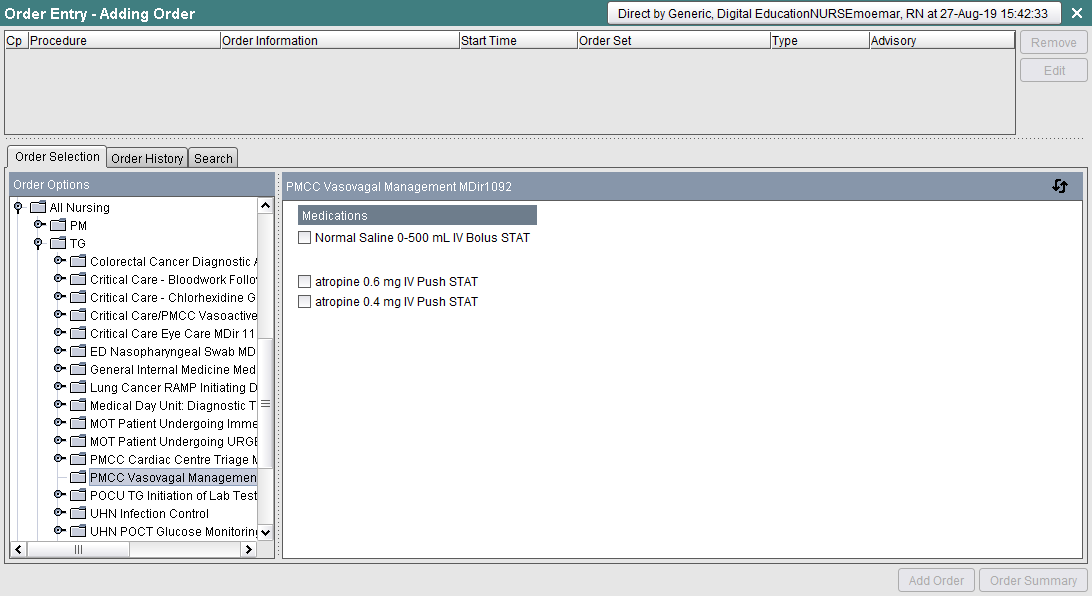
5. Once the selection has been made, click Add Order.
6. Click Order Summary.
7. Click Accept Order to submit and process.