For the latest updates, see EPR Release Notices.
For EPR related videos, check out Digital Education's YouTube Channel.
For the latest updates, see EPR Release Notices.
For EPR related videos, check out Digital Education's YouTube Channel.
Add Now Event
The Add Now Event button allows you to add an additional dose of medication (at the current time) for your patient, before accepting the order.
The Add Now Event options should be used carefully.
Failure to add a Now event when required may result in a missed dose or delay of therapy.
Adding a Now event when it is not appropriate could result in the patient receiving a duplicate dose.
Reviewing the medication Start Time before accepting your orders will help you identify whether you need to Add a Now event or not. This will help prevent potential medication errors.
When ordering a Now event, be mindful of the timing of the future doses of the medication. You may need to edit the start time of the next dose or change the entire schedule of future doses to keep the medication administration schedule accurate.
Now events should also be verbally communicated to nursing staff to prevent any delay in therapy.
Prior to placing new orders, always review the current active orders for the patient to avoid duplication or conflicting orders.
On the Order Summary screen shown below, ramipril oral 2.5 mg has been ordered daily at 10:00 and 22:00, based on the Standard Medication Administration Times (SMAT).
Note: For the purpose of this example, the date and time of order entry is 30-Oct at 11:00.
EPR has scheduled the first dose of the ramipril order to start on 30-Oct at 22:00 (this evening). The 10:00 dose is missing because we entered the order after 10:00 this morning.

You would like to add a Now event to this order, to ensure that the patient receives a dose right away.
1. Select the ramipril order in the Order Preview area. The Add Now Event button at the bottom of the screen will become enabled. Select this button.

2. The Start Time for ramipril now displays as 30-Oct 11:00.

3. Click on the Accept Order button to complete the order.
Edit Initial Events Option
You added a Now dose to ramipril, resulting in the initial dose to be given one hour later than the SMAT (Standard Medication Admin Time) time of 10:00. You may therefore also want to push out the time that the patient will receive the second dose by one hour as well – from 2200 to 2300 by selecting the Edit Initial Events button. To modify the administration time of a medication dose, please see the topic: Edit Initial Events.
Rescheduling Administration Times of Future Doses
If clinically appropriate, you can reschedule all future doses. In the example below we will reschedule all future doses to 1100 and 2300.
4. Click on the When field (on the Order Details screen).
5. Select two (2) times per day (located under the Dosing Interval heading) and scheduled at ___ (located under the Modifiers heading).
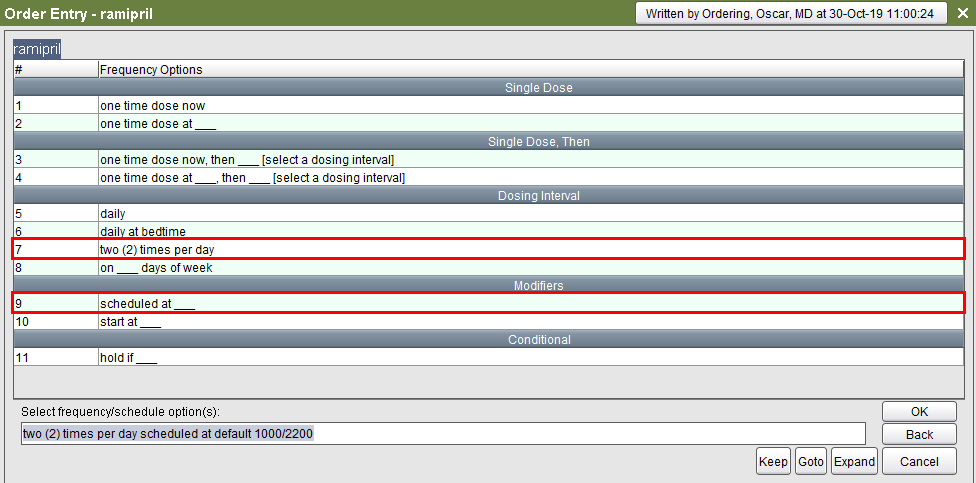
6. You will be prompted to enter the scheduled times. In this example, we will enter the first scheduled time of 1100. Click OK.
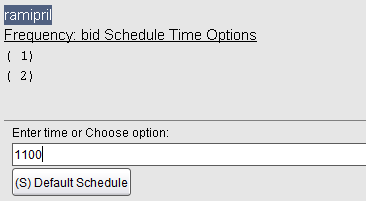
7. You will then be prompted to enter the second scheduled time. In this example, we will enter the second scheduled time of 2300. Click OK.
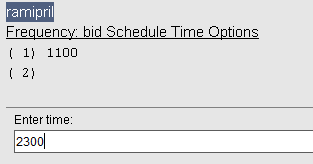
8. Review the dosing interval in the When field. Click OK.
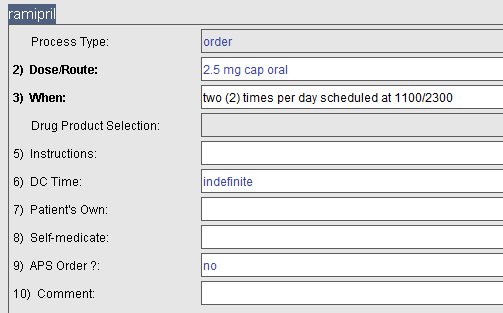
9. Click on Order Summary, the Accept Order.
For more information about other frequency options, please see the topic:Order Frequencies