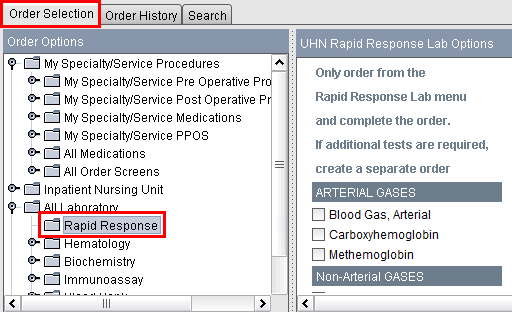For the latest updates, see EPR Release Notices.
For EPR related videos, check out Digital Education's YouTube Channel.
For the latest updates, see EPR Release Notices.
For EPR related videos, check out Digital Education's YouTube Channel.
Order Frequencies
Covered in this topic:
Additional Information on Using Modifiers
Rapid Response (for Blood Specimens only)
When entering orders, the When field is mandatory in EPR and must be completed with the frequency information for each respective order.
Don’t forget to ensure from the Order Details screen that the When field is accurately reflecting the intended frequency before accepting the order.
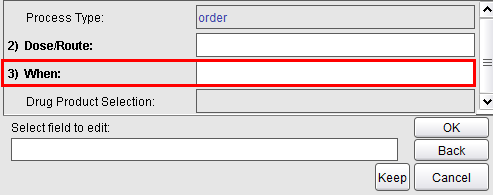
Note: To add an Order, you may see the topics Order Selection Tab and Search Tab for more information.
To complete the When field, there are multiple options:
Use the Typical Orders tab where EPR will provide a list of the more common orders, which include frequency
The
When field can be edited if the appropriate order frequency is not
found on the Typical Orders tab.
From the Order Profile Tab, click into the When field where EPR will
provide a list of more common frequency options and ask the user to
Select frequency/schedule option(s).
From
within the When field, to see a more comprehensive list of frequency
options, you cold click the Expand button on the bottom right of the
screen.
*Use the Expand button cautiously, as the frequency list has been pre-built
to show clinical best practice options.
The frequency can be either one single selection in EPR or it can be multiple selections to build a sentence for more complex frequencies.
Note: When selecting multiple options in EPR, it is always best to select the choices by using the mouse than manually entering in the numbers in the Transaction Line. This will allow less room for errors by having incorrect spaces or extra commas that may prompt the system to give you an error message and to have to start over.
![]()
The frequency options are organized by category and labelled as blue section headers as the following:
Single Dose - used when only one event is needed with a specific parameter (i.e. specific date/time, pre/post op or procedure, single dose and then another frequency).
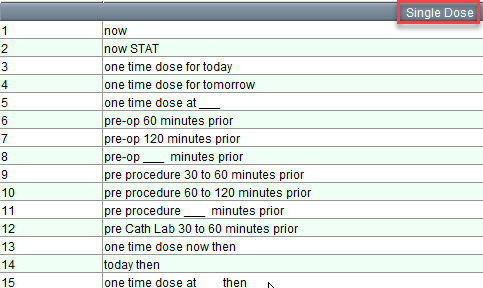
Minutes/Hours - used to define the specific time intervals between doses or prn as needed.
Note: Any option that includes at ___ will allow you to manually input dose times.
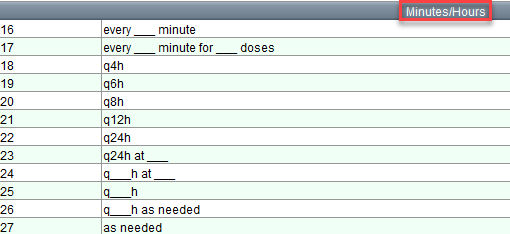
Days/Weeks - used as an alternative way to select the time interval between doses (i.e. daily, 4 times daily, every week, etc.). Any option that includes at ___ will allow you to manually input dose times; any option that includes day(s)/times will allow you to manually input the specific time interval parameters.
Example: for __ days of week will allow the Prescriber to input the specific days of the week to scheduleà every Monday, Wednesday, Friday).
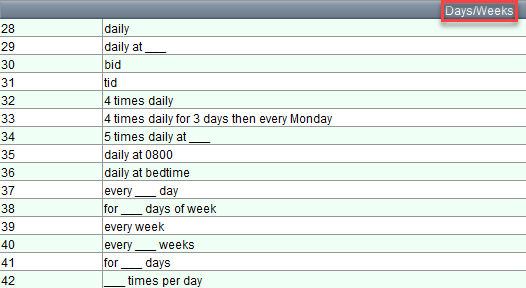
Every Other Day - used for orders that need an event only every other day. Some options define for the order to start tomorrow (t+1) or in 2 days (t+2).
Note: The "t+__" shortcut should NOT be used for multiple linked medication or lab orders, such as tapering dose orders. Use of the "t+__" shortcut results in orders not scheduling out properly. In the context of tapering dose orders, the "t" does not necessarily refer to "today" but refers to the last scheduled dose.

Meals (diet/nutrition orders)
See topic Diet Order Reference Guide
Hemodialysis (During, Post, Pre sub-headings)
See topic Hemodialysis Medications
Conditional - used to attach a condition to each dose within the order. Options here still allow the order to be active and scheduled immediately; the conditions in this case are for each dose time.

Note: Nurses on the MAR will see the medication order as normal and EPR will prompt them at each dose time to answer the condition question (yes/no) before administering /documenting.
Example: Process if ___ would put the order on the MAR as an active order, but the doses will appear as COND. Each dose that is administered/ documented has a process if condition that the Nurse will need to answer either yes or no for each dose time. (Yes means the condition is met and the patient needs the dose. No means the condition is not met and therefore the dose was not administered.) For example, Ramipril process if condition: process if BP systolic is greater than 100.
Example: Multi-route medications (IV/PO) are ordered when you do not know ahead of time if a patient can tolerate oral meds day-to-day. Therefore, each route is ordered with a Process if __ condition on both orders. (The RN administers/documents one route and cancels the unneeded route dose).
Note: The option for stop if __ should not be used. Best practice is to place a discontinue order at the time the medication is no longer appropriate.
Modifiers - used in conjunction with another frequency selection to make the frequency more specific to the patient care scenario.
Note: Modifiers affect the full order (as opposed to individual dose times within).
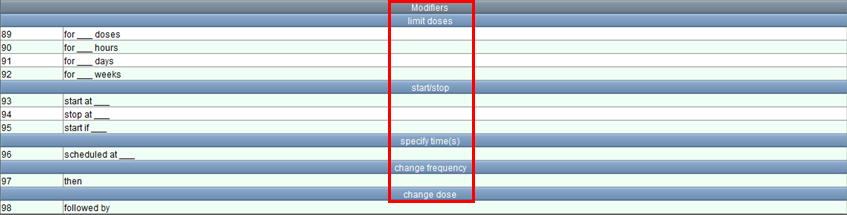
Modifiers are used for multiple reasons, split up by subcategories:
· Limit doses – allows Prescriber to define a finite number of doses (by intervals of dose time, hours, days or weeks)
· Start/stop – allows Prescriber to define when the full order should become active/inactive on the MAR (by inputting a specific date/time or a specific patient criteria)
· Specify time(s) - allows Prescriber to manually input dose times
· Change frequency – allows Prescriber to split one order into two frequency schedules (ie. q12hr for 2 days then daily for 3 more days)
· Change Dose – allows Prescriber to split one order into two dose Amounts (ie. 50mg daily for 2 days followed by 25 mg daily for 3 days)
Additional Information on Using Modifiers
Example: Start at ___would put the order as an active order, but you would see no doses scheduled until the date/time that the Prescriber wrote manually (ie. q4hr start at t+2 à no doses on MAR for today or tomorrow)
Example: Start if ___would put the order into a holding area of the MAR called Conditional Orders – Start If; no doses schedule out until EPR is told the Start Condition has been met. Once the start if condition is documented as met once, that condition will no longer affect the order.
*Once the Start If condition is met, the Nurse will document Yes for EPR to then move the order down out of the holding area of the MAR (The order will move to the scheduled or prn section as appropriate). For example, Diphenhydramine start if condition: start if pre-medications required for blood transfusion.
*Common confusion occurs between modifiers and conditions: start if__ modifier will stop the whole order from being scheduled until the condition is met vs. process if__ condition will allow the order to schedule out as normal, but attach a yes/no condition question to each and every dose time.
Advanced Example: Multiple frequency options should be selected for more complex patient scenarios. For example, a Prescriber wants to order Benadryl 25mg daily prn to start on Day1 of treatment with a dose condition to only administer if pre-platelet infusion. This can be split into frequencies:
1. Daily prn;
2. Start at __ (day1 condition); and
3. Process if __ (pre-platelet needs to be assessed every day before giving Benadryl).
Note: Using the start if __ option here would only attach the pre-platelet infusion condition to the first day Benadryl and never ask the Nurse again for future days of Benadryl doses.
STAT and NOW orders are both collected ASAP. However, a STAT order will be processed as urgent by the TG Core Labs.
Important: Always submit the STAT order as a single order. Submit the order and launch Order Entry again if other non-urgent orders are required.
When placing a lab/radiology/imaging order, you may be presented with three different frequency options for STAT.
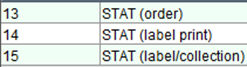
You should always select the first STAT (order) option. Selecting options that document multiple actions at once are not best practice. Selecting #15 for example will place the order as STAT, print a label and document that you already collected the specimen.
Note: There are exceptions. Some areas, like ICU units will sometimes select STAT (label/collection).
The three step process for Specimen Collection should be done sequentially and separately in order to satisfy best practice for patient safety. Refer to that topic if needed: Specimen Collection.
Rapid Response (for Blood Specimens Only)
The Rapid Response option is available for specific blood specimens at TW and PM sites.
Ordering from the Laboratory Rapid Response folder will ensure that the specimen at TW or PM will be processed onsite. Alternatively, if STAT is chosen, the specimen will be transferred to the TG Core labs and processed as urgent. Therefore, the processing of the Rapid Response order will be quicker, as it is done on site. Not all blood specimens can be processed at the TW and PM sites, which is why some rapid response orders are not available.
Important: Always submit the Rapid Response order as a single order. Submit the order and launch Order Entry again if other non-urgent orders are required.