For the latest updates, see EPR Release Notices.
For EPR related videos, check out Digital Education's YouTube Channel.
For the latest updates, see EPR Release Notices.
For EPR related videos, check out Digital Education's YouTube Channel.
Patient Desktop Overview
Upon selecting a patient’s visit, the Patient Desktop will launch. The desktop is divided into four main areas:
1 - Patient Banner
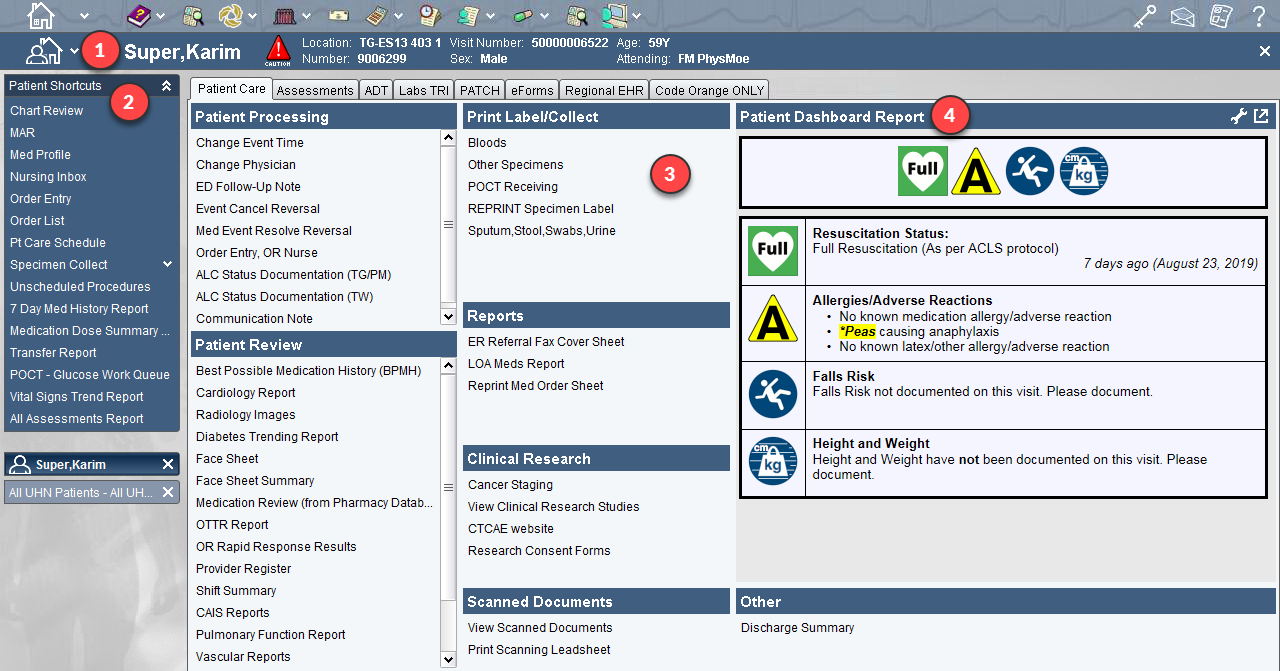

1 |
Patient Desktop (icon): Clicking on this house/person icon will return you back to the main screen of your patient's desktop (without shutting down the current page). Clicking on the drop down arrow to the right of icon will give you direct links to all the tabs available in the Work Area.
Note: depending on your role/type of access, the tabs may vary.
|
2 |
Patient Name: Always as Last Name, First Name. |
3 |
Patient Caution Triangle: Displays summary of the documented allergies, infection control and other related cautionary information for patient. To view, you may either:
|
4 |
Demographics: Displays patient’s MRN, Visit Number, location, gender, age, birthdate, attending Physician, and visit location. This information helps confirm the patient you are working on, and their current visit status. |
5 |
Close (X icon): Allows you to close the patient's chart. However, it is best practice to always X out from the Task Area than the top right corner of your screen, to avoid accidental clicking of the other X button shutting down the entire EPR application. |
Reviewing & Acknowledging Patient Cautions Information:
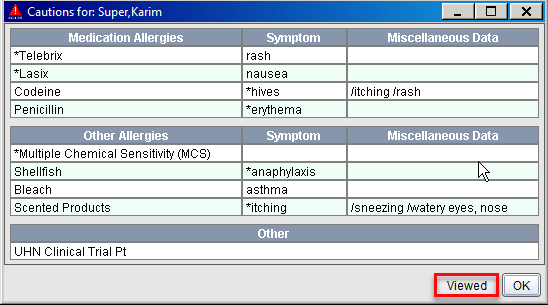
When you click on the Patient Cautions Triangle, checking off the Viewed button in the summary dialog box acknowledges you have reviewed the patient’s allergies, adverse reactions and other important details. The exclamation mark on the Patient Cautions Triangle will indicate a checkmark confirming the review of the patient’s particulars.
![]()
Alternatively, if you click OK within this dialog box, the box will close and you will be returned to the Patient Desktop with no record saved of your completed review.
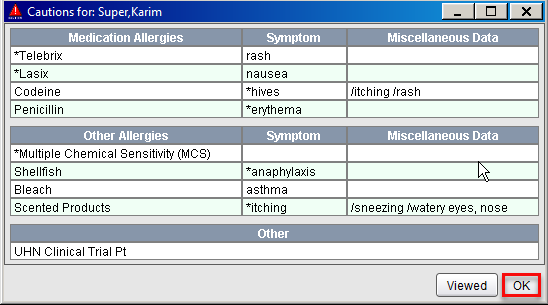
The Viewed feature is user-specific and updates only under your login and not for anyone else that may sign in to the same patient desktop. However, if any additional cautionary information gets documented post a confirmed review; all check marks for every user for that particular patient will revert back to an exclamation mark. This indicates new information is to be reviewed.
The Patient Shortcuts is a list of commonly used functionality relevant to your role in EPR.
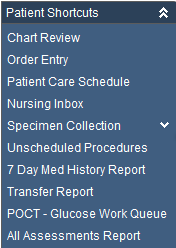
The Task Area (directly beneath the Patient Shortcuts) is where your open tasks will populate, allowing you to multi-task and switch between different areas. Each task will be listed below the respective patient's name for which it is associated, thus eliminating confusion if more than one patient is being accessed at the same time. When you are done with the task you may close it by clicking the X button to the right of the task banner.
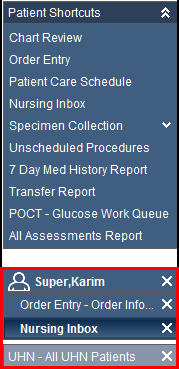
This main work space area will give you access to additional patient care options that do not appear in the Patient Shortcuts. The area is organized into several tabs and varies between the different EPR access types. The tabs that are visible to you on the Patient Desktop will vary depending on your role and access/security level within EPR. As an example, the following are four tabs included on a clinician’s desktop:
Patient Info: The Alert Tool in EPR provides clerical staff the ability to quickly identify and address patient registration deficiencies for inpatient, emergency and same day patients.
Patient Care: provides a variety of direct links to patient care options such as, Patient Review, Patient Processing, specimen collection, report printing, etc.
eForms: provides direct links to electronic forms you may need for your patient, such as, the Incident Report & Review eForm, Pre-Admission eForm, OR/Procedure Notes, Toronto Central LHIN Referrals, etc.
Regional EHR: provides access to patient information from external sources, such as the ConnectingOntario application managed by eHealth Ontario. This application provides clinicians access to patient data across Ontario hospitals/healthcare centres to enable streamlined decision-making in patient care. The completion of UHN’s Privacy eLearning Module is a pre-requisite to accessing the ConnectingOntario data, and any other Regional Electronic Health Record. Additional information can be read on the ConnectingOntario page of the UHN Intranet.
Located under the Patient Care tab, the Patient Dashboard Report provides you a quick snapshot of important information about the patient. To learn more about the Dashboard, click here.