For the latest updates, see EPR Release Notices.
For EPR related videos, check out Digital Education's YouTube Channel.
For the latest updates, see EPR Release Notices.
For EPR related videos, check out Digital Education's YouTube Channel.
Communication Note
Covered in this topic:
Documenting a Communication Note
Cancelling a Communication Note
The Communication Note is used to document communication between the UHN clinicians/healthcare professionals and the patient.
Note: If there is no existing visit appropriate to attach the comunication event to, you would need to first create a Telephone Visit - see topic ADT - Telephone Visit as needed.
1. On the patient desktop, you can access Communication Note from the Patient Care tab directly, or click on Unscheduled Procedures from Patient Shortcuts and then select Communication Note.
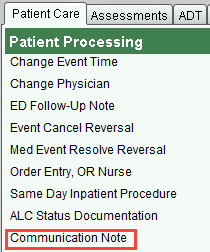
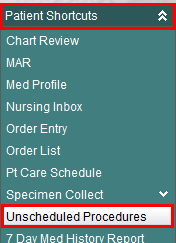
2. Enter date and time the communication took place and click OK.

3. Select the method of contact and click OK.
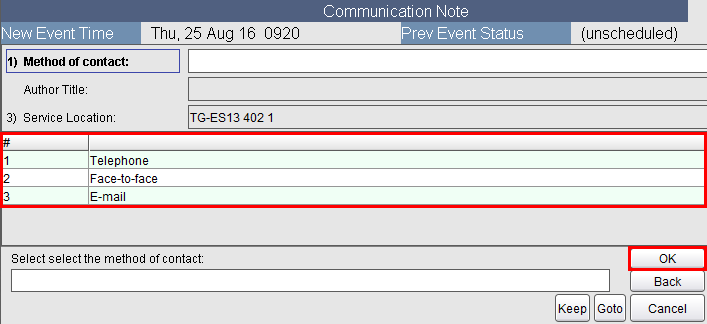
4. Select the Relationship to Patient Option from the list and click OK.
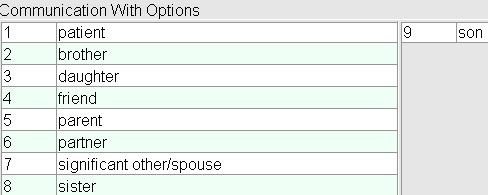
5. Depending on what you responded for step3, you will now enter either the phone number or email address of the person you spoke with and click OK. If the communication was face-to-face, you will skip to step 6.
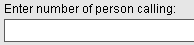
6. Enter the reason for communication and click OK.
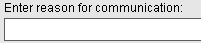
7. Select the Information Given Option and click OK.
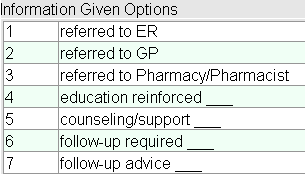
8. If you need to document more information, click on the GoTo button on the bottom right of the screen, then click in the Additional Details field.
a. This will open a Microsoft Word document where you can type free-text information to capture the communication between you and the person.
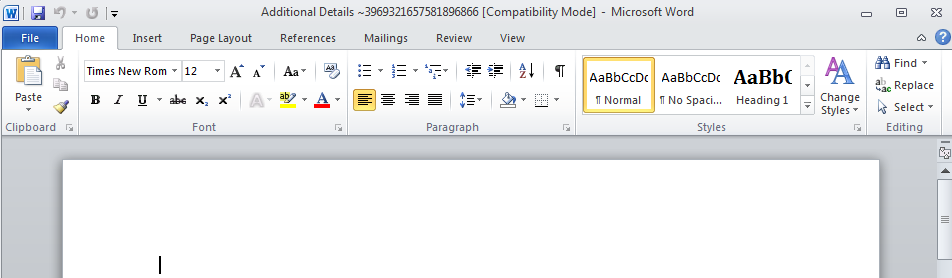
b. When finished typing, click the top right-hand X button to close the document and then click on Save. Documented text will now be visible in the Additional Details field.
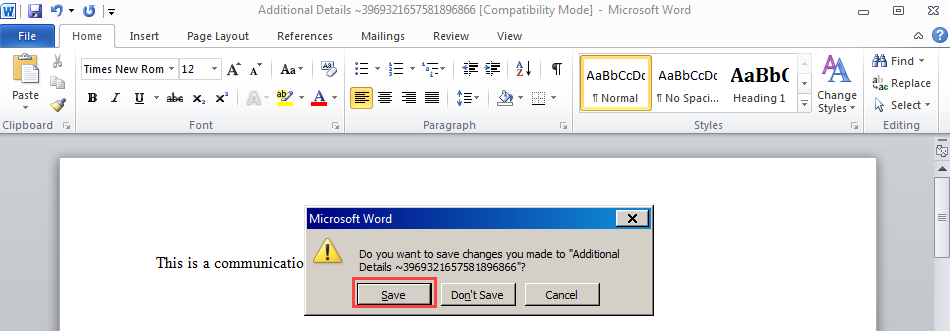
9. Click OK and then choose Accept to save the note.
Cancelling a Communication Note
To cancel a communication note kindly refer to the Correct/Supplement Documents topic in this emanual.