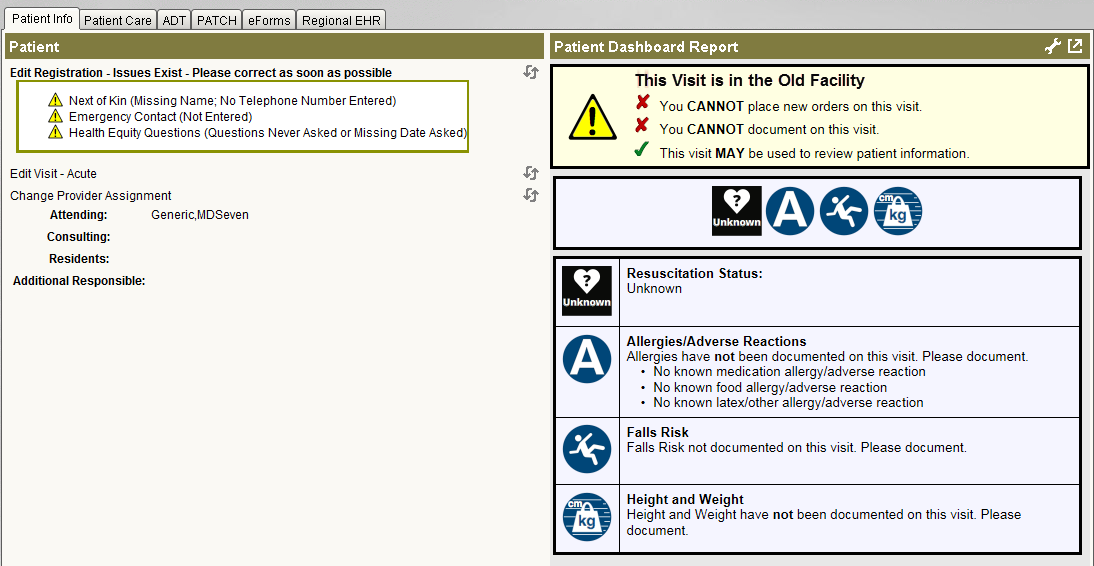For the latest updates, see EPR Release Notices.
For EPR related videos, check out Digital Education's YouTube Channel.
For the latest updates, see EPR Release Notices.
For EPR related videos, check out Digital Education's YouTube Channel.
Accessing Historical Info
Prior to September 2019, UHN sites were separate databases in EPR. Previously, depending on the site that you worked at, you would access information from different links and locations in the EPR. The facility Merge project, on September 27 (2019), merged all sites together into one database. All UHN sites now assess patient information from common links/locations. Additionally, this affects how you access historical information from before the Facility Merge Project.
Covered in this topic:
Assessing Patient Visits Created after September 27, 2019 (all UHN Sites)
Assessing Patient Information from Chart Review (all UHN Sites)
The Assessing Historical TW or TR Visits before September 27, 2019
Assessing Patient Visits Created after September 27, 2019 (all UHN sites)
All visits taking place after September 27, from all sites across UHN, will be accessible through the Patient Search option. You will no longer be able to access historical TW and TR visits through Patient Search from this screen.
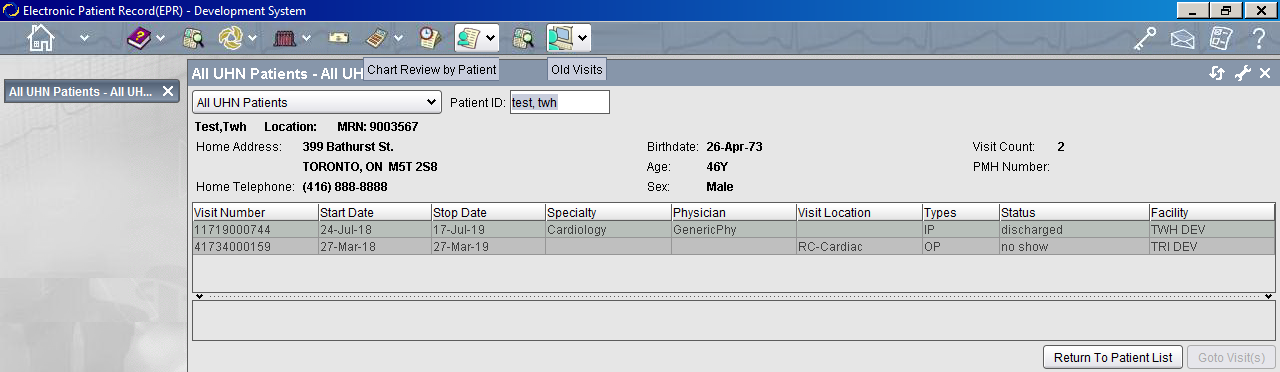
Assessing Patient Information from Chart Review (all UHN sites)
Use the Chart Review icon to access both historical and current electronic patient information for all patients across all UHN sites.

Assessing Historical TW or TR Visits before September 27, 2019
The only way to view historical visits from TW or TR (predating the Facility Merge Project) is to use the Old Visits icon (the computer icon) in the EPR toolbar. This icon should only be used when the patient chart needs to be launched for specific desktop links that cannot be reached at from other areas in EPR such as Chart Review or Scanned Documents.

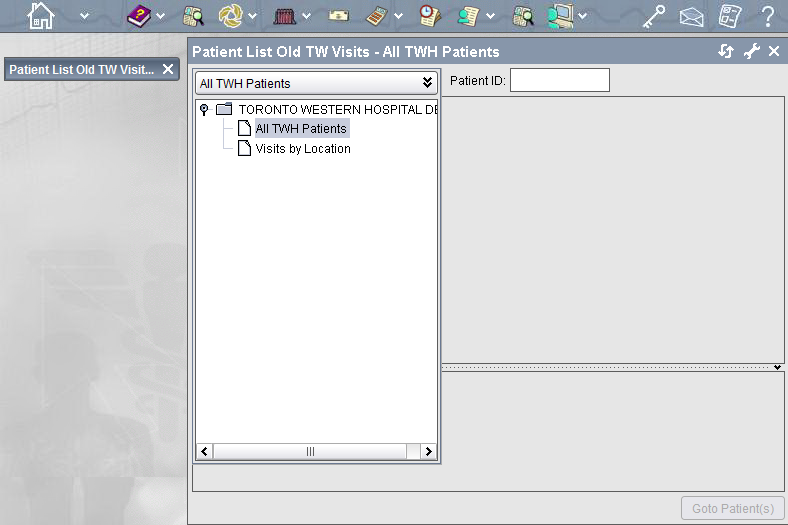
The Patient Chart will
open. The Dashboard will display
a warning that indicates that this is an old visit and that you are
unable to complete any documentation on this visit. Please call the
HELP desk if documentation
must be entered on this visit.