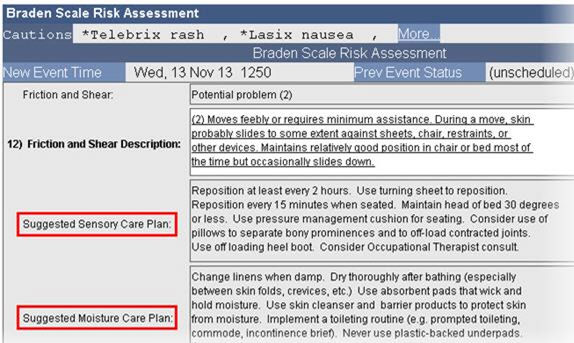For the latest updates, see EPR Release Notices.
For EPR related videos, check out Digital Education's YouTube Channel.
For the latest updates, see EPR Release Notices.
For EPR related videos, check out Digital Education's YouTube Channel.
Assessments Overview
Covered in this topic:
Links to External Applications
Assessments are an important part of patient care, as the documentation feeds into other systems/departments at UHN. The information is necessary for other clinical activities to be performed accurately. There are numerous types of Assessments available within EPR, with more added as it becomes necessary.
Depending on the desktop access you have, the Assessment section will be located either under the:
· Patient Care tab of the Patient Desktop, or
· Unscheduled Procedures link on the Patient Shortcut menu.
Note: Not all assessments in EPR should be completed at your site, please refer to current practice at your hospital to see if you complete the assessment electronically or paper.
Although the content of each Assessment may vary, documenting data from an assessment will follow these general steps:
1. Search for and open the appropriate visit.
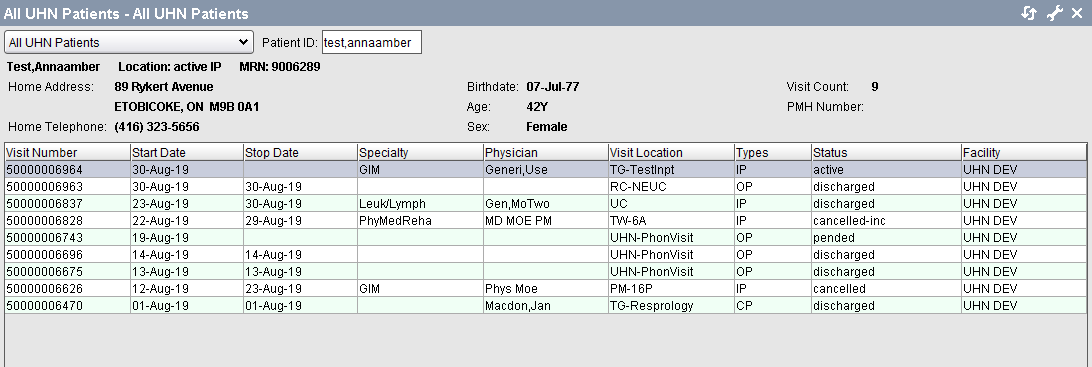
2. On the Patient Desktop, go to the Assessments tab and click the appropriate assessment type to document.
3. Enter the date/time that you did the assessment (back date as needed).
4. You will be brought to the standard electronic form for whichever assessment type you selected. The fields are pre-determined to follow best practice with some bold/mandatory fields and others left to your discretion. Document all clinically relevant information.
5. Choose button Accept to save your documentation.
Some assessments include a unique feature of documentation. The following are some examples:
Links to External Applications
Example 1: SLP Note (Speech Language Pathology) and SLP History Assessments.
Generates a Word document for note inclusion.
Post entering your notes, clicking the top right x of the Word document simply closes the documentation and will prompt the opportunity to save.
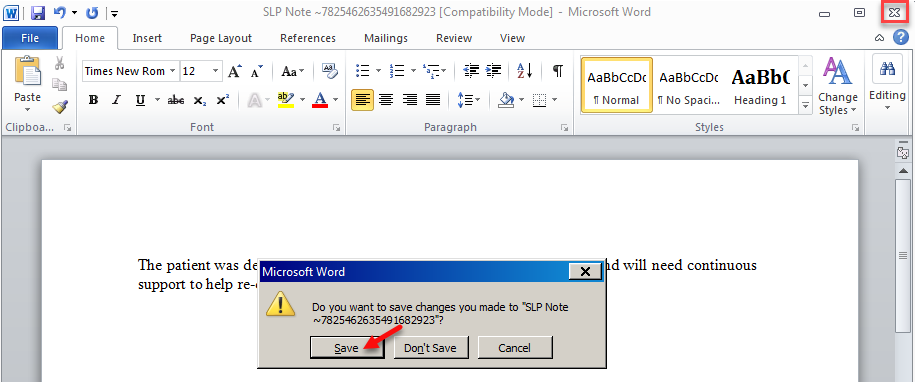
Example 2: Wound Assessment/Dressing Changes
Validation
is completed of the wound’s status with built-in calculation tools
(specific to the assessment). In this example, the tools would be
the PUSH Tool (generates a healing status score) and the SSI,
N.E.R.D.S. and S.T.O.N.E.E.S. (flags potential Infection
Status).

Example 1: Head-Toe Skin Assessment
Requires the confirmation of historical information before the assessment can be completed.
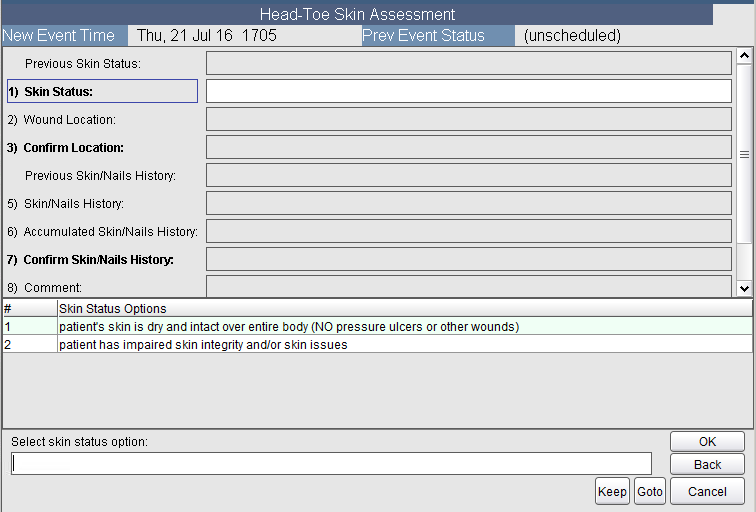
Example 2: Wound Assessment/Dressing Changes
Pre-documentation is required of the Wound Location, as well as, the Current Wounds field (available through either the Head-Toe-Skin Assessment or the Wound Location Update link).For more information on how to perform a wound assessment, click here.
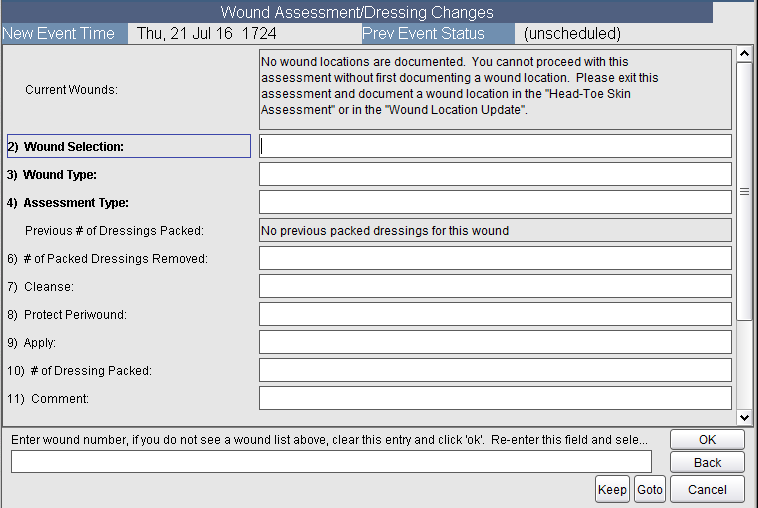
Example 3: Braden, Morse Falls
Displays the most recent score at the top of the screen for easy reference during intervention options’ documentation.
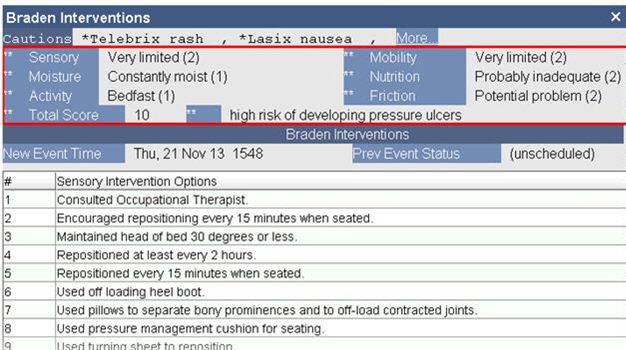
Example: Braden Scale Risk Assessment
Displays suggested customized care plans specific to selections made in each Braden category/score.