For the latest updates, see EPR Release Notices.
For EPR related videos, check out Digital Education's YouTube Channel.
For the latest updates, see EPR Release Notices.
For EPR related videos, check out Digital Education's YouTube Channel.
Visit Conversions
Covered in this topic:
Emergency Patient (EP) to Inpatient (IP) visit conversion
Viewing the Conversion Status in EPR
Visit conversions should be done with careful consideration, as errors can be very costly to UHN. Convert a visit if the nature of the visit has changed, or a correction needs to be made to the visit type originally selected. This EPR function may be used to convert visits only for these specific scenarios:
Same Day Patient (SP) to an acute care Inpatient visit (IP)
Emergency Patient (EP) to an acute care Inpatient visit (IP)
Emergency Department Psychiatric Emergency Services Unit (ED PESU) (EP) to an acute care Inpatient Mental Health visit (IP)
Note: This function can only be used if the visit status is active. The visit remains active through a conversion, so you will not be asked again to activate the visit.
Do not attempt to convert visits in the reverse direction (i.e. IP to SP), unless the visit type was changed in error.
Emergency Patient (EP) to Inpatient (IP) visit conversion
There are three steps required to convert an Emergency Patient (EP) visit to an Inpatient (IP) visit.
They are:
ii. Check the patient OUT of the Emergency Department
iii. Check the patient IN to the Inpatient Unit
1. Open the patient’s EP visit.
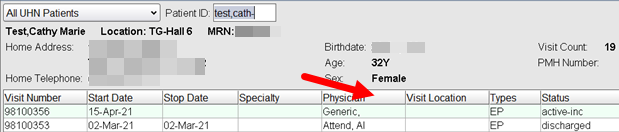
2. From the ADT tab on the patient desktop, click on Convert Visit, in the Visit Change section.
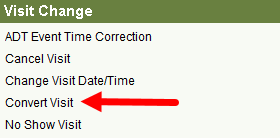
3. Choose Inpatient.
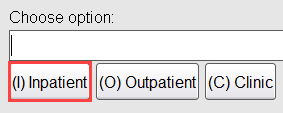
4. Enter admission information as applicable including the Admitting and Referring Physician names.
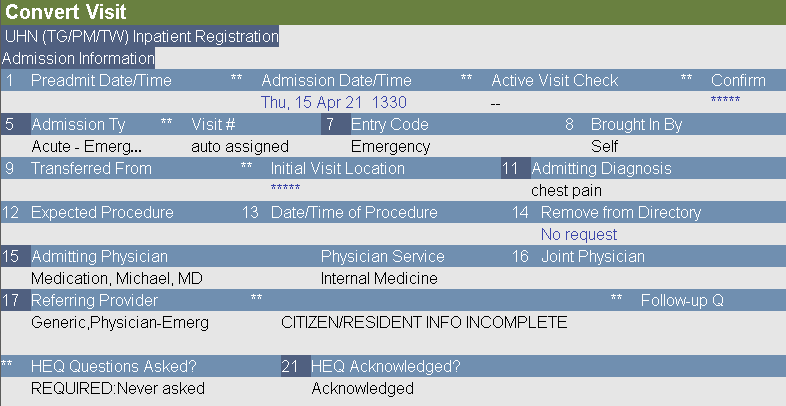
5. Complete the Bed Assignment/Financial Information fields, as required.
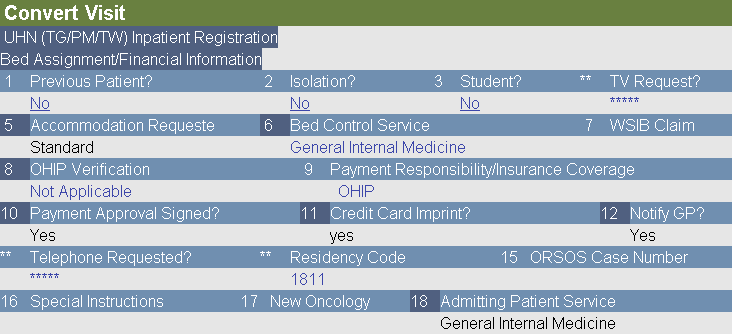
6. Choose Accept Visit Conversion Time.
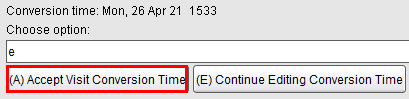
If you were to search for your patient now, under All UHN Patients, it would be listed as EP/IP. You have converted the visit.

1. On the patient’s desktop, go to the ADT tab.
2. Select Unscheduled Transfer, under the Discharge Transfer banner.
3. Select Checkout.
4. Update the Attending Physician on the inpatient unit.
5. Update the Patient Service, as applicable.
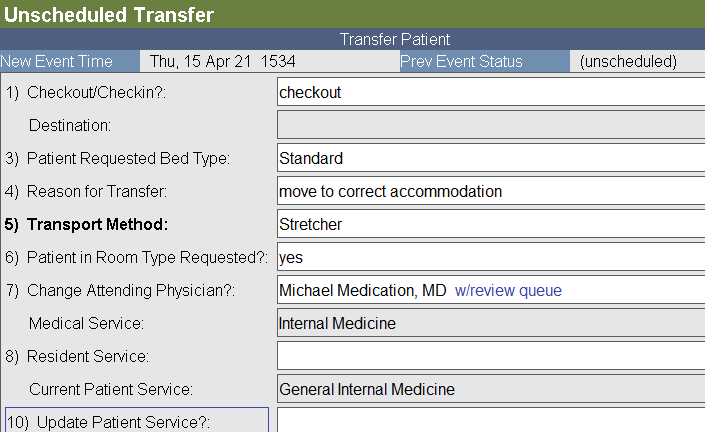
6. Click Accept.
1. On the patient’s desktop, go to the ADT tab.
2. Click Checkin under the Admission banner.
3. Select the Transfer Patient entry listed.
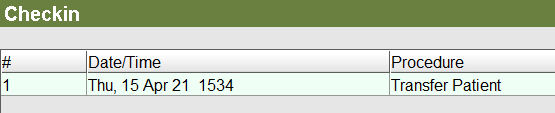
4. Select Document.
5. In the Destination field, use the Expand button to select the correct Unit, Room & Bed number information.
6. Complete all fields, as required.
7. If not previously updated, enter the new Attending Physician, Resident Service and Patient Service, as required.
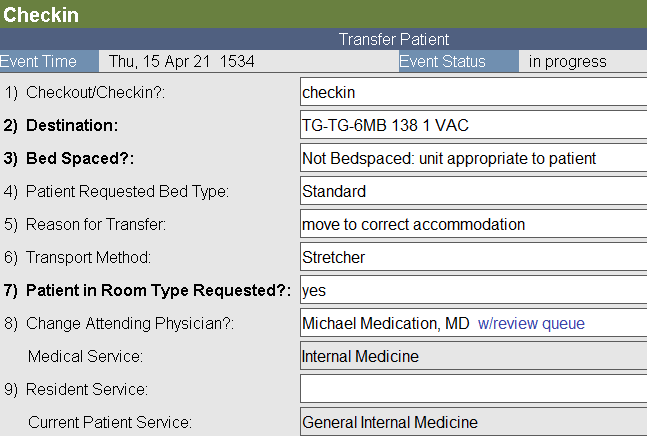
8. Click Accept.
To view the visit conversion status, go to the Patient Selection tab and select All UHN Patients. Enter the Patient’s MRN number or name and search. The visit history will display with the visit type as EP/IP, indicating a converted visit.

When viewing an Inpatient list, the visit Type will display as IP only. It does not indicate that the visit was converted.
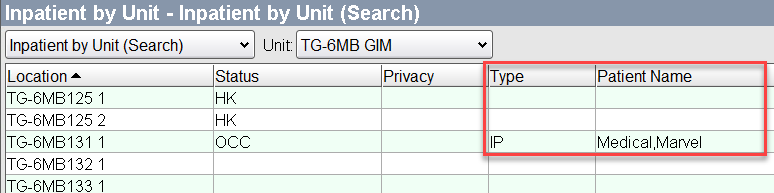
Additional Information to Review
When to use a Visit Conversion: for examples of appropriate visit conversion types
Visit Type Definitions: for definitions of visit type acronyms (such as IP, CP, etc.)
Patient Transfers and Moves across UHN: for other types of visit changes