For the latest updates, see EPR Release Notices.
For EPR related videos, check out Digital Education's YouTube Channel.
For the latest updates, see EPR Release Notices.
For EPR related videos, check out Digital Education's YouTube Channel.
7-Day Med History Report Overview
Covered in this topic:
Navigation and Features of the Report
Sample 7-Day Med History Report
Pre-merged Visit Link - new as of Sept. 2019
The 7 Day Med History Report displays historical medication and administration information for the selected Inpatient (IP) visit for a 7 day period which includes previous 5 days, today, and tomorrow.
This report can only be viewed online. However, there is a link available to the 3 day Medication Transfer report (yesterday, today and tomorrow) that may be printed. Please see Transfer Report.
1. From Patient Desktop, Patient Shortcuts menu, click 7-Day Med History Report.
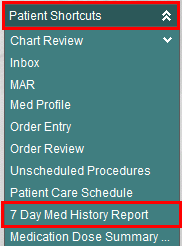
2. Choose Yes to launch the report.
3. Click the top right hand X button to close the report.
Navigation and Features of the Report
It is recommended to read through the entire medication list to be aware of all the ordered medications.
Displays Patient Demographics (DOB, Age, Gender, MRN, Visit Number) and Attending Physician.
Alphabetical listing of medications with order details as well as administration information for a 7 day period.
Medication procedure names that include unique, non-alphanumeric characters will display at the end of the list, such as {for Tylenol#3} acetaminophen 300 mg - caffeine 30 mg - codeine phosphate 30 mg.
Order flags such as APS for Acute Pain Service that proceed a medication name are ignored when the medication list is sorted, therefore hydromorphone and APS hydromorphone appear consecutively on the list.
Click Drug Info beside medications to link to the online Micromedex database.
Click Trend beside medications to links to Medication Trends and Lab Trends.
Click acetaminophen (where available)
to see a trend of those orders.
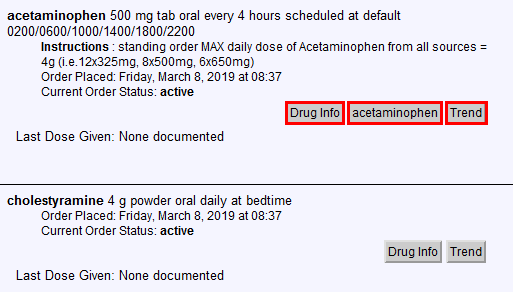
Click << or >>
at the top of the screen, to view past or future dates.
![]()
Does not contain administration information for any medications still being documented on paper (e.g. Continuous IV medications, out of scope medication orders). However, order details will be displayed on the report.
PRN medications will appear interspersed within the medication list. They are identified with the text PRN and a thick black line displayed vertically beside the medication name and order details.
The report will automatically refresh every 5 minutes. The Refresh button at the top of the report should not be used.
Order profile and order status information is displayed next to the medication name. This information should always be reviewed carefully.
This report should not be used for preparing, documenting or administering medications.
Only approved abbreviations for medications should be used in medication orders. Please see Clinical Use for Abbreviations policy for more information.
A warning will appear at the top of
the screen when viewing past or future dates.

Hover over the text Order Placed
within the Medication Procedure information to see the name of the
order author. If the order was placed by someone without medication
authorization privileges, the name of the co-signing physician will
also display once the order is activated. Unauthorized orders have
a status of unsigned verified.
![]()
Co-signed (active status or co-signed
by) appear as follows when hovering over Order Placed.
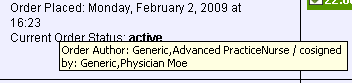
Click on a completed dose event
on the report to view administration documentation. Click the
Back button to return to the report.
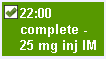
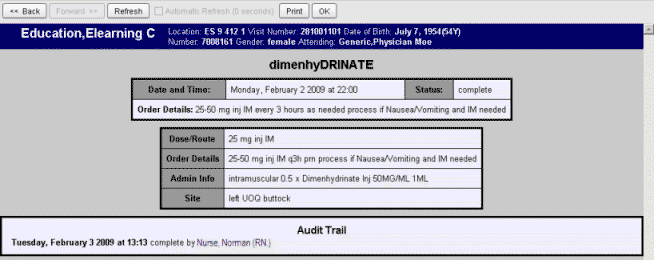
Click the Lab Trends button to
view the patient’s most recent lab results. The Print
button is also available from this screen. Click the Back button
to return to the report.
![]()
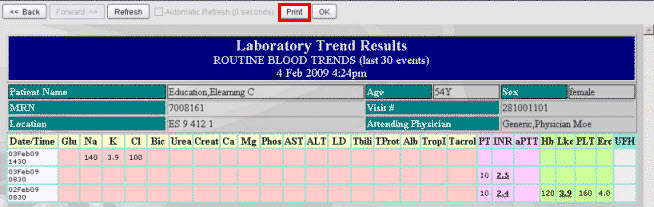
Click the View discontinued orders
that had no events button at the very bottom of the report to
view medications that were ordered and discontinued without any doses
administered. Click the Back button to return to the
report.
![]()
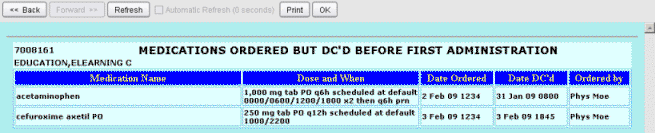
Complete Status
Completed doses appear in light green with a checkmark.
Dose has been administered as per the order information.
Where the order indicates a dose range and / or multiple route options, the dose and route administered will be included in the display.
Where and extra dose event is documented in the MAR outside of the parameters of the order, unscheduled procedure complete will be indicated.
STAT doses will also be indicated
Time indicates the time of administration
for the corresponding date.

Scheduled Status
Scheduled doses appear in dark green without a checkmark.
Conditional orders will be indicated
STAT doses that have not been document will be noted
Time indicates the time dose should
be administered for the corresponding date. Where the dose is scheduled
for a general time period, it will be noted as bedtime or afternoon.

Cancelled Status
Cancelled doses appear in red with an X and indicate a cancellation.
This means a dose was not administered.
Time indicates the when the dose was
scheduled for the corresponding date.
![]()
Hold Status
Hold doses appear in red with a do not symbol and indicates hold.
The dose should not be administered.
Time indicates the when the dose was
scheduled for the corresponding date.
![]()
Resolved Status
Resolved doses appear in yellow with a question mark.
This means that the dose was left undocumented in the system more than 23 hours and was automatically been resolved / documented by the system. The process occurs each night at midnight.
The dose may or may not have been administered.
Time indicates the when the dose was
scheduled for the corresponding date.
![]()
PRN Orders
PRN orders are noted by a thick black bar and PRN lettering.
This clearly identifies PRN, non-scheduled
doses.
![]()
Sample 7-Day Med History Report
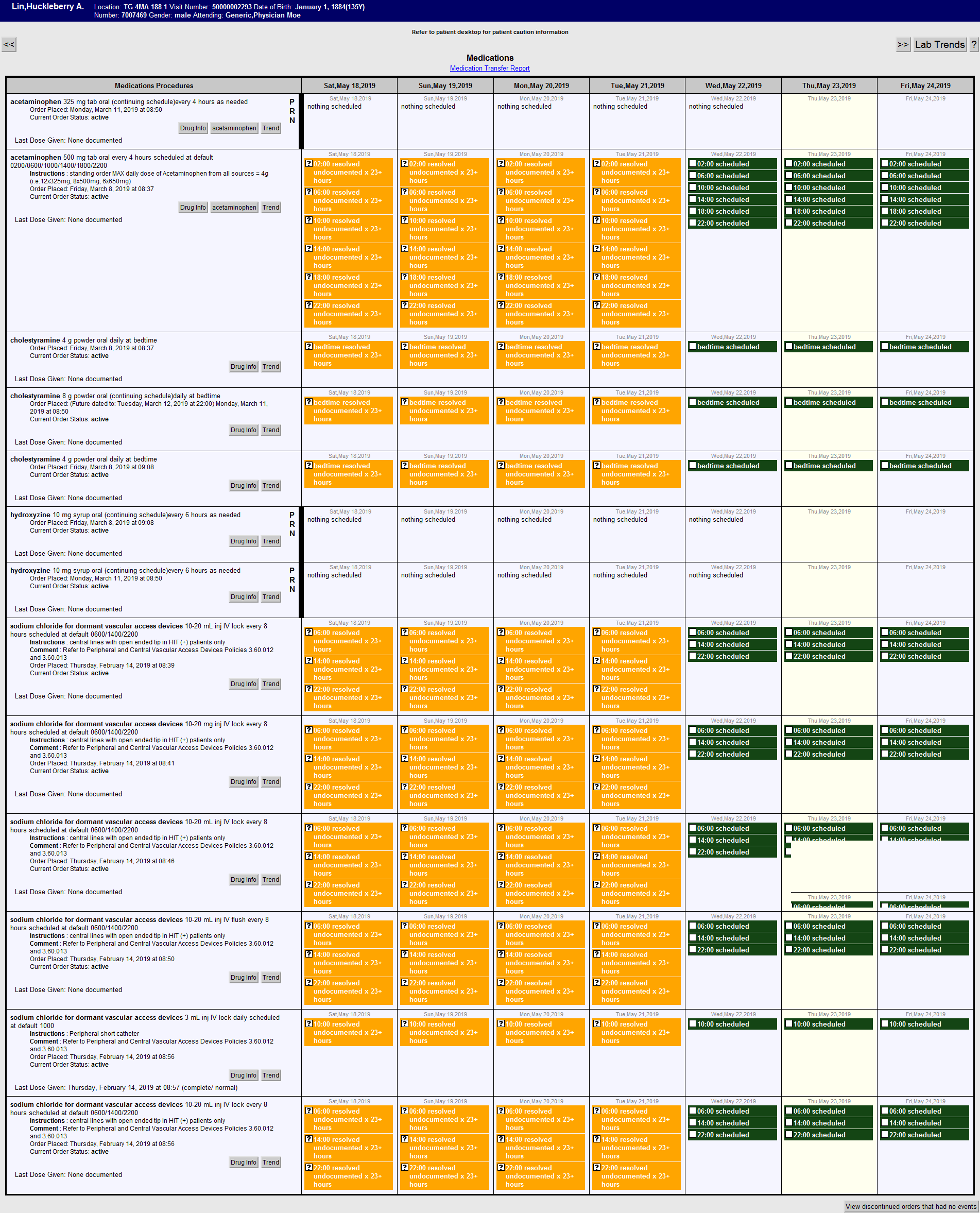
Pre-Merged Visit Link - new as of Sept. 2019
A link has been added to view the report if the same visit number exists at a different facility. This link allows user to view the medications ordered/administered in the pre-merged visit for TW.

Please see related topics: