For the latest updates, see EPR Release Notices.
For EPR related videos, check out Digital Education's YouTube Channel.
For the latest updates, see EPR Release Notices.
For EPR related videos, check out Digital Education's YouTube Channel.
Non-Formulary Medications
A helpful resource for this topic is the UHN Clinical Policy - Drug Prescribing within a Formulary System.
Prior to placing new orders, you must always review the current active orders for the patient to avoid duplication or conflicting orders. These orders can be found by clicking on the Order History tab located within the Order Entry screen.
Note: Non-Formulary drugs may not be stocked in the pharmacy, therefore it is reasonable to expect some delay in the supply of the drug.
To place a non-formulary medication order:
1.
From the Order Entry screen, click on the Search tab. Type non-
in the Search options field and click on the Search button.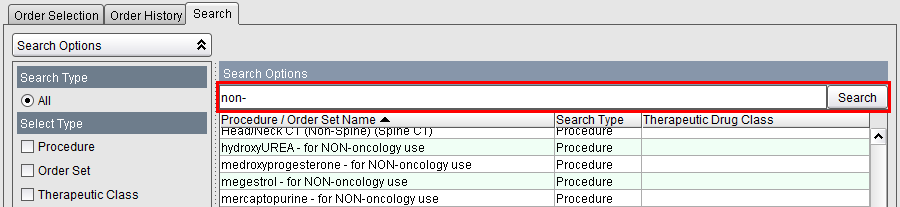
2. Click on the appropriate non-formulary option from the list and click Add Order to proceed.
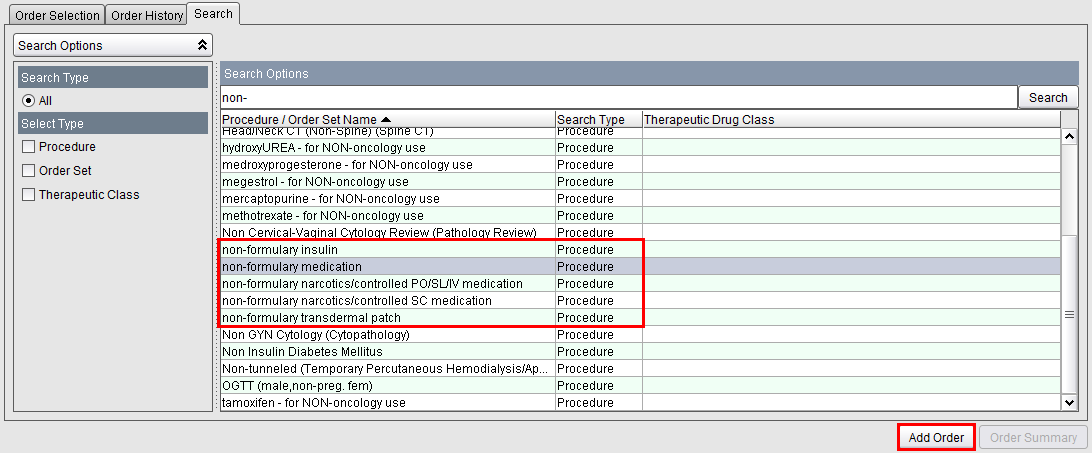
3. Click on Proceed with order and click Add Order.
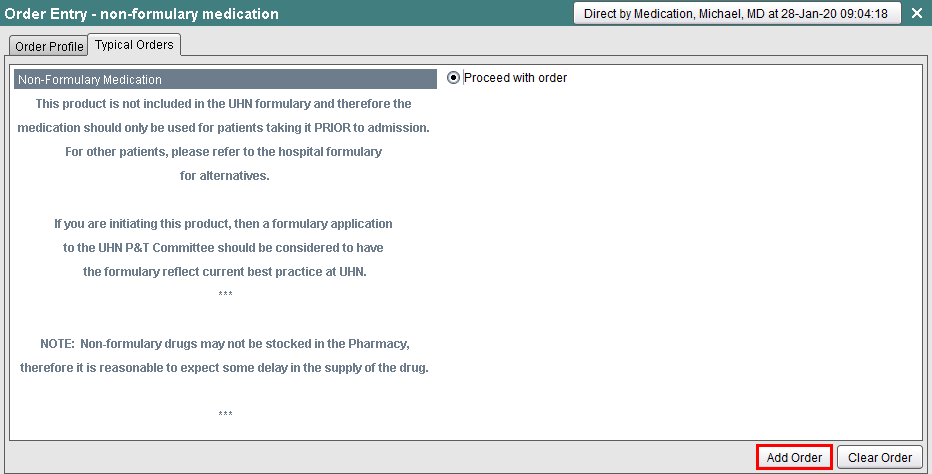
4. Type the name of the non-formulary medication and click OK.
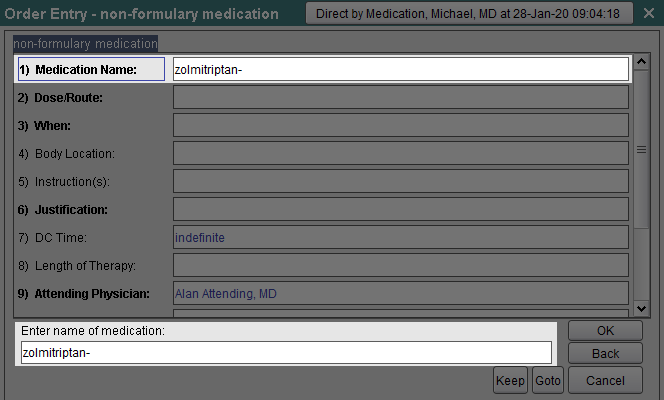
5. Select a dosage and route option and click OK. You will then be prompted to enter the dose and click OK.
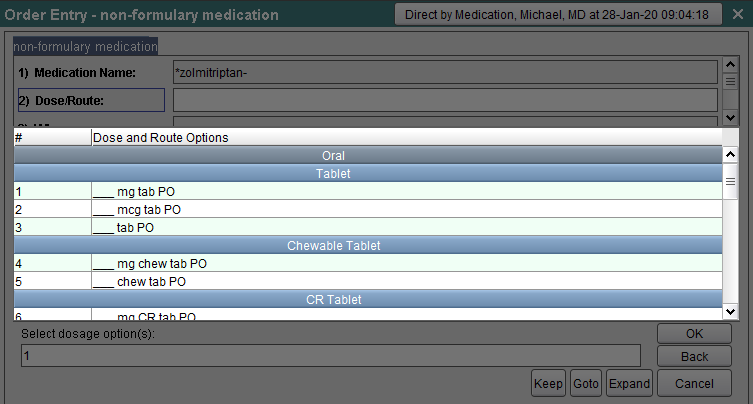
6. Select the applicable frequency option(s) and click OK.
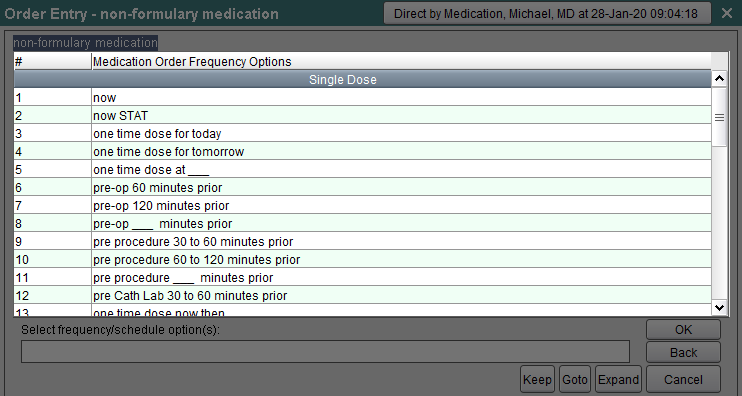
7. Select a non-formulary justification reason and click OK.
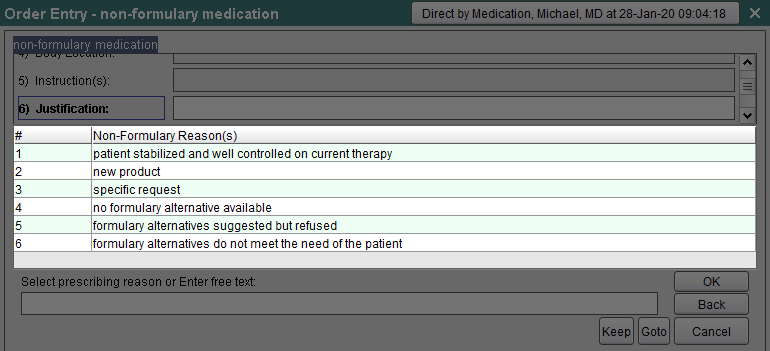
8. Select any optional fields, as needed, to document additional information and click OK to proceed.
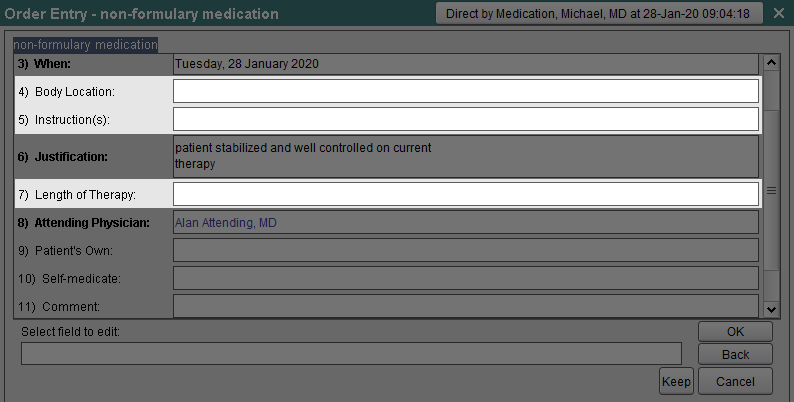
9. The order now appears in the Order Preview area of the screen. Click the Order Summary. This is your last chance to review the details of the order, so review it carefully. Make any necessary changes before clicking Accept Order to finalize the order.
The Add Now Event button allows you to add an additional dose of medication (at the current time) for your patient, before accepting the order.