For the latest updates, see EPR Release Notices.
For EPR related videos, check out Digital Education's YouTube Channel.
For the latest updates, see EPR Release Notices.
For EPR related videos, check out Digital Education's YouTube Channel.
Physician (Provider) Assignment
The MD (Provider) Assignment function is used by Providers (Physician, APN, Medical Student, etc…) to assign themselves as a patient’s Attending, Consulting or Resident provider. The Admitting Physician is assigned during registration but can be changed at any time, using MD (Provider) Assignment. While Providers are able to make changes themselves, periodically, assistance will be needed from other staff to make these changes (see topic: ADT - Change Physician).
This creates a customized patient list with the ability to:
· review all test results for the patient, regardless of who originally placed the order; and
· co-sign and activate medication orders placed by Senior Medical Students, APNs or Pharmacists.
Note: Residents and Senior Medical Students should use Resident as the Provider Assignment to assign themselves to a patient.
Adding an MD (Provider) Assignment
1. From the Patient Desktop, Patient Shortcuts menu, click MD Assignment.
Note: In the Senior Medical Student Patient Shortcuts this is called Sr. Med Student Assignment.
_Assignment_files/image001.png)
2. Select the applicable Provider Assignment field.
_Assignment_files/image003.png)
Definitions:
Admitting - physician who is responsible for documenting on the day of admission and/or the earliest diagnosis while admitting a patient to a hospital or other inpatient area
Attending/Visit - staff physician primarily designated to the patient’s care during his/her visit at the hospital
Consulting(s) - physician who is consulted regarding a case of disease or a specialized area of care
Resident(s) - physician who practices medicine usually in a hospital or clinic under the direct or indirect supervision of an Attending physician. Note: Senior Medical Students should also be documented under this Provider Assignment.
Add’l Responsible - additional ‘Attending’ physicians to help cover for the primary Attending physician
Usual Provider(s) - designated for other care provider types not defined above:
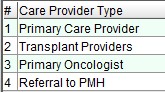
Note: Primary Care Provider is the same as the Family physician.
3. Choose the Add button.
4. The currently logged in name will automatically appear in the transaction line. Click OK to proceed.
5. That added name now appears on the list for the selected Provider field. Click OK.
_Assignment_files/image005.png)
6. The Provider Assignment field is now updated (in black text to indicate a change) and also lists the Service of that provider. Click OK.
_Assignment_files/image007.png)
7. Choose Accept to save.
8. Go to the Main Desktop, Patient List tab and click on the appropriate My Active Inpatients link.
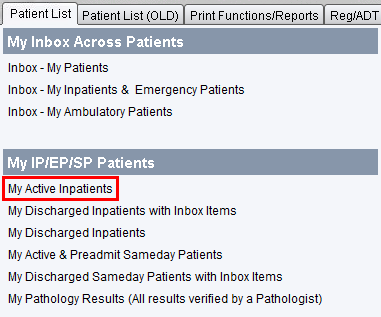
The patient will now appear in the My Active Inpatients list. The blue colour coding indicates that you have assigned yourself to this patient in a capacity other than Attending Provider.