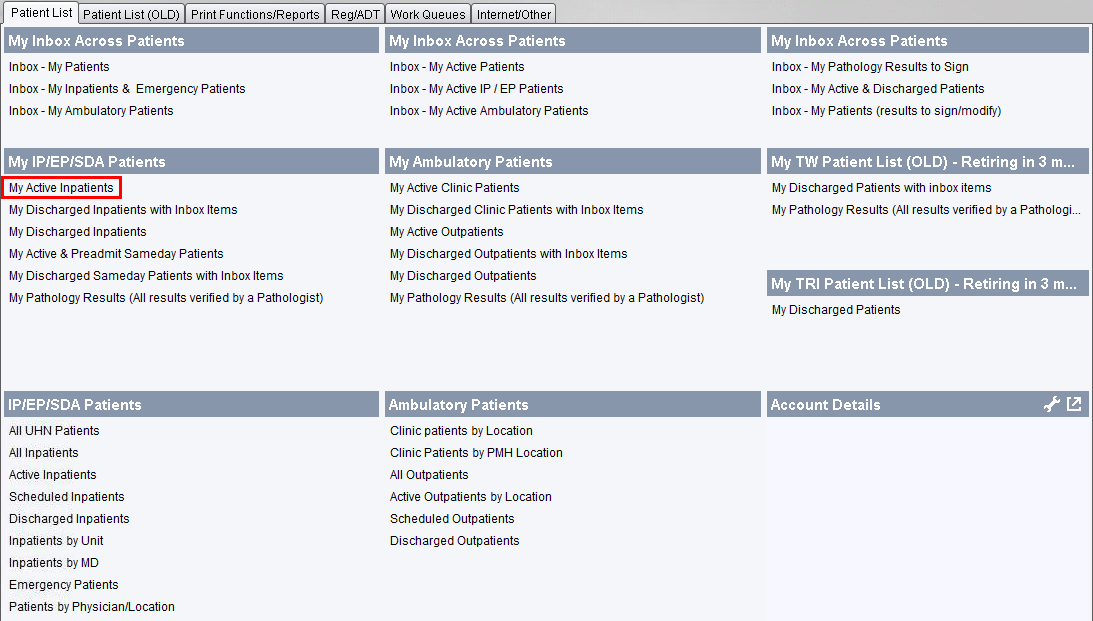For the latest updates, see EPR Release Notices.
For EPR related videos, check out Digital Education's YouTube Channel.
For the latest updates, see EPR Release Notices.
For EPR related videos, check out Digital Education's YouTube Channel.
Change Provider (Physician)
The Change Physician function is used to make adjustments to the MD Assignment. The Admitting Physician is assigned during registration but can be changed at any time. Additionally, the Consulting / Resident / Add’l Responsible assignments may be updated as needed. Providers (Physician, APN, Medical Student, etc…) are able to make changes themselves (See topic: MDs - Physician (Provider) Assignment).
This creates an important customized patient list with the ability to:
review all test results for the patient, regardless of who originally placed the order; and
co-sign and activate medication orders placed by Senior Medical Students, APNs or Pharmacists.
The steps below apply only to staff with Ward clerk or Clinic secretary desktop access. Providers should refer to the topic MDs - Physician (Provider) Assignment.
Adding an MD (Provider) Assignment
1. From the Patient Desktop...
Acute Care
|
Toronto Rehab |
|
Patient Care tab, Patient Processing menu, click Change Physician. 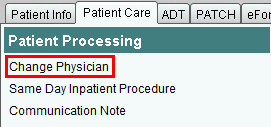
Patient Info tab, under Change Provider Assignment 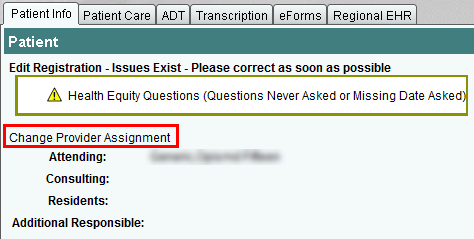 |
ADT tab, under Visit Processing, click Change Attending Physician. 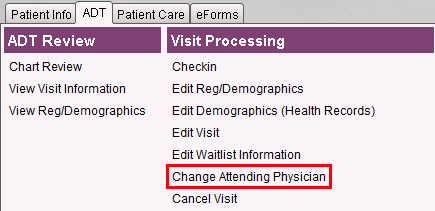 |
2. Select the applicable Provider Assignment field.
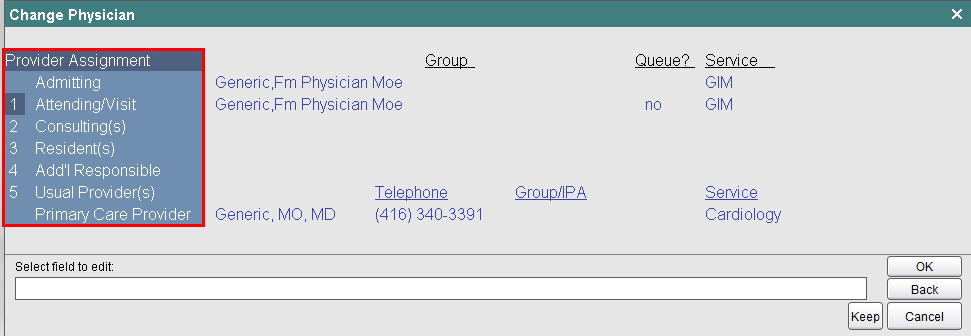
Definitions:
Admitting - physician who is responsible for documenting on the day of admission and/or the earliest diagnosis while admitting a patient to a hospital or other inpatient area
Attending/Visit - staff physician primarily designated to the patient’s care during his/her visit at the hospital
Consulting(s) - physician who is consulted regarding a case of disease or a specialized area of care
Resident(s) - physician who practices medicine usually in a hospital or clinic under the direct or indirect supervision of an Attending physician. Note: Senior Medical Students should also be documented under this Provider Assignment.
Add’l Responsible - additional ‘Attending’ physicians to help cover for the primary Attending physician
Usual Provider(s) - designated
for other care provider types not defined above:
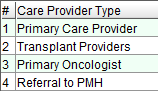
Note: Primary Care Provider is the same as the Family physician.
3. Choose the Add button.
4. Enter the physician’s last name in the transaction line. Click OK to search.
5. Select the physician’s name from the results list and click OK twice.
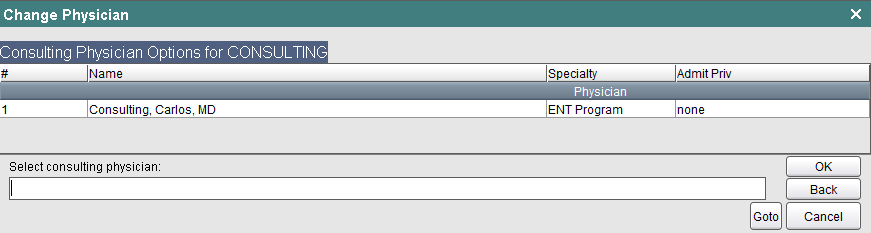
6. The Provider Assignment field is now updated (in black text to indicate a change) and also lists the Service of that provider. Click OK.
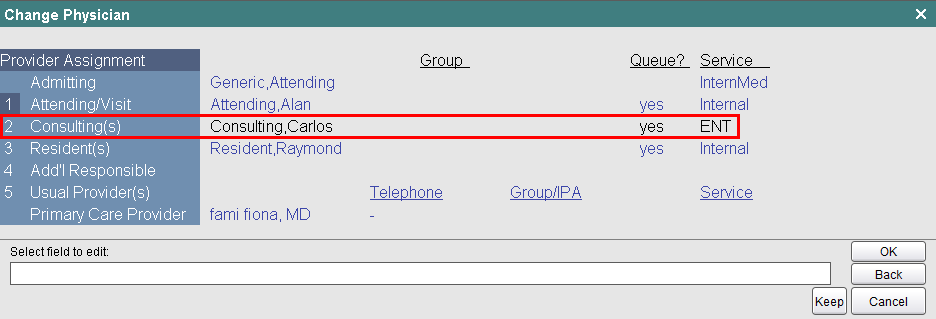
7. Choose Accept to save.
On the newly assigned Provider Main Desktop's Patient List tab, the patient will now appear in the My Active Inpatients list with the action items sent to the inbox.