For the latest updates, see EPR Release Notices.
For EPR related videos, check out Digital Education's YouTube Channel.
For the latest updates, see EPR Release Notices.
For EPR related videos, check out Digital Education's YouTube Channel.
Leave of Absence (LOA) - For Toronto Rehab Only
Covered in this topic:
The LOA function is used at Toronto Rehab to mark patients as away from the facility for overnight leaves or when they are sent to Acute Care/Emergency (Note: if later admitted to an Inpatient unit at another hospital, the patient must then be discharged in EPR from the TR site). When a patient is marked as LOA in EPR, the system will automatically hold scheduled events that can then be reconciled when the patient returns.
1. Select LOA Checkout from the Patient Desktop, under the ADT tab.
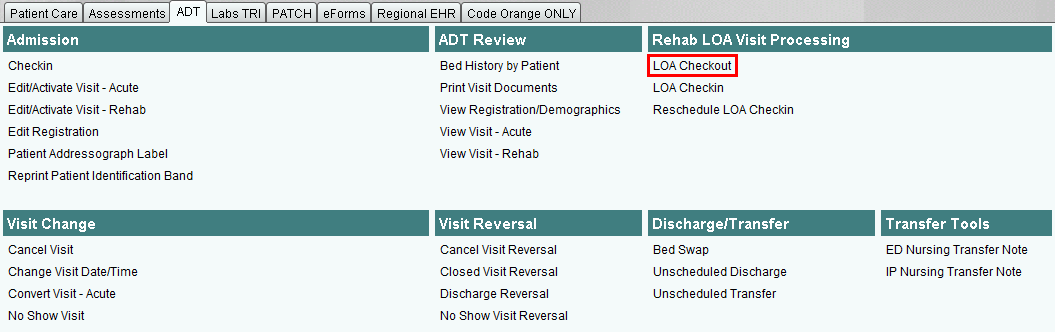
2. Accept the default time of now, or enter the date and time (using the appropriate ddmmyy 0000 format) for LOA, and click OK.
3. Enter an estimated return time, or click OK to bypass the return time if not completely certain – this minimizes the chances that a Reschedule LOA Checkin will have to be done if the patient returns at a different time than the originally estimated return time.
4. Choose No to indicate that you would not like to release the bed.
5. Select the reason for LOA from the displayed list, and click OK.
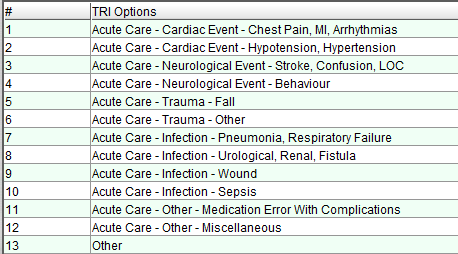
6. Enter a Comment if applicable and click OK.
7. Review the information to verify that it is correct, and choose Accept to save the updated information.
Note: This workflow may vary, so if patients are eligible for temporary leave passes in your area, make sure to refer to your clinical workflow.
Once the patient returns from LOA they must be checked back in.
1. Select LOA Checkin from under the ADT tab on the Patient Desktop.
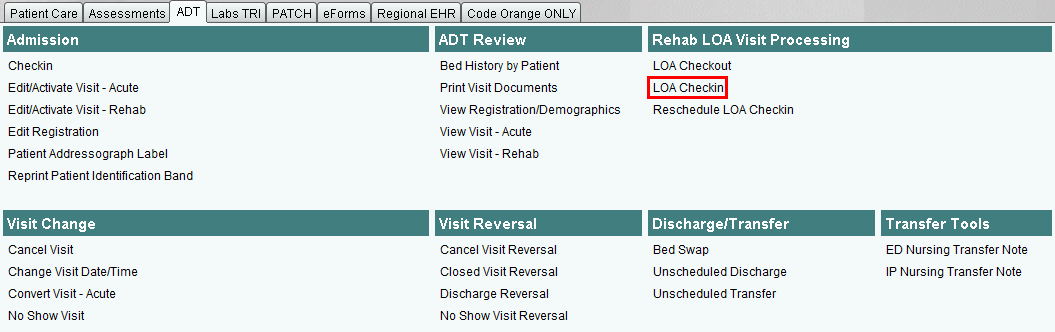
2. Select the LOA event to process, and click OK.
3. Choose Document.

4. Accept the default of now if applicable, or enter the date and time the patient returned, and click OK.
5. Note that the destination field is completed by default. Enter a comment if applicable and then click OK, or click OK to bypass. Click OK.
6. Review the information and choose Accept to save. Close the LOA Checkin task from the (left hand side) Task Area.
If your patient returns from LOA prior to the date/time originally scheduled and documented as part of the LOA Checkout, you will then need to reschedule the LOA check-in time first.
1. Select the ADT tab on the Patient Desktop.
2. Click Reschedule LOA Checkin from under the Rehab LOA Visit Processing banner.
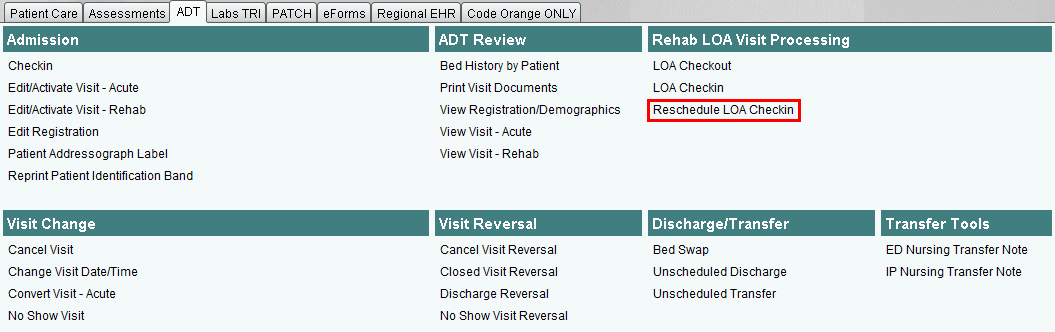
3. Select the Event to Process and click OK.
4. Choose Reschedule.

5. Enter your reschedule comment and click OK.
6. Enter the time the patient returned and click OK.
7. The transaction line displays the new time entered. Verify that the time displayed here is accurate, and click Accept Reschedule.
Note: You will be prompted to proceed with the patient check-in process. The even displayed on this prompt screen will display the newly documented return date and time.
8. Select the Event to Process and click OK.
9. Click on Document.
10. Enter the date and time the patient returned and click OK.
11. Enter a comment (if applicable) and click OK.
12. Press Enter on your computer keyboard until Accept appears in the transaction line, and then click Accept.