For the latest updates, see EPR Release Notices.
For EPR related videos, check out Digital Education's YouTube Channel.
For the latest updates, see EPR Release Notices.
For EPR related videos, check out Digital Education's YouTube Channel.
Emergency Department Code Orange Workflow
In this topic:
PLEASE READ CAREFULLY
When patients begin arriving to the ER the triage nurse will choose the appropriate coloured chart for each patient.
You will be given a sheet with the patients ID (MRN) number on it. Please use this number to create a visit in EPR for each patient.
Below you will find step by step instructions on how to create a visit, how to register a patient and how to complete the visit information.
.png)
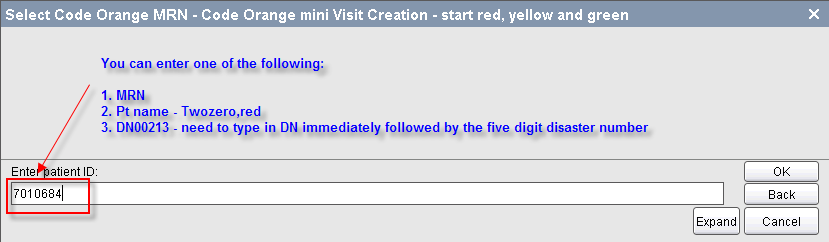
****Patient name refers to the name on the pre-printed yellow card - for example - Twozero, Red - this is the patient's name throughout their entire visit****
3. Select patient
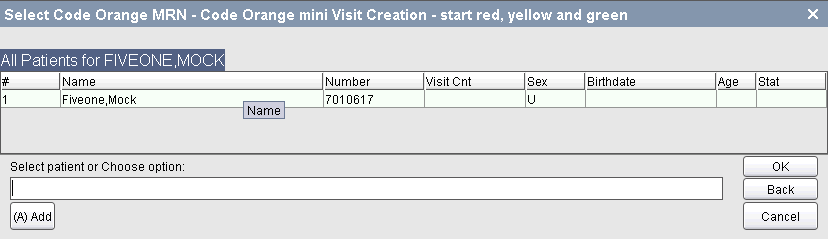
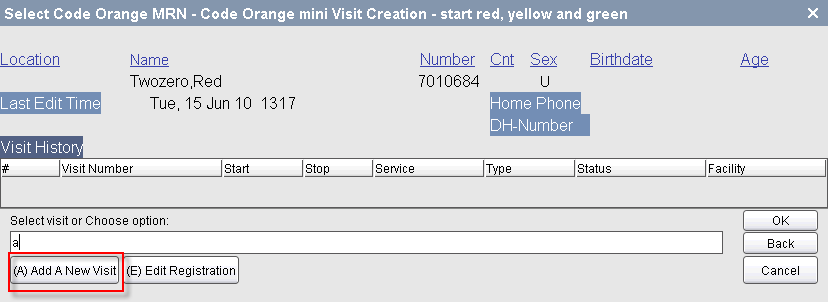
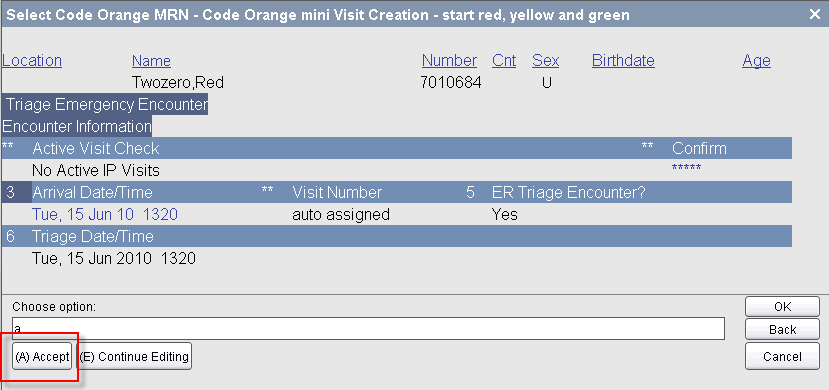
***Please try to enter as much information as possible***
1. Select Patient Arrival - Select Code Orange MRN to create Visit

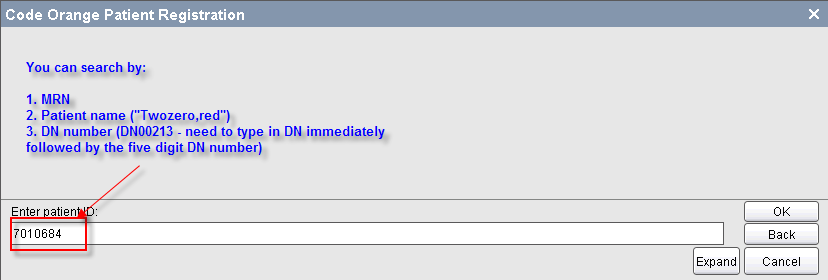
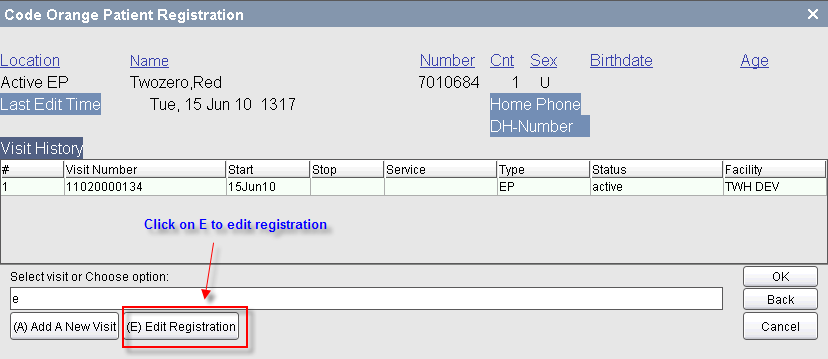
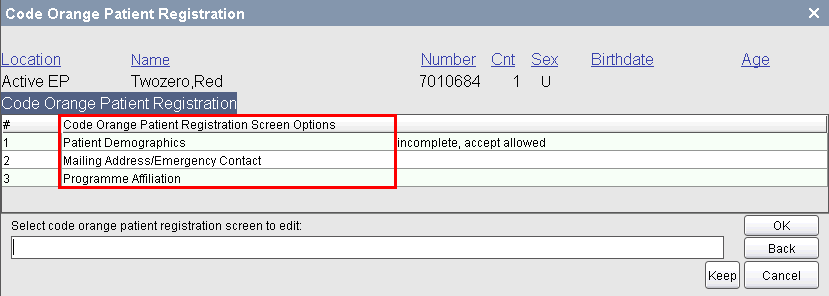
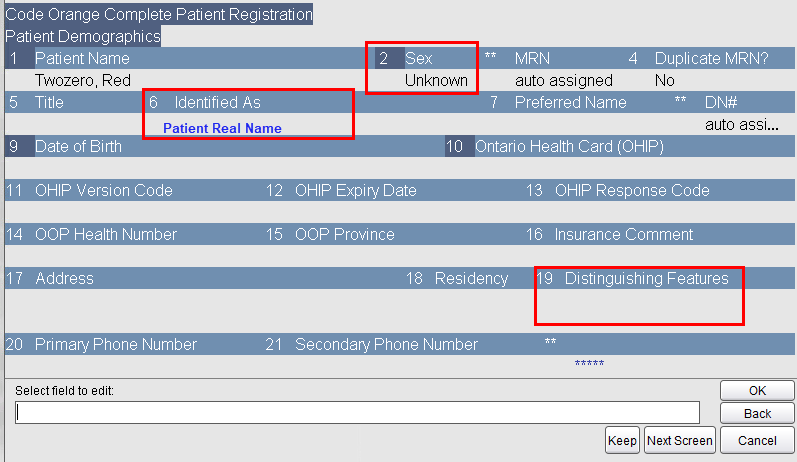
Option 2 - Sex - (M) Male, (F) Female, (U) Unknown
Option 4 - duplicate Y or N - if the patient has been here before enter Y if not, leave blank
Option 5 - Title - if known
Option 6 - Identified As - ***Enter patient's real name here***
Option 9 - Date of Birth - if you don't have a DOB then enter 1868
Options 10-16 - Enter Insurance or OHIP number and Version Code if you have it
Option 17 - Address, if available
Option 19 - Distinguishing features - e.g. tattoos, birthmarks, scars, etc.
Option 20 - Primary Phone Number
Option 21 - Secondary Phone Number
7. Select Mailing Address/Emergency Contact - Enter the following information if it is available:
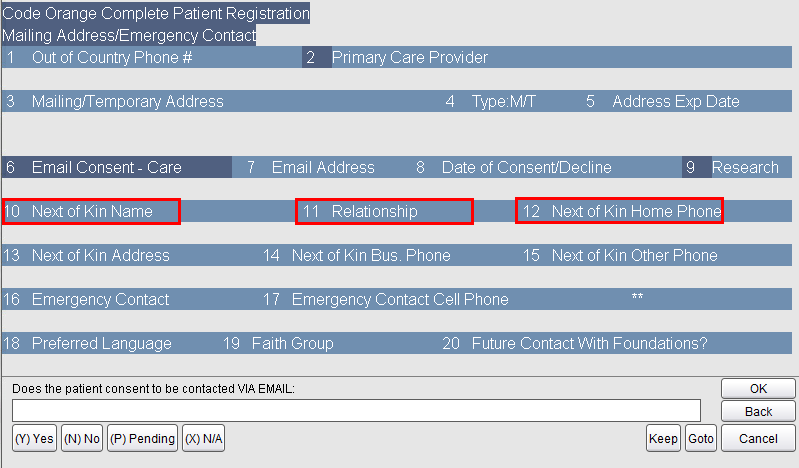
Option 2 - Primary Care Provider
Option 10 - Next of Kin Name
Option 11 - Relationship
Option 12 - Next of Kin Home Phone
Option 15 - Next of Kin Other Phone
For further details on all fields, see the
Patient Registration topic.
8. Click OK and choose (P) Accept as partial
9. The visit number will generate. Press the Enter key on your keyboard or click OK
***Please record all the information in the log book provided***
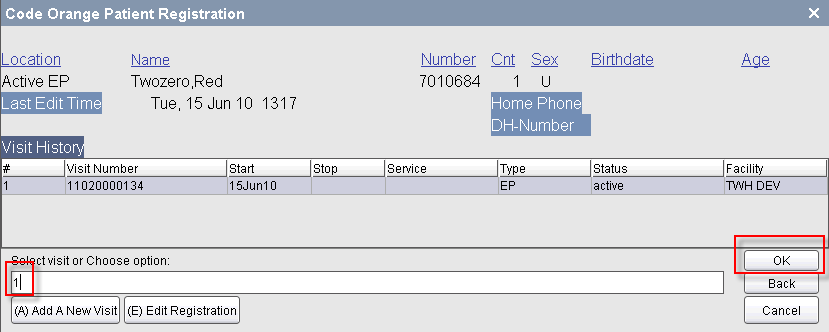
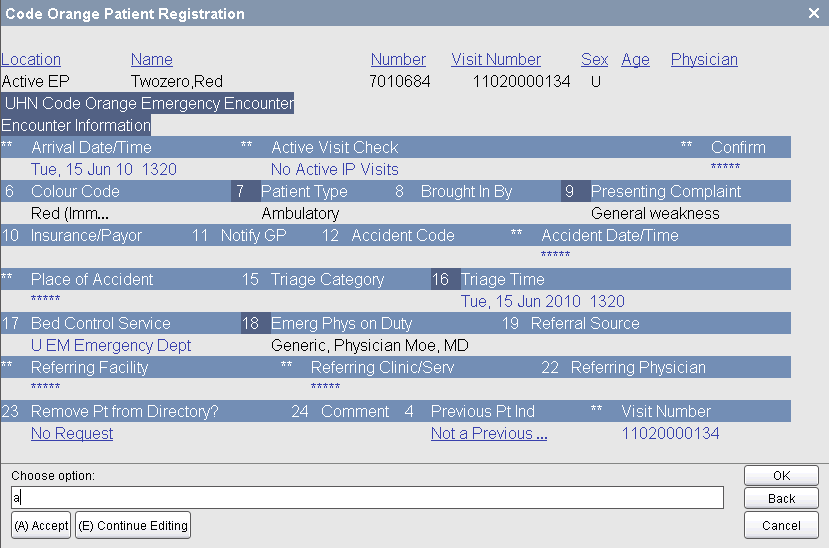
Option 7 - enter patient type (ambulatory)
Option 8 - brought in by (self, EMS, other)
Option 9 - presenting complaint - obtain from triage note
Option 10 - Insurance/Payor - if you don't have this then leave blank
DO NOT ENTER ANYTHING FOR OPTION 15 AND 16
Option 18 - Physician on Duty
5. Enter and choose (A) Accept to save the changes