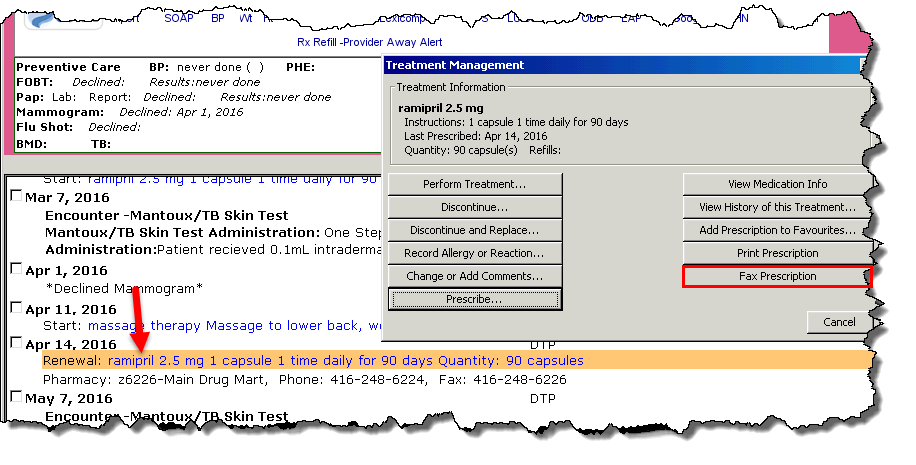· It is not acceptable to renew a faxed prescription request by printing it
· Internet based faxing is the best practice to accurately document prescription medication for patients
· The Front
Reception desk will not accept verbal requests from patients.
Patients should have their pharmacy call the Family Health Centre in order
to provide the correct medication and pharmacy information.
· If a pharmacy
is not entered into the address book, please notify the Quality Improvement
Decision Support Specialist (QIDSS) to
have the pharmacy added
Records Room Prescription Management
Renewing a Faxed Prescription for Residents
For Staff Prescribers
1. Prescriptions will be received into either the Incoming Fax North TWH FHT Incoming Fax South TWH FHT inboxes through Outlook
2. The Prescription Requests will be saved in the THT FHT Scans folder to be uploaded into PSS by the Records Room
3. Prescription requests will be filed as a Report, classified in the Report Category of Prescription Renewal Request with appropriate Creation Date
4. The Records Room will post incoming prescription renewals received via fax to the patient chart, as well send a message to the physician (through PSS messaging)
1. To renew a faxed prescription request, you will need to sign into PSS without a supervisor
· To quickly sign in under a supervisor, go to the PSS Main Toolbar, select Settings, and then Change Supervising Physician:
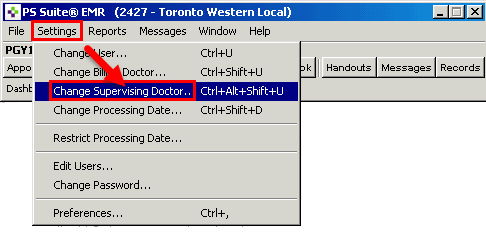
· Leave the Input screen blank and select OK
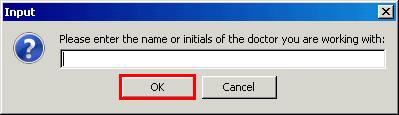
2. Renew the desired prescription. The blue bar associated with renewing the medication will be sent to the patient’s rostering physician.
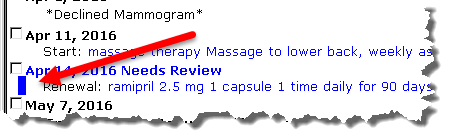
3. Follow
the same procedure listed below for Staff Prescribers.
1. You will receive a PSS message with the subject of Prescription Renewal Request with the date included.

2. Click on the message or go the patient’s chart
3. To
easily locate the prescription request, click on the link icon
in the message.
(A blue outline will quickly flash around the prescription request.)
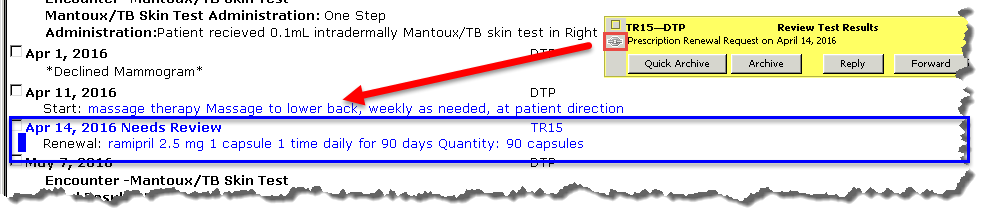
4. Click on the paper clip icon to view the prescription renewal request.
· You will be able to view the request prescription, as well as review the patient’s CPP for medication information
5. If clinically appropriate, renew the prescription request.
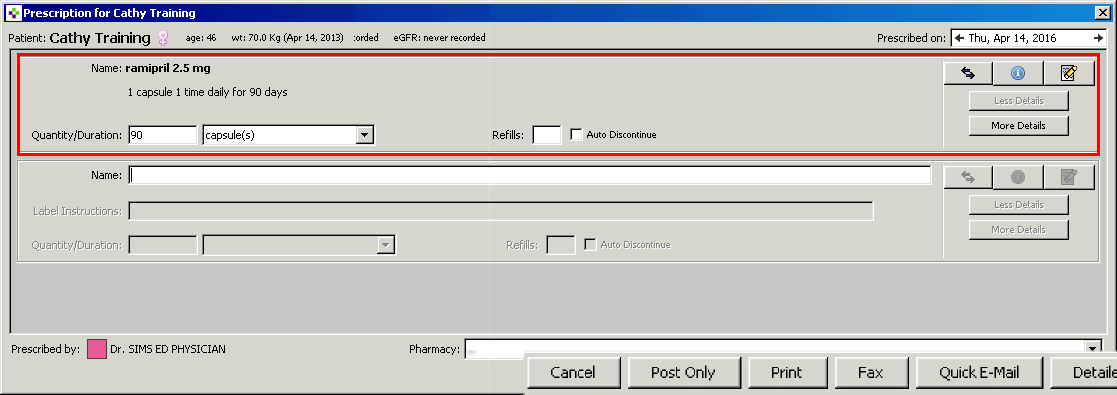
6. To fax the prescription to the pharmacy, enter the last 4 digits of the pharmacy’s fax number into the Pharmacy field. Select the desired pharmacy.
· You may also review the list of pharmacies entered by using the dropdown arrow at the end of the Pharmacy field
· If there are
2 or more pharmacies with the same last 4 digits, the pharmacy name
is also included to appear beside the 4 digits,
to assist with identification
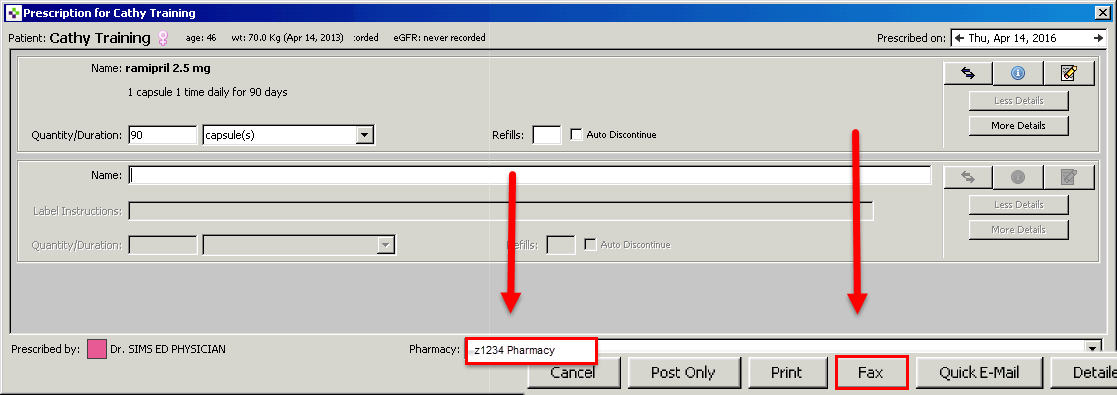
7. Select
the Fax button.
The Fax Options screen appears.
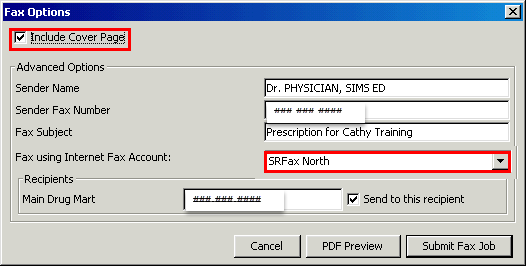
· If required
you may send a cover page to communicate additional information
(i.e. The patient should make an appointment with Family Health Team)
· Select your location in the Fax using Internet Fax Account field.
· By selecting PDF Preview, you can check the prescription prior to sending to the pharmacy
8. When you are finished writing the prescription, select the Submit Fax Job button

· If a patient loses a prescription, or it was accidently faxed to the wrong pharmacy, you are able to re-fax the prescription:
· Select the desired medication
· On the Treatment Management screen, select the Fax Prescription button to proceed with faxing
· Note: You can only use this option if the prescription was written less than 28 days ago.