When you order, change, or renew a prescription,
PSS checks the order for drug allergies,
drug-drug interactions (including duplicate therapies), dosage
levels and drug-disease interactions.
If any concerns are found,
a warning screen will appear. You will have the option
of managing the warnings.

Note: The drug interaction software in PSS does not include food products.
If you were to give an
immunization that contains eggs to someone with an egg allergy, you will
not be notified.
1. Once
you select the medication that you are prescribing from PSS, and
click the Choose button,
the Interactions Warning screen will appear if there are any possible
interactions.
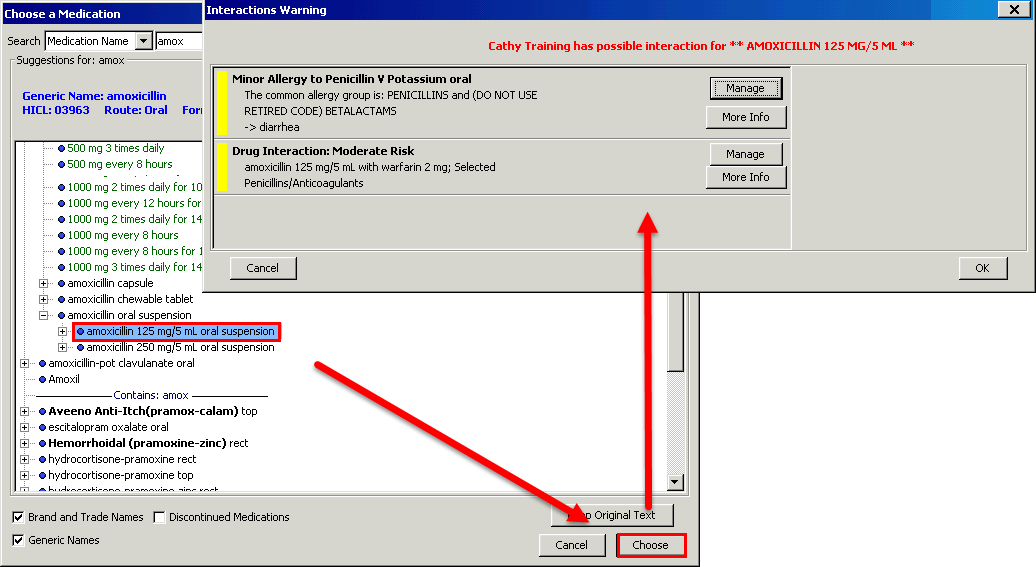
2. Our
patient has two possible interactions: a minor allergy and moderate
drug interaction.
A bright yellow bar appears to the left of each interaction warning,
indicating a low risk warning.
When the Interactions Warning screen appears, you have three options:
a. Click Manage to record management of interaction and continue
b. Click Modify Prescription to make changes to medication
c. Click Prescribe to override and continue
To manage, select Manage beside the first warning. The Manage
Interaction screen will appear.
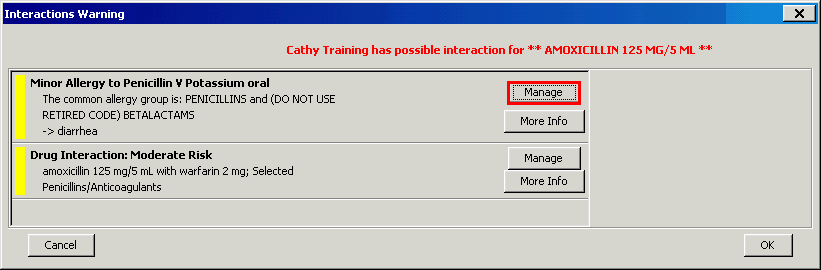
3. On
the Manage Interaction section (on the right side of the Interactions
Warning Screen), select
Insignificant. Enter in a comment in the Comments section.
Any comments entered in the
Comments box will appear in the notes.
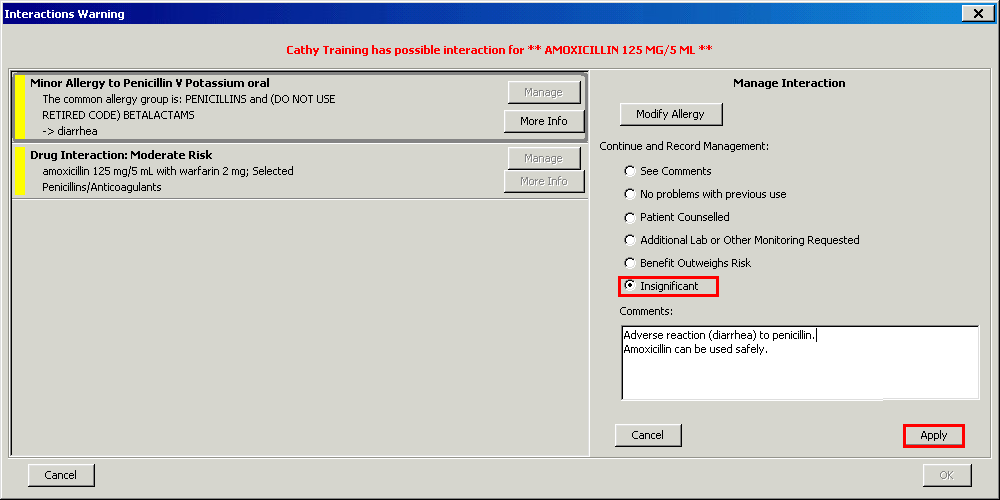
4. The
yellow bar to the left of the interaction information is now a light
yellow colour, indicating that
we have successfully managed it.
We will now address the second interaction by selecting the Manage
button.
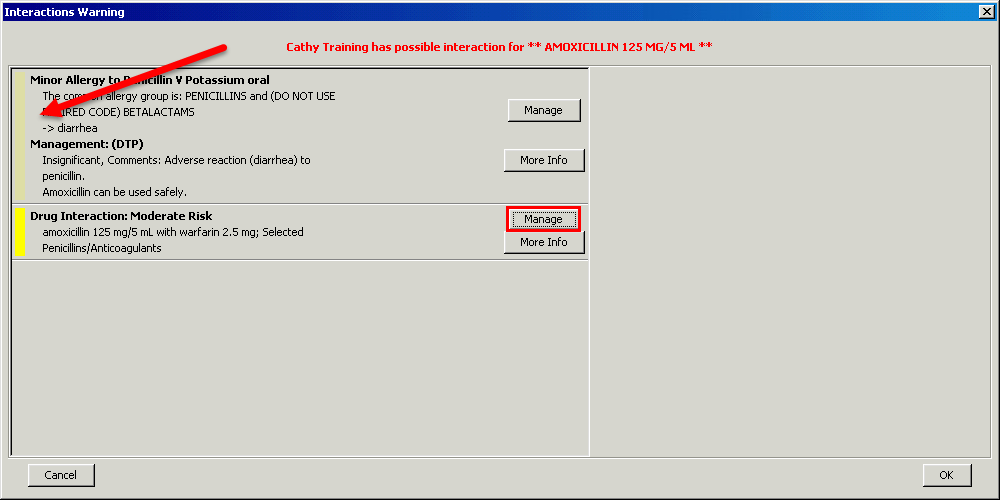
5. We
will manage the second interaction by selecting the Additional Lab
or Other Monitoring
Requested option. We will also add a comment.
Click the Apply button to proceed.
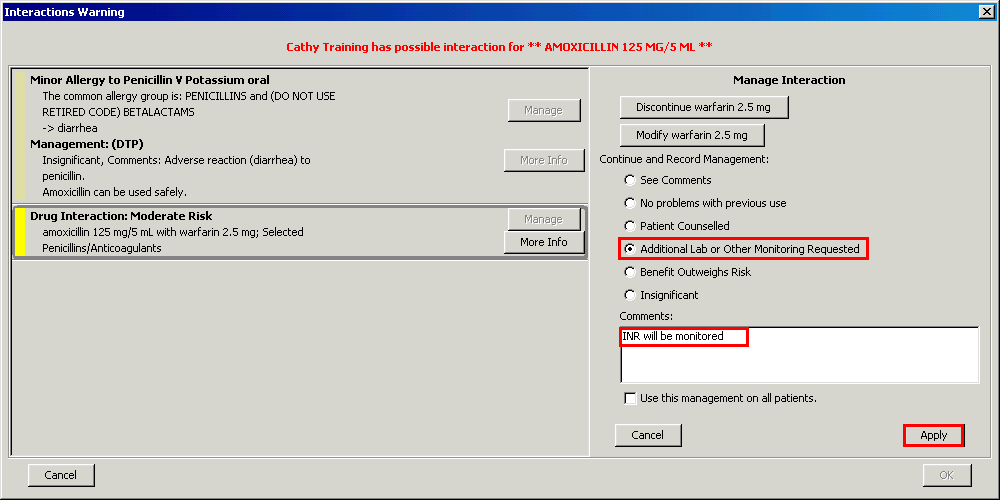
6. The
yellow bars beside both warnings are now light yellow, indicating that
we have managed both
warnings. We can now select OK to proceed.
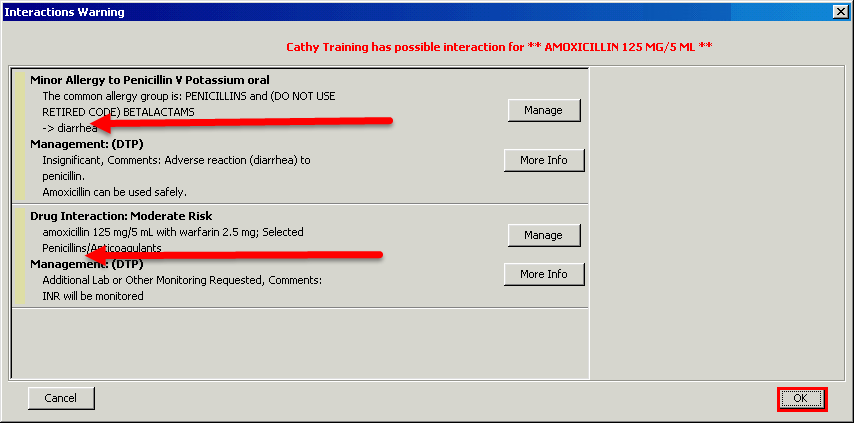
7. Once
we select OK, we are brought back to the Prescriptions screen,
and we may now continue
· It is advised
to document a note to the community pharmacist regarding pertinent
information
such as possible drug interactions. Add this information to the
Instructions for pharmacy field.
This will help prevent unnecessary faxes and phone calls
and treatment delays.
· In this situation,
we will document: “The prescriber is aware of the drug interaction
between
warfarin and amoxicillin and that the
patient will be monitored. “
· Other instructions should be documented under Label Instructions
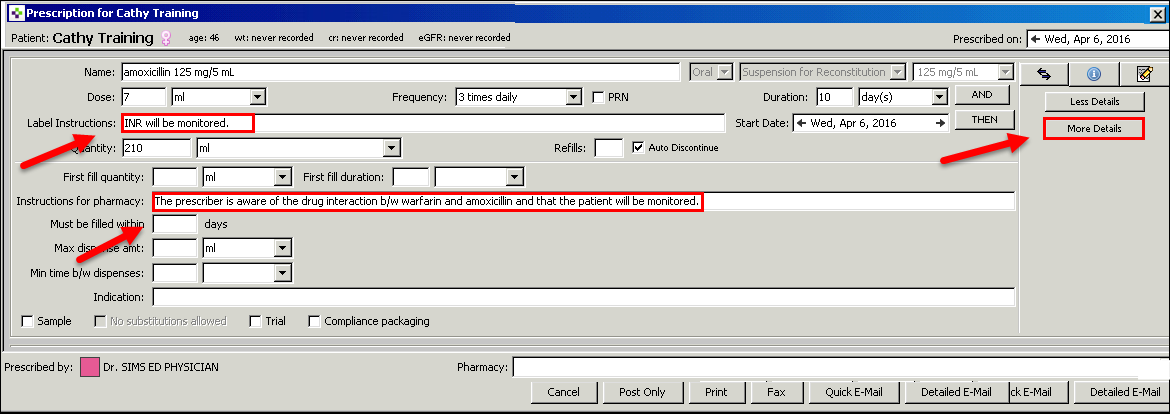
Comments from both the Label Instructions field and the Instructions
for pharmacy field will
print out on the prescription:
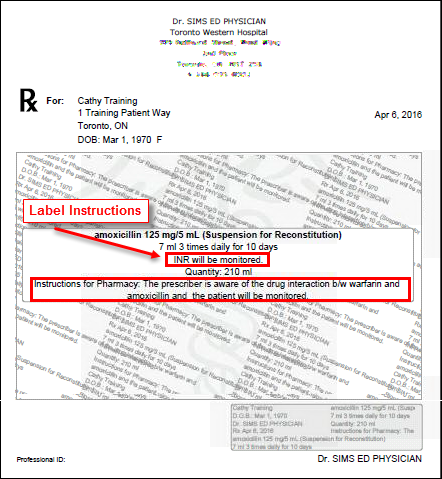
Major Interactions appear with a red bar to the left of the warning screen indicating that management is mandatory. You must enter your password in order to proceed.
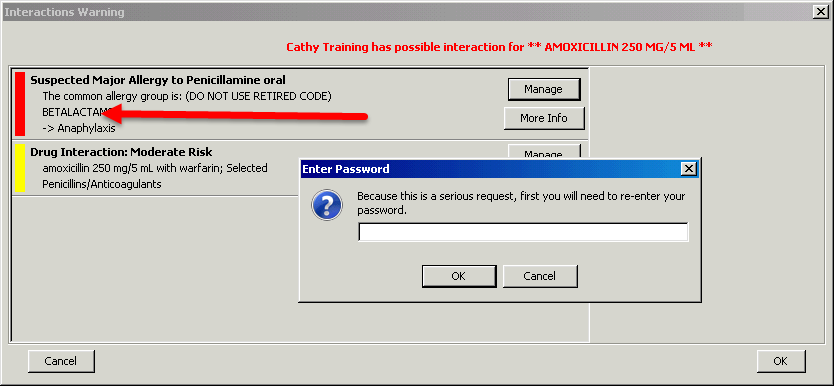

· If you have
previously managed a drug-drug interaction, and the severity level of
the interaction
has changed (either increased or decreased) within the drug interaction
database, you will be
prompted to re-manage the interaction.
· If you discontinue or modify an existing medication, it is recorded as a management.