PSS allows for others to manage another user’s messages, for coverage
purposes.
When covering for a colleague during vacations and absences, be sure to
do two things:
· Assign Coverage Using the Edit Coverage Functionality
· Check your colleagues Lab Inbox
Adding a Coverage Entry in PSS
1. From the PSS Toolbar, click on Messages and then Edit Coverages.
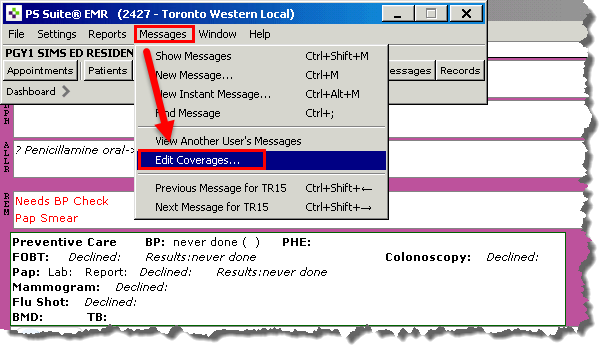
2. The
Add/Edit User Coverage screen appears.
Select the Add Coverage button.
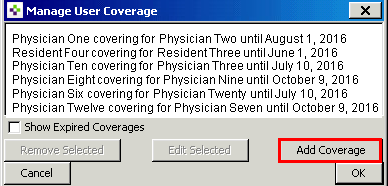
3. Enter
the initials or partial name (and then click the tab
button) of the user to be covered
and the user who will be covering. Select the dates the coverage
will be in effect.
· If desired,
you can send a PSS message to the users involved by clicking on
the
Users button, in the bottom right corner. Click OK.
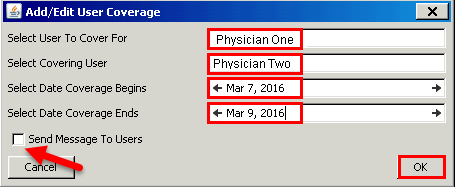
4. Your
entry will now display in a list, along with all of the other current
and upcoming coverage
entries in the Family Health Centre.
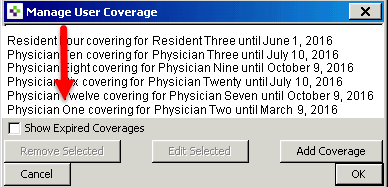
5. Any
messages sent to the person you are covering for, will now appear in your
Messaging Inbox.
Their messages will appear with their PSS initials outlined in a
box, for reference.
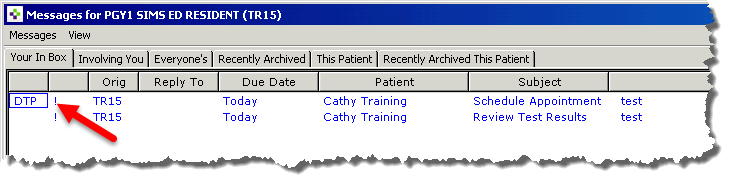
· To edit a
coverage entry, select the desired entry and click on Edit Selected.
The Manage User Coverage screen will appear, allowing for
edits.
· To delete the coverage entry, select it and click Remove Selected.
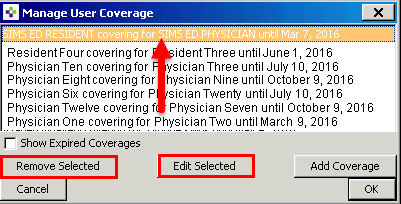
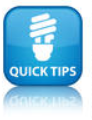
· The coverage automatically expires after the end date.
· Any user can define the coverage, even if they are not the covering user or the user being covered.

· You must cover all the messages and labs for the person that you are covering for
· Speak to the
person that you are covering for in advance - to determine if they would
like you to
flag their most important messages
· You can use
the append feature to send yourself reminders (that are
flagged to appear when
you return to clinic), that you can handle upon your return