Document all food, drug, and latex allergies in the Allergy (ALL) section of the CPP.
1. On the CPP, double-click on ALL.
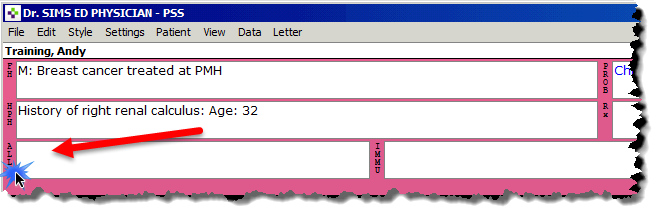
2. Select the tab that reflects the type of allergy and complete the top part of the window as required.
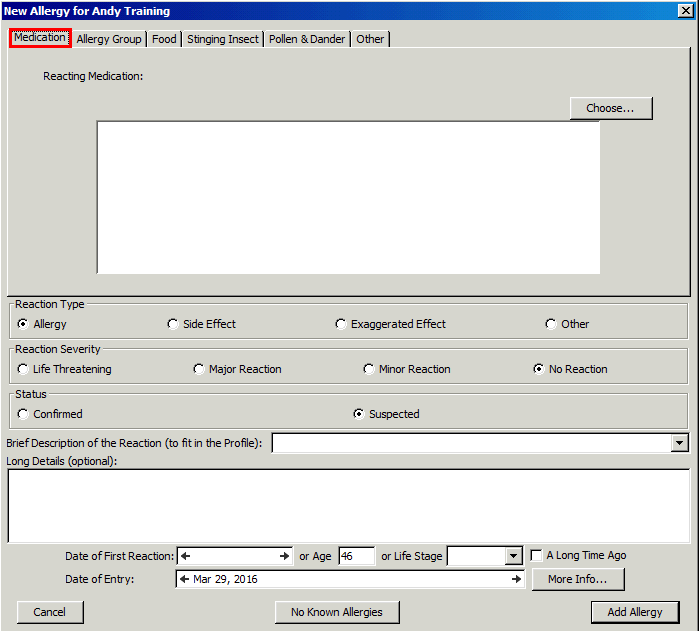
3. Click on the Choose button.
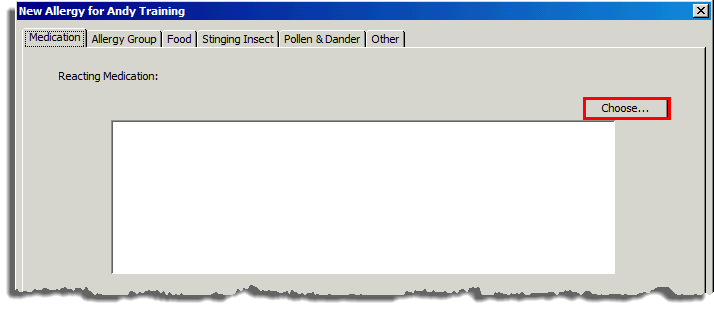
4. Another
screen will appear. Type the name of the medication the patient
is allergic to.

5. Click
on the Search button.

6. From the generated list, select the appropriate option.
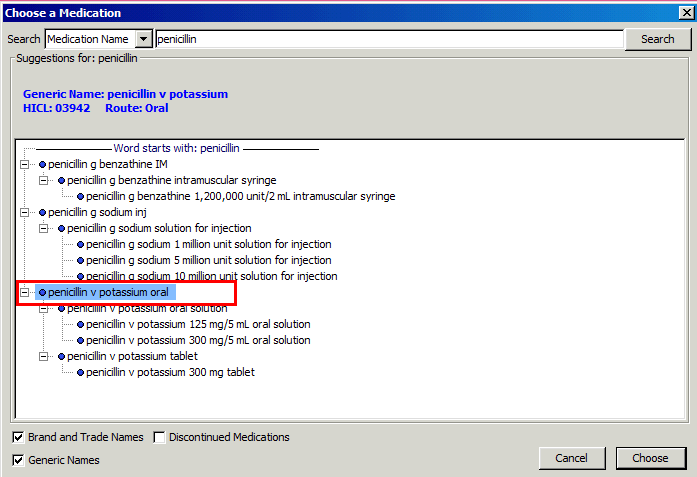
7. Once you have selected the appropriate allergen, click on the Choose button.
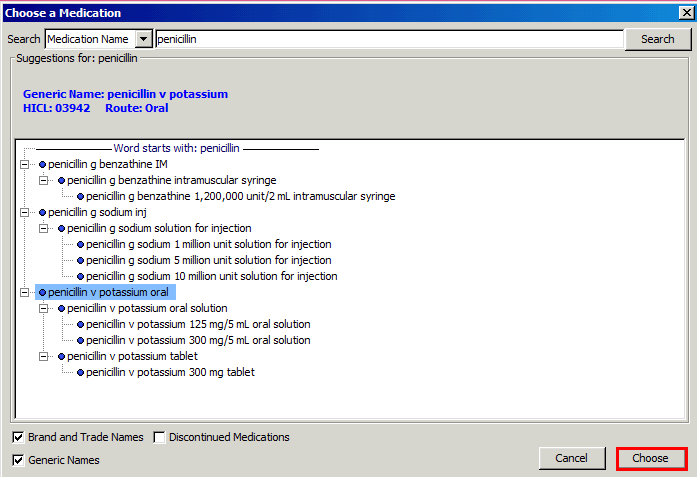
8. The Reaction Type field will automatically populate as an “Allergy”.
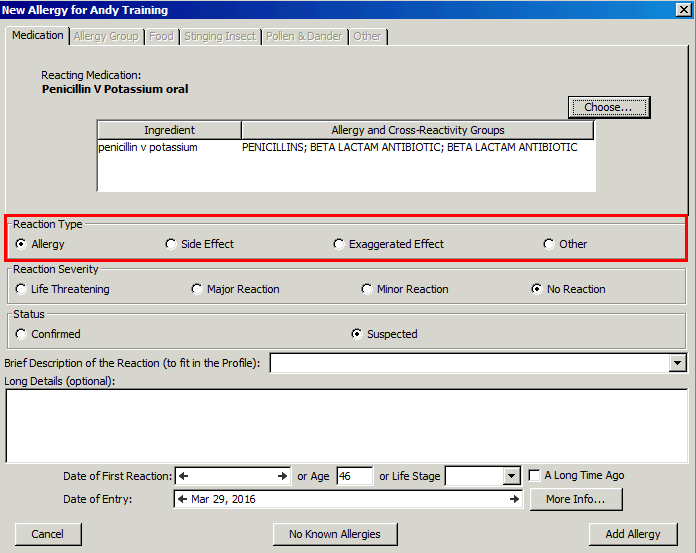
9. In the Reaction Severity field, select the appropriate option.
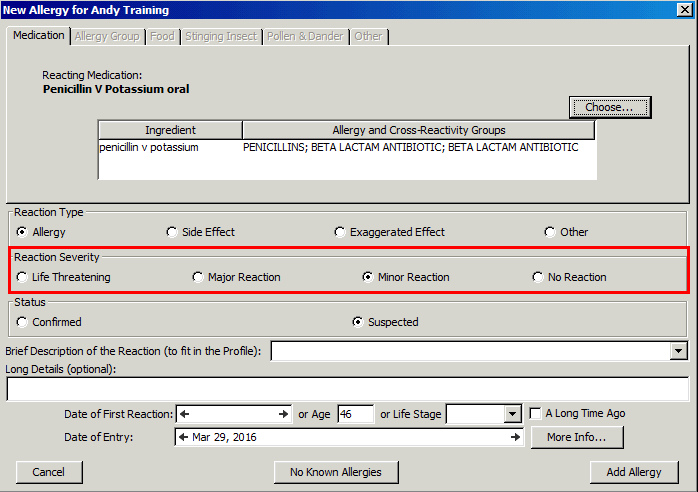
10. From the Status field, click on the appropriate status. "Suspected" is always the default.
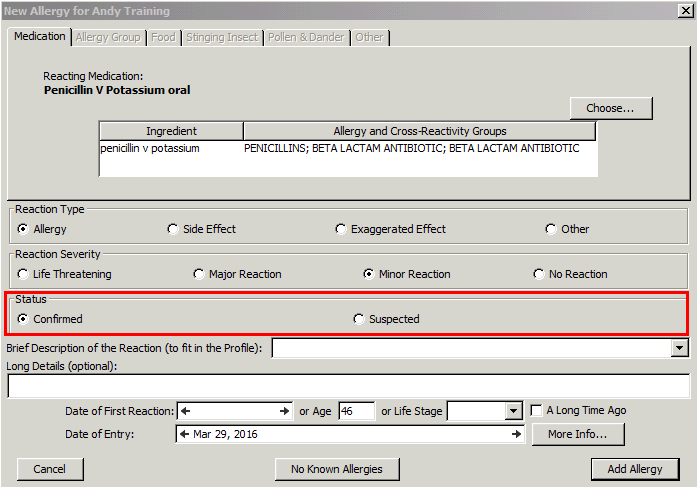
11. In
the Brief Description of the Reaction field, use the drop down
arrow to select the reaction,
or free-text the reactions, if it is not an option on the menu.
In the example below, diarrhea did not appear in the drop down menu, so
it has been free-text.
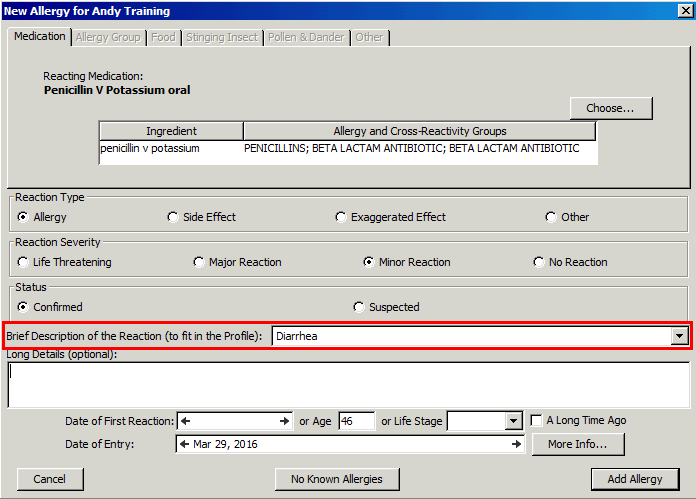
12. Under
the Date of Entry field, ensure the correct date is selected.
The current date is always the default.
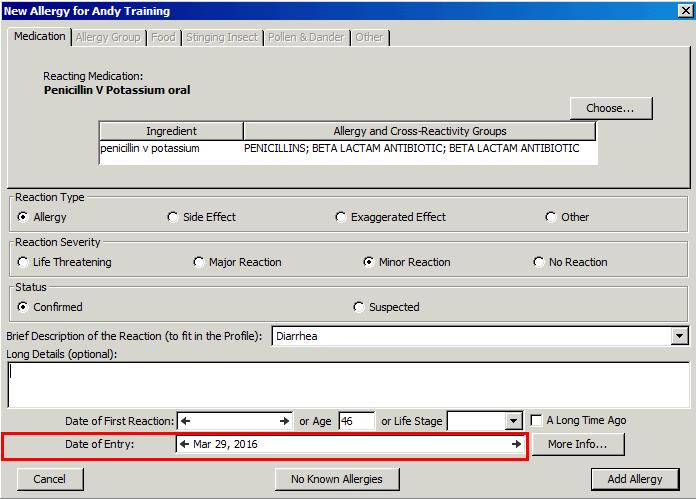
13. The
More Info… button will allow you to document more information
such as reported by,
test results, exposure to events etc.
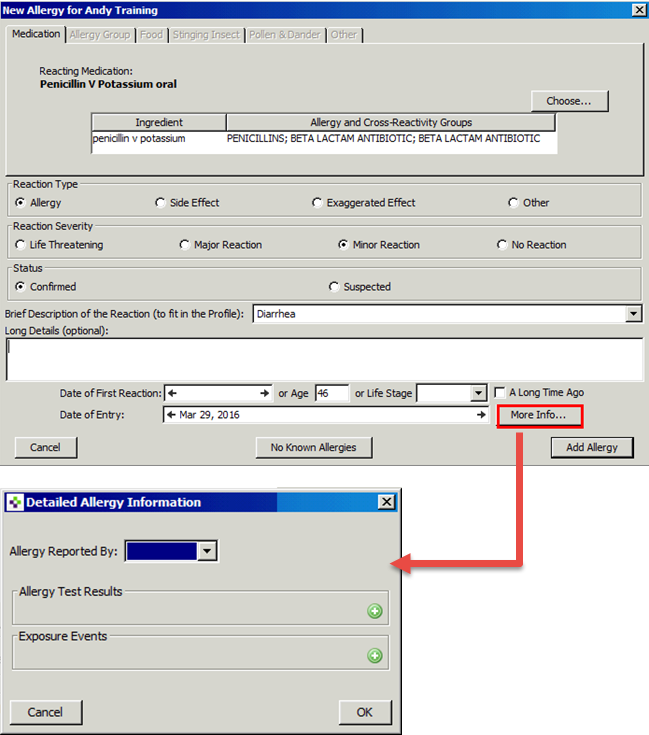
14. To
complete this allergy documentation, click on the Add Allergy
button in the
bottom right corner.
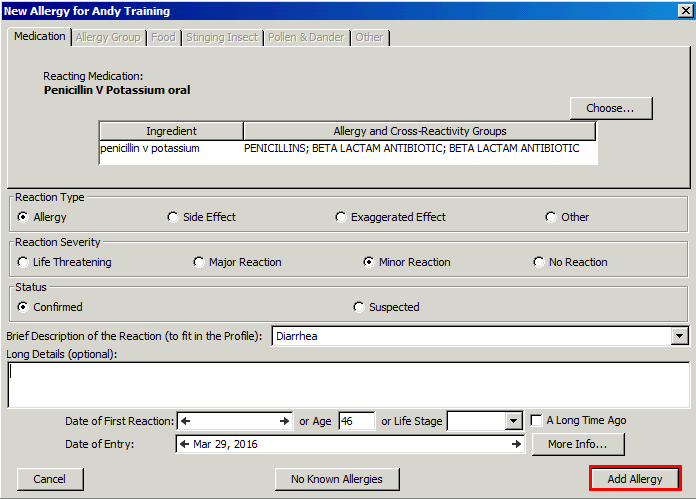
Entering No Known
Allergies
If
the patient has no known allergies, you should record this in the
patient’s record; otherwise, you
are prompted to confirm that there are no allergies when you prescribe
medications.
1. From
the patient’s chart, choose Data and then New Allergy or
(Ctrl + Shift + A) and click on
the No Known Allergies button.
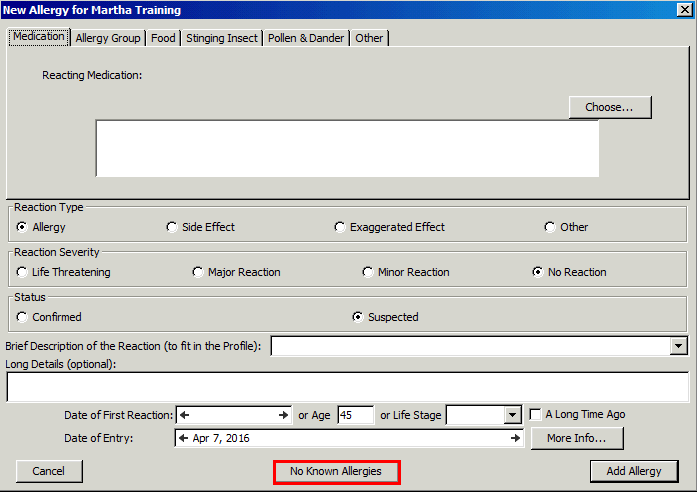

You can delete an allergy only if your access permissions enable you
to prescribe.
You are then prompted to enter your password.