This section is for documenting current medical conditions or ongoing health problems.
Adding a New Diagnosis
Which diagnoses
are being coded? Moreover, what are their codes?
Diagnosis already
in the CPP?
What the Updated Problem Field Looks Like
1. On the CPP double-click on PROB.
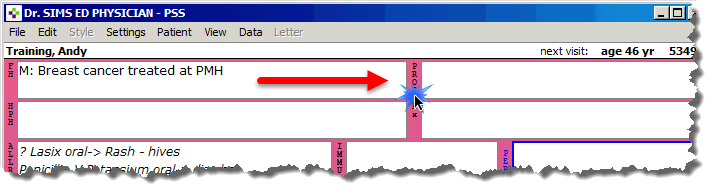
2. In the Description (to fit in profile) field, enter the current problem of the patient.
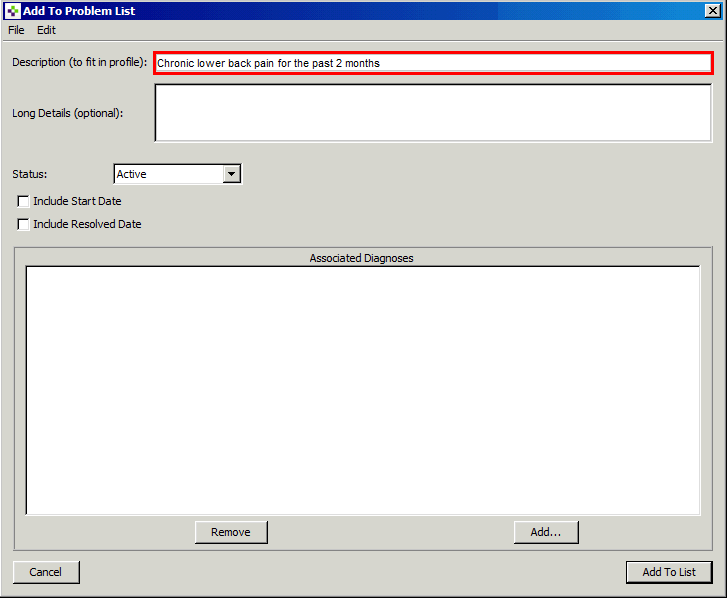
3. The Long
Details field is optional and is used for more details if necessary.
This information does not display on the CPP.
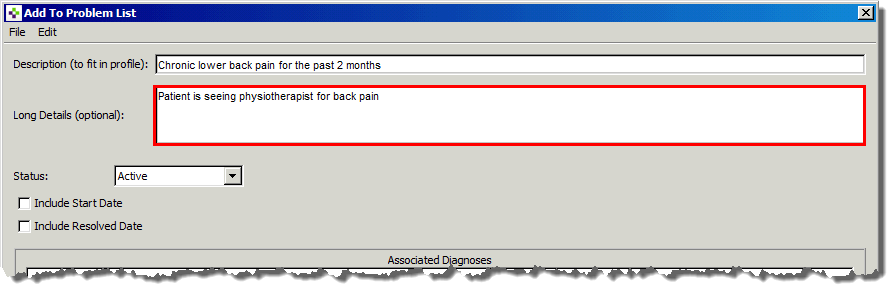
4. In the Status field three options are available on the dropdown menu: Active, Quiescent, and Resolved.
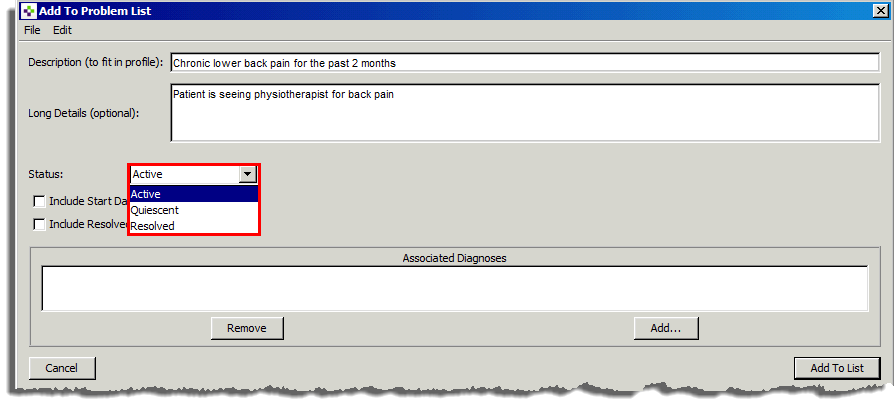
Note that you can also enter the Resolved Date when using the Resolved option.
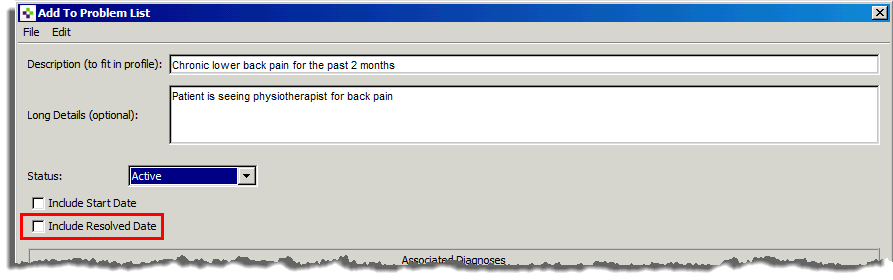
5. Click on the Add to List button at the bottom right corner of the screen, upon completion.
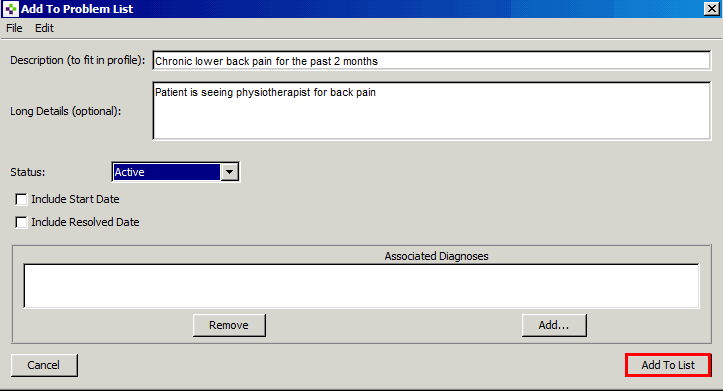
To view and/or edit the Current Problem field, double-click on the text in the PROB field, to re-open this screen.
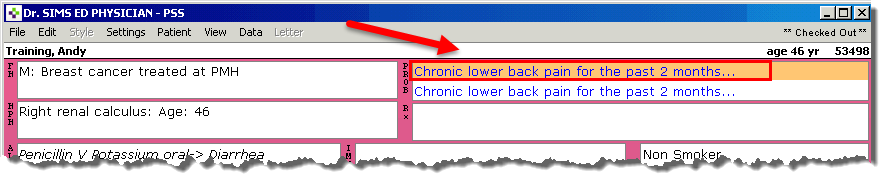
The TW Family Health Team codes diagnoses for certain chronic diseases for patients in the CPP.
Why are we coding?
· For consistency in documentation
· For the ability to identify patient groups readily
· To improve our ability to measure metrics associated with quality of care
You are expected to code any new patients or patients who you newly diagnose with a new condition.
· If you are adding a new diagnosis to the CPP, select CPP Coding from the Ocean toolbar, to display a list of common diagnoses
· Select the diagnosis from the list and the coding is done automatically

Atrial Fibrillation (427.31) Asthma (493)
Coronary Artery Disease (414) Chronic Obstructive Pulmonary Disease (496)
Depression (311) Chronic Kidney Disease/Renal Failure (585)
Diabetes Type 1(250.01) Diabetes Type 2 (250)
Heart Failure (428) Hypertension (401)
1. Double click on the diagnosis.
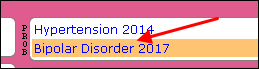
2. The following screen will appear. Click on the Add… button.
· Note: You may receive a warning message, which is dependent on information in the Description line from the CPP (Numerics and text with additional information will generate errors).
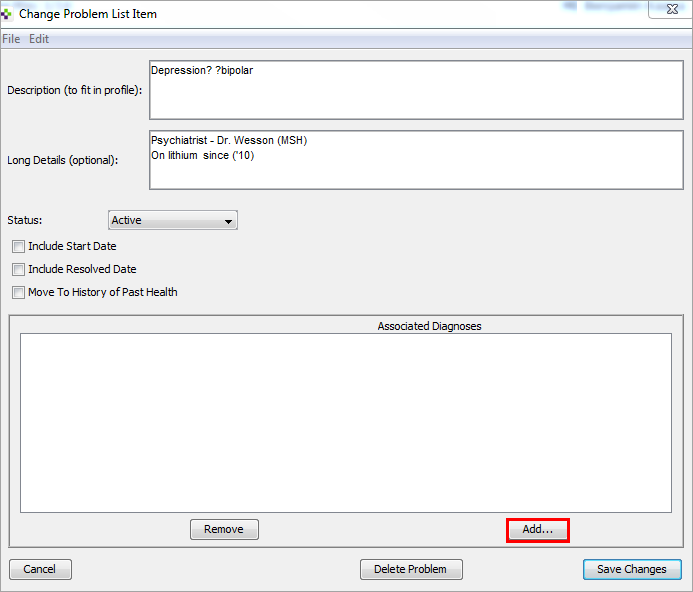
3. The Choose A Diagnosis screen appears.
· Delete the information in the Diagnosis contains field
· Enter the ICD-9 code and select the Search button
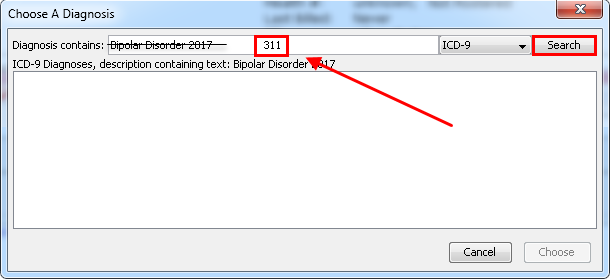
**NOTE: the code may not match the description of the diagnosis exactly. In this example, we are classifying Depression-311, which is “Depressive Disorder Not Elsewhere Classified”.
4. Select the diagnosis and click the Choose button.
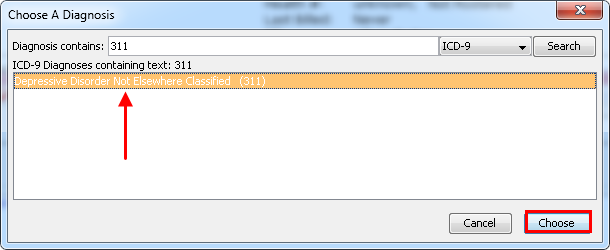
5. The diagnosis and ICD-9 code will appear under the Associated Diagnoses box. Select Save Changes.
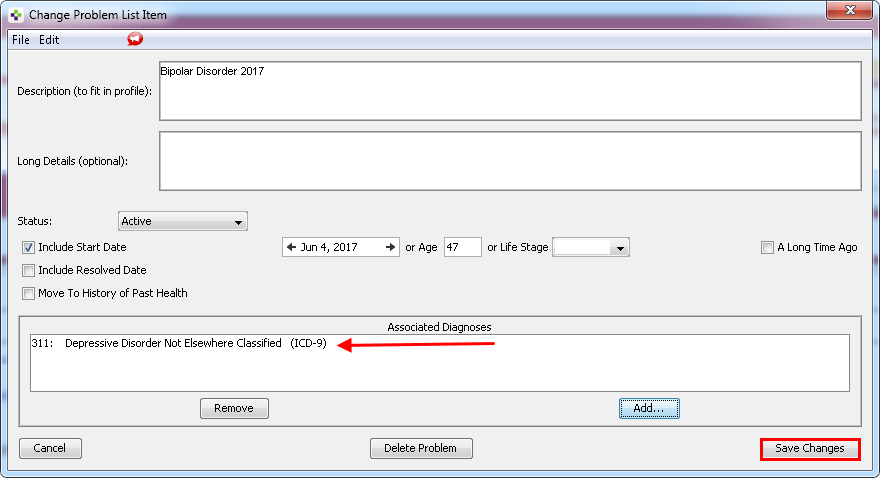
· At this time, you may need to manage any red alerts, which may appear. Select Add Health Problem following management of all warnings.
The diagnosis in the CPP changes from blue to black when it has been coded.
