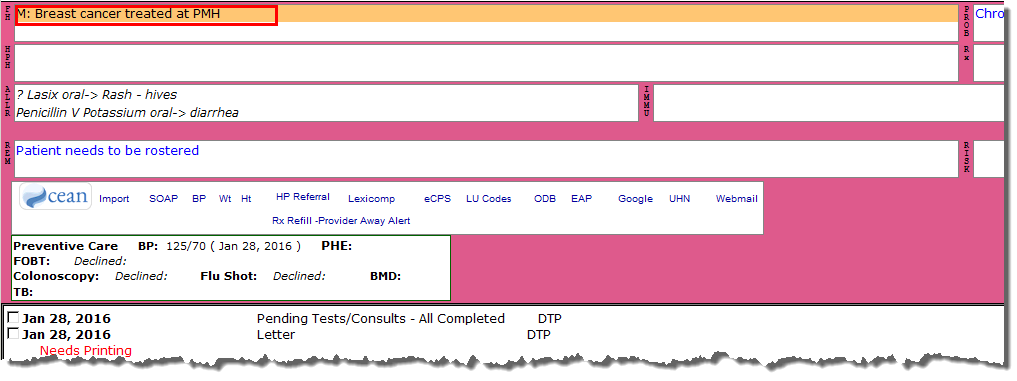This is a brief medical history of the patient’s family members.
1. Within patient’s record, double-click on the heading FH on the CPP.
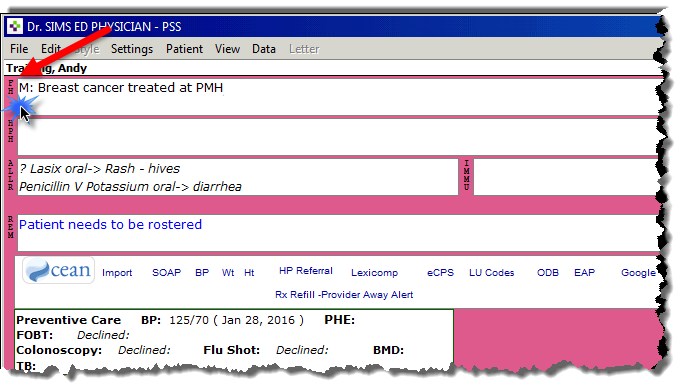
A window will appear, called Add To Family History Problems that allows you to add problems one by one.
The Family Health Center focuses on 2 major fields:
· The Description field (mandatory)
· The
Long Details field (optional).
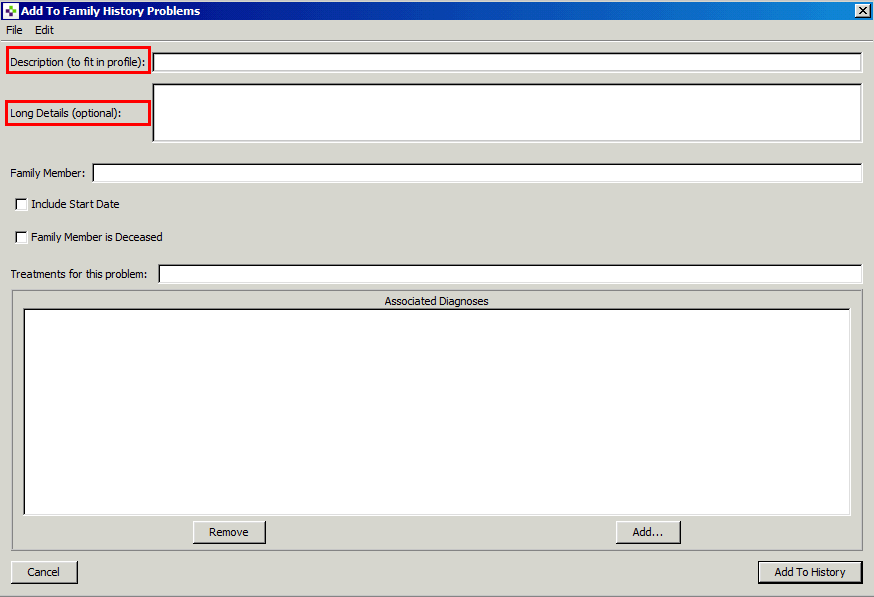
2. In
the Description (to fit in profile) field, enter the patient’s
medical history.
In this example, “Breast cancer treated at PMH” is entered.
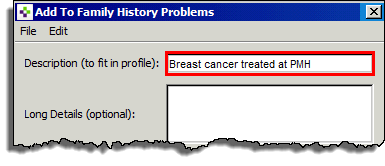
If there are more details needed, you can enter them in the Long
Details field, but this field
may also be left blank.
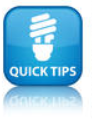
Information entered in the Long Details field will not
print in the CPP, but will display with ellipses (…)
indicating that there is more information to review.
3. In
the Family Member field, enter the applicable family member.
For example, the mother is the applicable family member; therefore “M”
is entered.
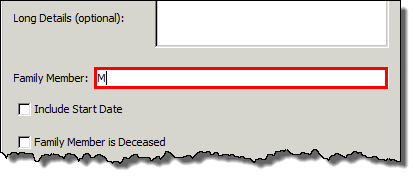
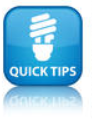
· M - mother
· F - father
· B - brother
· Sis - sister
· D - daughter
· Son - son
· MGM - maternal grandmother
· MGF - maternal grandfather
· PGM - paternal grandmother
· PGF - paternal grandfather
· MA - maternal aunt
4. In the Include
Start Date Checkbox, enter the specific
date, age, life
stage, or select A
Long Time Ago.
In this example, we have selected Adult,
found in the drop down menu in the Life Stage field.

The Associated
Diagnoses box is not used. Anything entered here will only
display when the Add to Family History screen is open.
5. Click the Add To History button to complete.
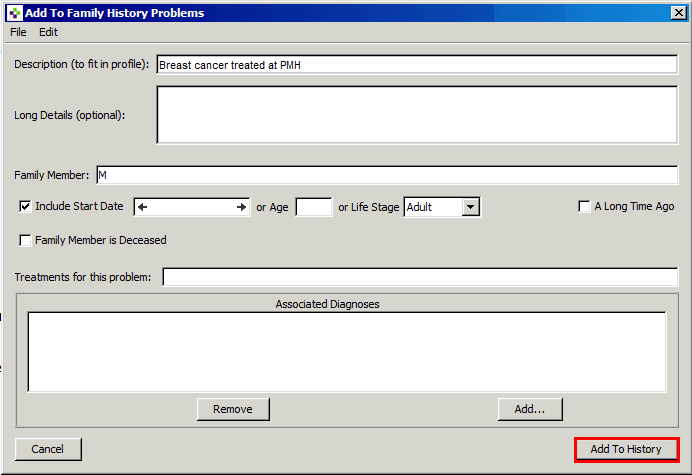
To view and/or edit the FH field, double-click on
the text in the FH box, to re-open this screen.