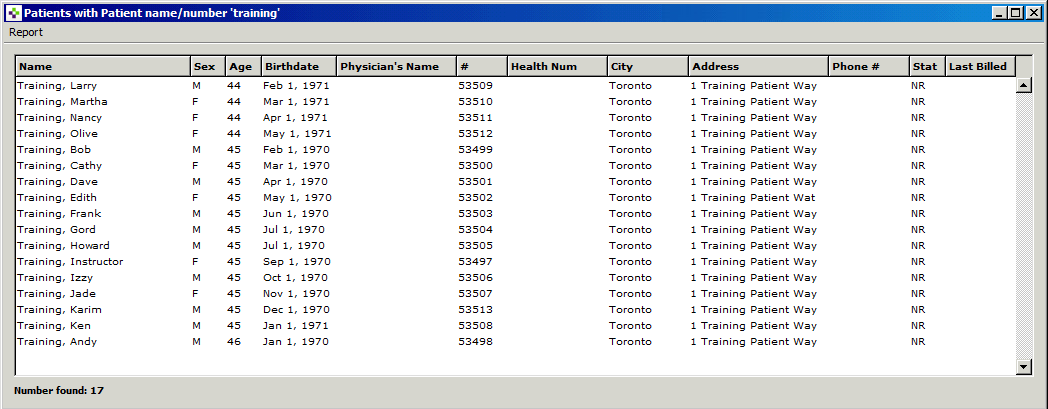Patient
Search
The patient menu allows you to search for a single patient or multiple
patients.
Launching the Patients Menu
Finding
Your Patient
The Show List Button
The Find First Match Button
The Wild Character – The Ellipsis ‘…
Search by MRN
Search by Age Range
1. Click on the Patients button.
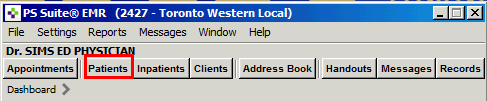
2. The patient menu will alphabetically load with the first patient.
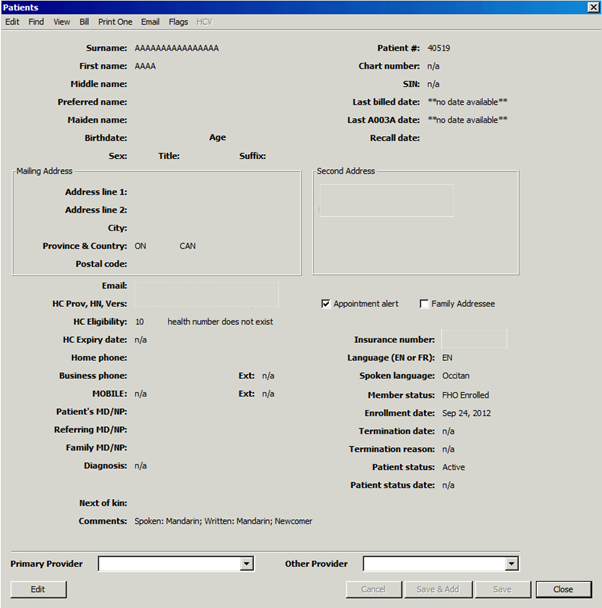
Finding
Your Patient (CTRL
+ F)

The Find menu will bring you to a screen where you can use one of the two buttons to search for your patient:
1. Show List - will show a list of patients that meet the entered search criteria
2. Find First Match - will open the first matching record
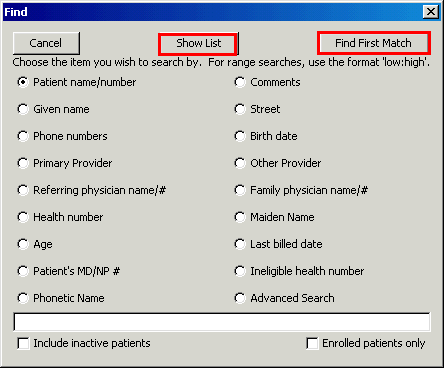
1. Enter the name of the patient you wish to search. In this example we are looking for a patient by the last name of “Training”.
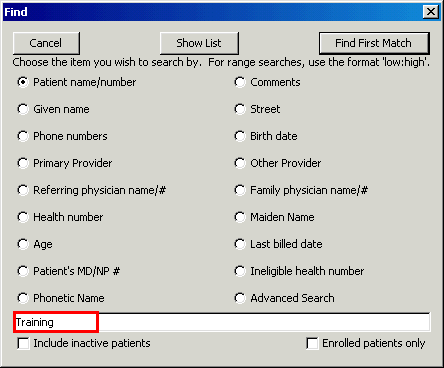
2. Click the Show List button.
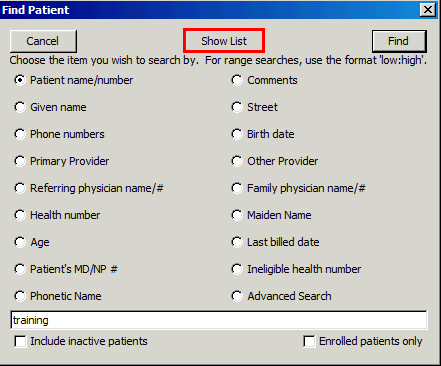
In this example we see multiple patients that met this search criteria:
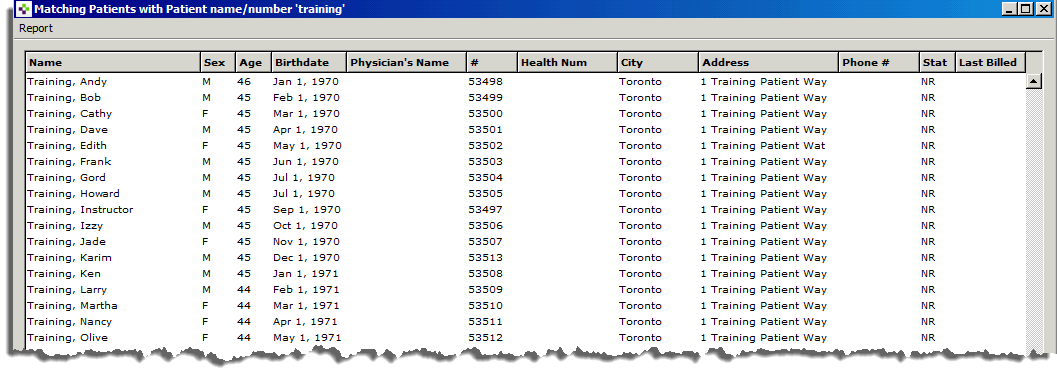
1. Enter the name of the patient you wish to search. In this example we are looking for a patient with the last name of “Training”.
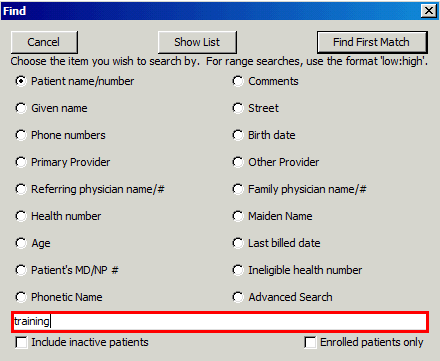
2. Click the Find First Match button. Alternatively, you can simply select the enter button, as the Find First Match button is the default selection.
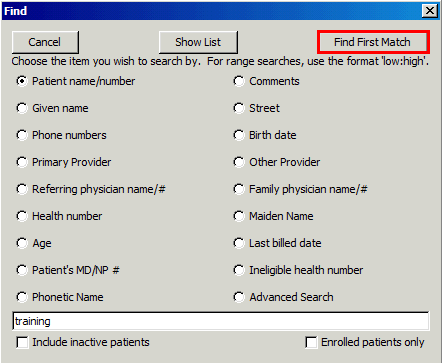
3. The first match appears. To proceed to the next match you can click on the Next Match button, found at the top right of the screen. Once you have reached the last name (in the group of patients with the last name of “Training”), the Next Match button will disappear.
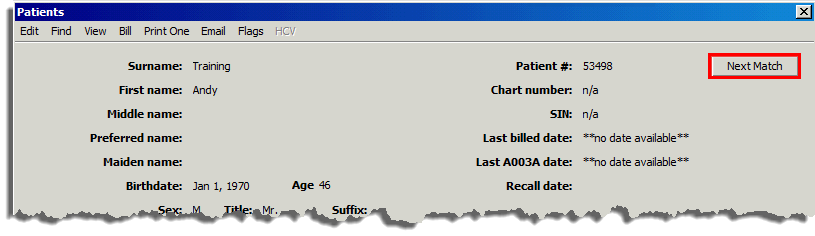
Use the ellipsis wild character when doing a partial
search within PSS.
In this example we are looking for a patient with the first three
letters of the last name beginning with ‘Train…’
1. Click the Find First Match button. Alternatively, you can simply select the enter button, as the Find First Match button is the default selection.
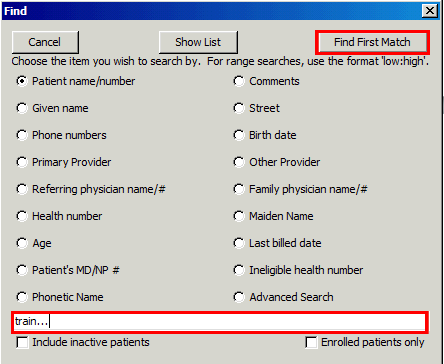
The result will populate with the first match using your partial search criteria:
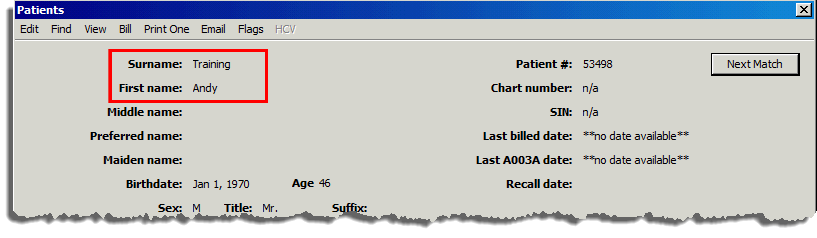
Patients can also be searched by using the Medical Record Number (MRN).
1. Choose Patient name/number as the item you want to search by.
2. In the entry field, you must enter the “ # “ key before you enter the MRN.
3. Click on the Find First Match button.
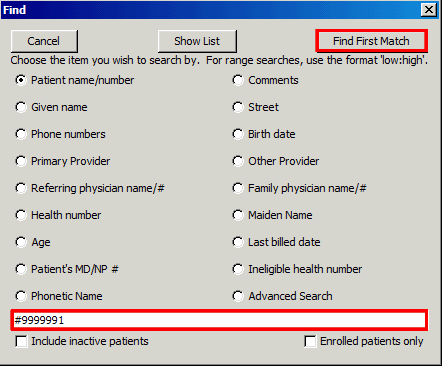
Because the MRN is unique to the patient, we see one result:
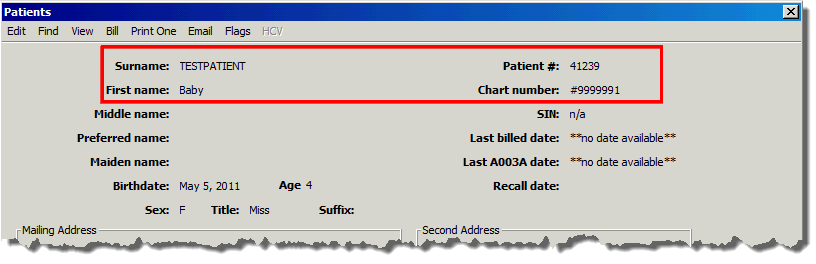
Another example would be to search for patients ranging from 44-46 years of age.
1. Click on the Age button as your search criteria.
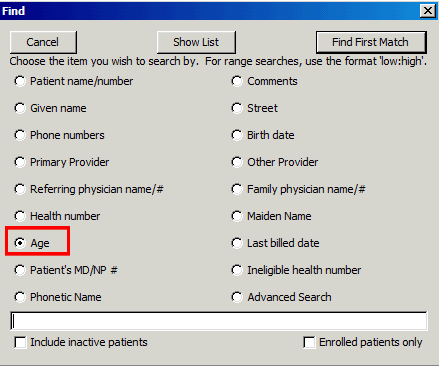
2. Enter 44:46 as your range in the entry box.
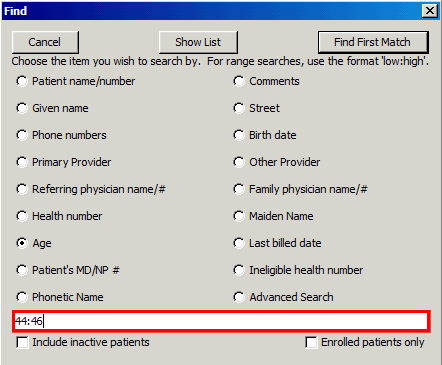
2. Click on the Find First Match button.
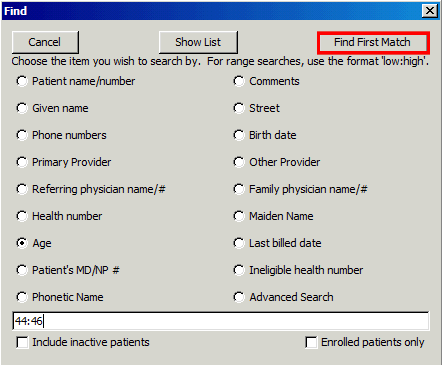
3. Your results now show all patients ranging from 44-46 years of age.