We have designed The PHS eManual to help you quickly learn how to use PHS, Pathways Healthcare Scheduling System. It is UHN’s enterprise scheduling system.
The PHS eManual has three purposes:
1. A course for learners requiring read-only access.
2. A course for learners requiring full-scheduling access.
3. A reference tool for PHS help when on the job.
After completing the applicable course and submitting the course completion form, learners have the option to attend a virtual, facilitated workshop. These sessions will not re-teach concepts from the eLearning course. These sessions are intended to support anyone with questions and to provide the opportunity to practice using PHS. Attendance to this virtual workshop is not required for access to PHS. Please refer to the PHS Workshop Schedule for dates and times.
Additionally, for PHS related videos, check out Digital Education's YouTube Channel.
o The PHS Practice and Quiz Modules
· PHS Training – Follow the Learning Paths
o The Full Scheduling Learning Path
o Navigating between PHS and the PHS eManual
The PHS eManual topics are responsive, so that you may view content on your tablet or phone. Using the latest version of the Chrome Browser is recommended for best performance. If the eManual link opens in Internet Explorer, please copy and paste the link in a Chrome Browser address bar.
You must use a desktop computer or laptop to complete the Practice and Quiz modules. Using the latest version of the Chrome Browser is recommended for best performance. If the eManual link opens in Internet Explorer, please copy and paste the link in a Chrome Browser address bar. If you cannot complete a practice or quiz module in one sitting, please use the same desktop computer or laptop and the same browser, so that you can resume the module later from where you left off.
Learn all about the basics of PHS by following the Learning Paths. You will learn using step-by-step instructions. After you have completed the course in your Learning Path, you will be asked to fill out and submit a course completion form. You will then receive an email confirmation that you have completed your training.
If your duties require you to only look up patient appointments, view schedules, and run reports in PHS, as directed by your Manager or Supervisor, please follow the Read-Only Learning Path.
· This path also provides optional instructions on blocking practitioner’s schedules. Access to the block functionality requires additional securities in PHS that you need to request when submitting your PHS access request.
· You will be able to access your course completion form from a direct link in your Learning Path.
· Access to PHS will be granted within 24-48 business hours after you have filled out the course completion declaration form.
· After 48 business hours if your account is not activated in PHS, please contact the Enterprise Scheduling Team (PHSonCall@uhn.ca)
If your duties require you to schedule and edit appointments, run reports and block a practitioner’s schedule, as directed by your Manager or Supervisor, please follow the Full Scheduling Learning Path.
· A course completion form will appear upon successful completion of the quiz.
· Access to PHS will be granted within 24-48 business hours after the successful completion of the quiz.
· After 48 business hours if your account is not activated in PHS, please contact the Enterprise Scheduling Team (PHSonCall@uhn.ca)
To print a topic from the PHS eManual, click on the Print button in the top middle of the eManual toolbar (available when used on a desktop computer or laptop). Only the topic currently displayed on the screen will print.

Make Your Own Tip Sheet
Copy and paste content (pertinent to your workflow) into a Word document to make your own personalized tip sheet. Note: There are periodic PHS system upgrades so be sure to visit the eManual from time to time, to keep up to date.
At the top left pane, left side, or bottom of the screen (depending
on device), you will find the Table of Contents, Index,
and Search icons. Click on a topic from the Table
of Contents to navigate directly to it. If you are using the
eManual for training, please follow your Learning Path.
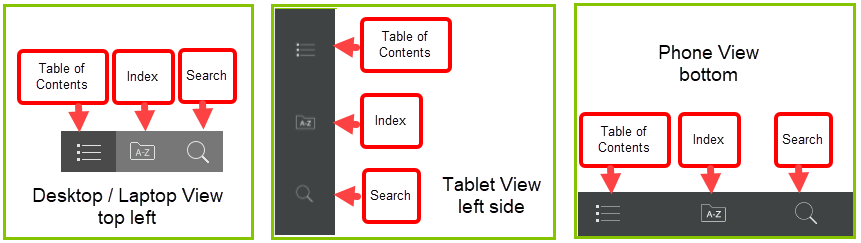
Table of Contents: Presents the topics in chapter like format
Index: Allows you to search for topics or key words alphabetically
Search: Allows you to search for a word, or phrase
· Links within the same topic will display in the same browser window. Use the Back To Top hyperlink to get back to the mini Table of Contents at the top of a topic.
· Links to other topics within the eManual, Intranet websites (internal links) and Internet websites (external links) will open in a new browser window or tab.
· When finished viewing a link that has opened in a new browser window/tab, close only that window/tab to return to the PHS eManual.
Exception: Learning Path topic links will open in the same browser window. Use the hyperlinks in the topic header or footer to return to the applicable Learning Path topic.
To quickly navigate between PHS application and the PHS eManual, hold the Alt key down and then repeatedly select the Tab key on your keyboard to toggle between all of the open applications on your desktop.

Privacy is the legal and ethical responsibility of all UHN staff. Access to patient information is granted on a ‘need to know’ basis, supported by system audits.
· Never share your login name and password with anyone.
· Log out of PHS whenever you are taking a break or when you have completed your tasks.
*The PHS eManual was created by Digital Education, using fictitious patients in a fictitious training environment.
Digital Education does its best in providing current information regarding PHS. Should you see any discrepancies or have questions regarding any of the content found on this eManual please contact us at digitalEducation@uhn.ca
Go to Read-Only Learning Path Go to Full Scheduling Learning Path