
Printing a Paper Order
Note: If you are a Physician, you will need to first turn on the Queman before printing/reprinting paper orders. See topic, Turning on the Queman.
1. From the main OPIS menu, select Systemic and chemo order History.

2. If you have not been working with a patient in OPIS, the Chemo Order window will open up blank. Type the patient’s medical record number (MRN) in the Chart field and press the Enter key on your keyboard.
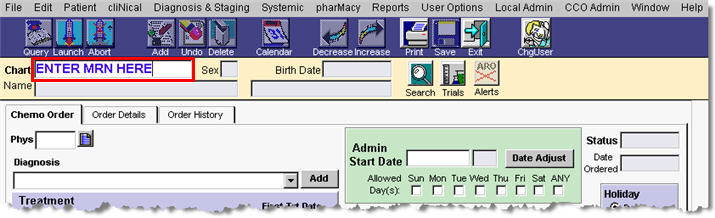
3. The Order History tab will display the patient’s diagnosis history. Select the applicable regimen you want to print the Paper Order for and click View.
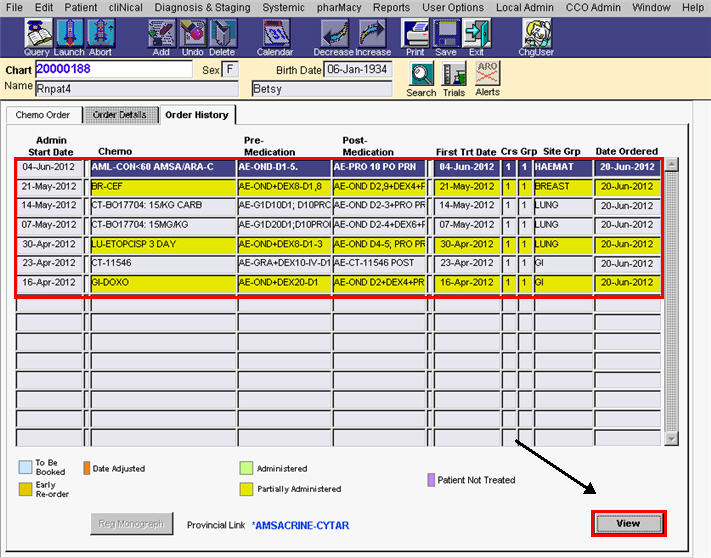
4. Now you are on the Order Details tab. Click Print on the toolbar.
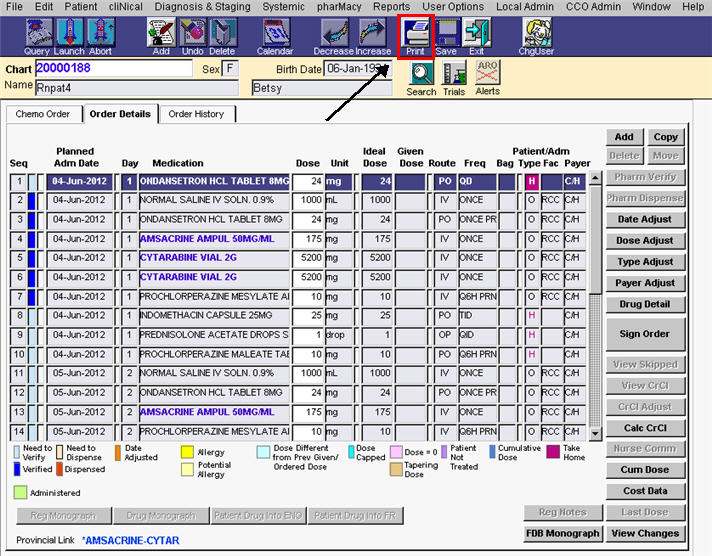
5. A Print window will display next. At Princess Margaret, the default option for this window is set to All Days to ensure that all days of the order will be printed. If you click Cancel, no reports will be printed and the Report Submission window will not appear. Click OK.
Note: The print window will not pop-up if the entire order is in the past and is updated by the clinician.
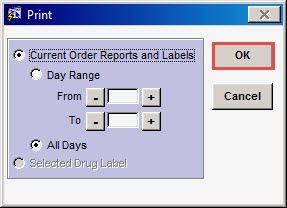
6. If you do not require a copy of the Take Home Script, click the Take Home Prescription option to deselect it, otherwise skip to step 7.
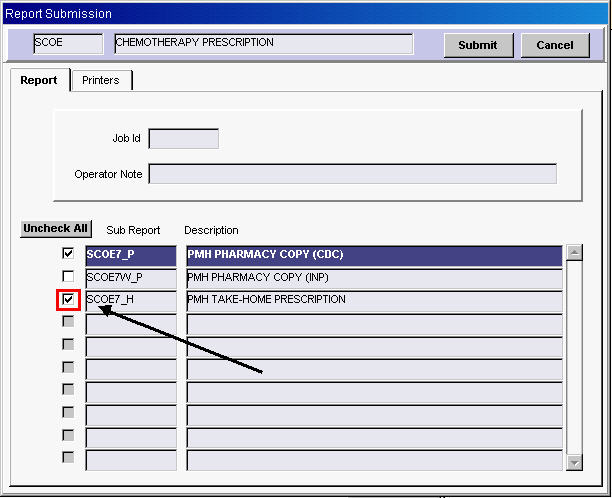
7. Select the PMH PHARMACY COPY (CDC) option and click the Printers tab.
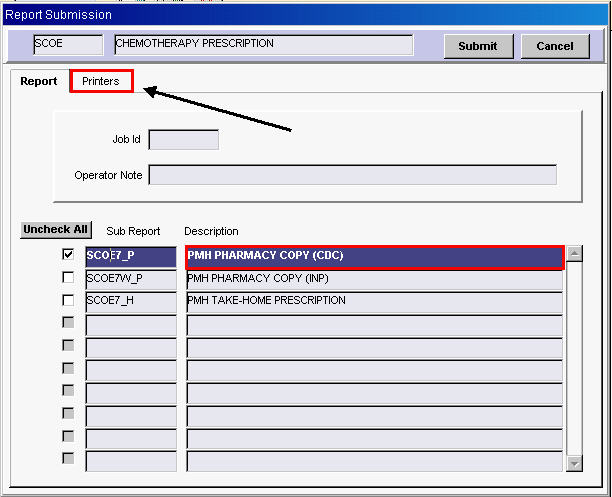
8. Type 1 in the Copies field (you are changing the number of copies from 0 to 1).
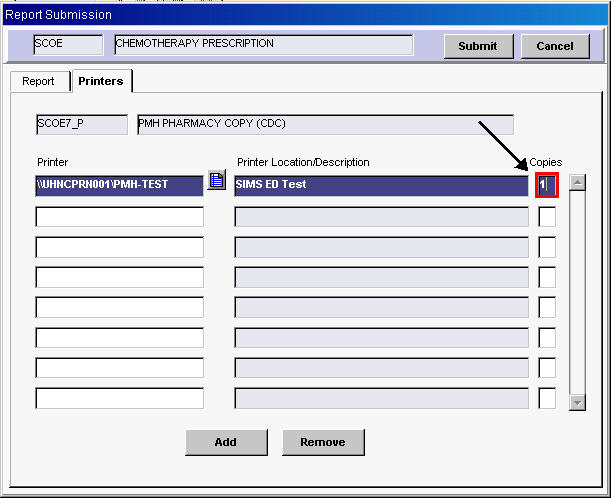
9. Click Submit to print.
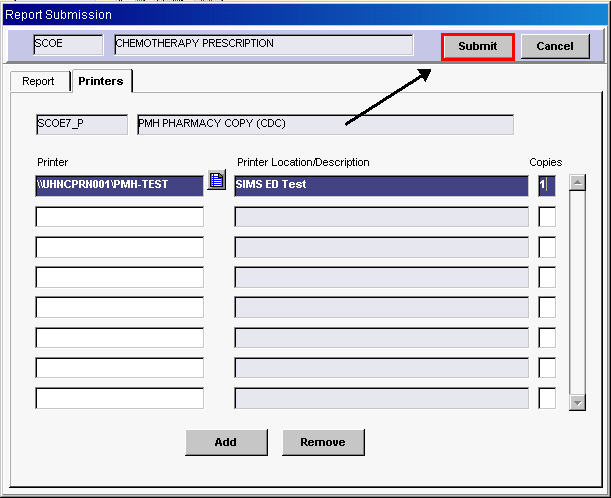
10.Click OK.

11.Click Exit when you are done.
