For the latest updates, see EPR Release Notices.
For EPR related videos, check out Digital Education's YouTube Channel.
For the latest updates, see EPR Release Notices.
For EPR related videos, check out Digital Education's YouTube Channel.
Med Prep Report
The Med Prep Report is used to assist Nursing staff when preparing medications for administration to their assigned patients. Monitors have been placed in the medication preparation areas (one for each Pyxis machine) to facilitate the viewing of the report while preparing medications.
To view the Med Prep Report, follow the steps below:
1. To launch the report click the drop-down arrow beside the Pill icon on the Main desktop toolbar at the top of the screen.
![]()
2. Click one of the listed reports.
Note: Med Prep Report (w/Staff Assign) can only be used when first completing a staff assignment from the Assignment tab on the EPR main desktop.
![]()
3a. If using the wo/Staff Assign Report verify that the correct unit is displayed in the location field and click the Accept button.
i. If you need to change the unit, choose Continue Editing.
ii. Select field 2 for Location.
iii. Select a Location from the list and click OK.
iv. Click OK and Accept.
3b. If using the w/Staff Assign Report choose Yes to start the report.
A list of all the patients in the specified unit will appear; along with room number, Labs Trend and a Med Prep columns.
Note: To view the last 30 events for Routine Blood Trends click on the lab trend icon in the Labs column.
4. To view the list of scheduled and PRN medications for a patient, click on the pill icon in the Med Prep column that corresponds to your patient row.
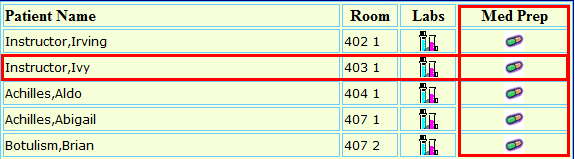
The Med Prep Report may take a moment to launch.
Note: Do not use a printed Med Prep Report for medication administration as paper documents are quick to be out-of-date; whereas this electronic report refreshes automatically every few minutes.
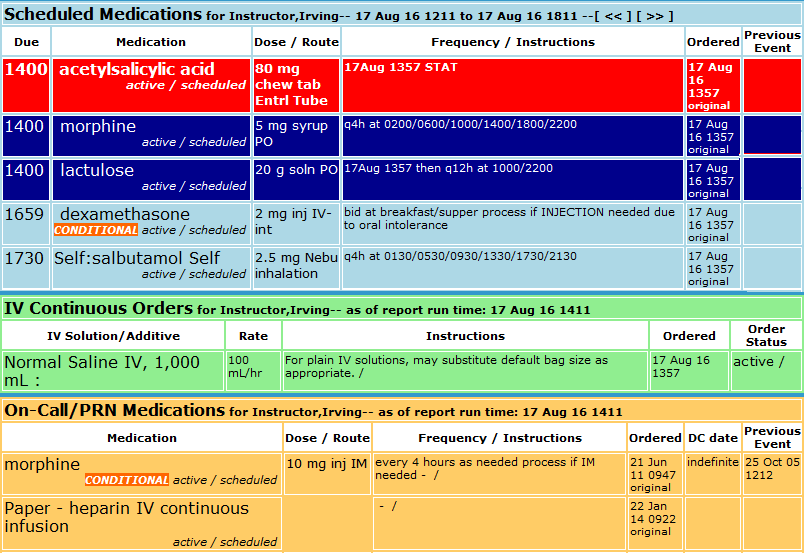
Colour Coding Rows/Sections
Red: Stat orders to be processed immediately
Dark Blue: Drugs that are overdue past due two hours or more
Light Blue: Scheduled medications
Green: IV continuous orders
Orange: On Call/PRN medications
Grey: (not picture above) Unauthorized orders placed by Sr. Medical Students or Pharmacy Suggests, that are currently unsigned
Scheduled Medications
The Scheduled Medications window is set to 2 hours in the past and 4 hours in the future. The list of Scheduled Medications displays the following column information.
Due: indicates the time the dose is scheduled to be given
Medication: clicking on the medication name will bring you to the Micromedex online drug database
Dose/Route: indicates the specific dose and route of the medication
Frequency/Instructions: will also contain any conditions
Ordered: indicates when the order was placed or changed
Previous Event: indicates when the medication was last documented as given
IV Continuous Orders
The list of IV Continuous Orders displays the following columns of information.
IV solution/additive:indicates the order that is scheduled to be given
Rate: indicates how to run the IV solution/additive
Instructions: will also contain any conditions
Ordered: indicates when the order was placed or changed
Order status: indicates the status of the order
Note: IV administration will be documented on the paper MAR.
On-Call/PRN Medications
The list of On-Call PRN Medications displays the following columns of information.
Medication: clicking on the medication name will bring you to the Micromedex online drug database
Dose/Route: indicates the specific dose and route of the medication
Frequency/Instructions: will also contain any conditions
Ordered: indicates when the order was placed or changed
DC date: indicates when/if the medication is discontinued
Previous Event: indicates when the medication was last documented as given
5. To close the report, click the X button in the top right corner, until you have returned to the main desktop.