For the latest updates, see EPR Release Notices.
For EPR related videos, check out Digital Education's YouTube Channel.
For the latest updates, see EPR Release Notices.
For EPR related videos, check out Digital Education's YouTube Channel.
Ordering Weight Based Oral Chemotherapy
When ordering a non-formulary weight based oral chemotherapy medication, the recommended dose will be calculated for you.
Searching for Non-formulary Chemotherapy Orders
From within the Order Entry screen, you can use the Search tab to find your desired medication. For a list of all the non-formulary Chemotherapy, type NF and click the Search button. All of the non-formulary medications appear.
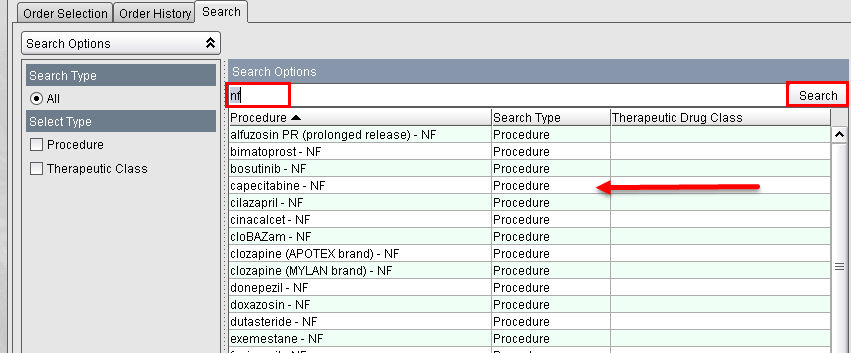
Alternatively, from the Order Selection tab, in the Princess Margaret Inpatient folder, search for NF orders under disease site.
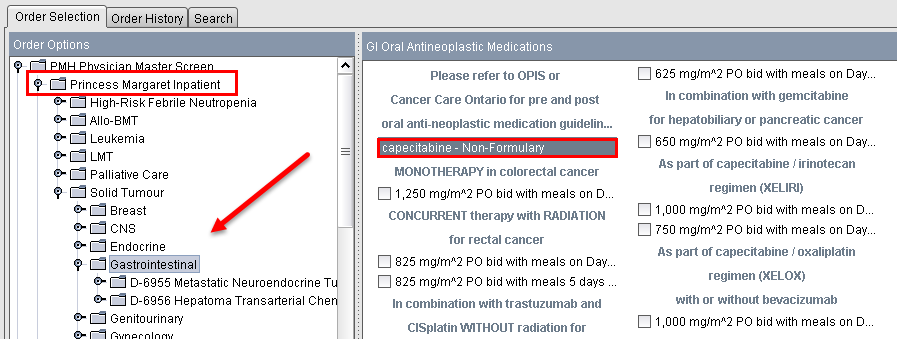
Ordering Weight Based Oral Chemotherapy
1. Select your NF order using one of the methods show above and click Add Order. Respond to each of the transaction line prompts, which may vary depending on the order type selected.
Note: The BSA will auto populate if a weight and height has been entered in EPR for this visit. If not, you have the ability to free text the BSA for the calculation.
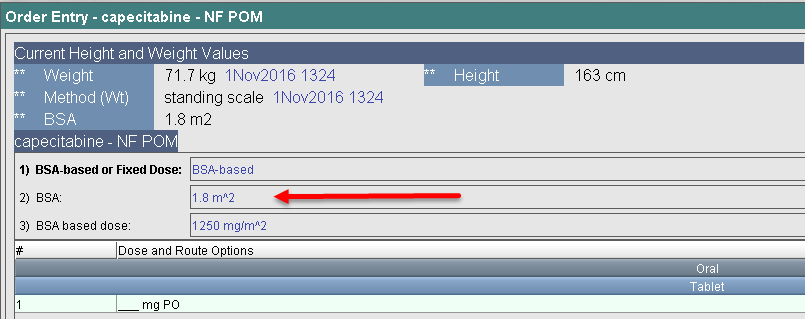
2. Scroll down to find the suggested dose. This will give you the exact dose and the rounded dose.
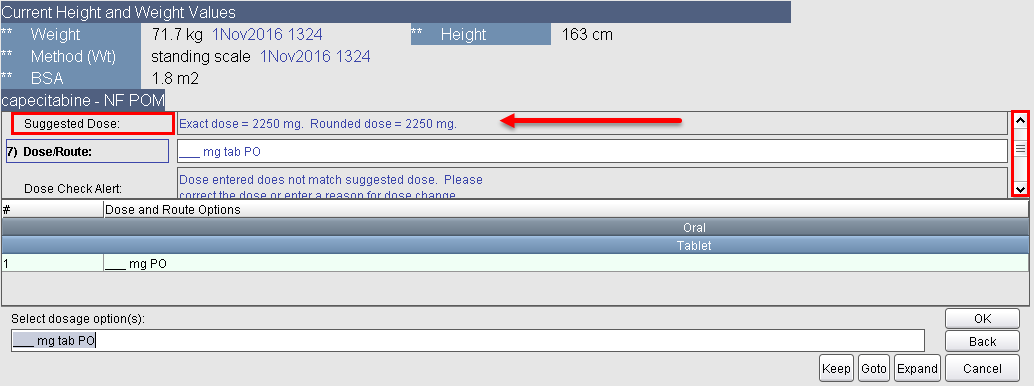
3. A dosage option displays in the transaction line. Click OK to accept the dosage option.
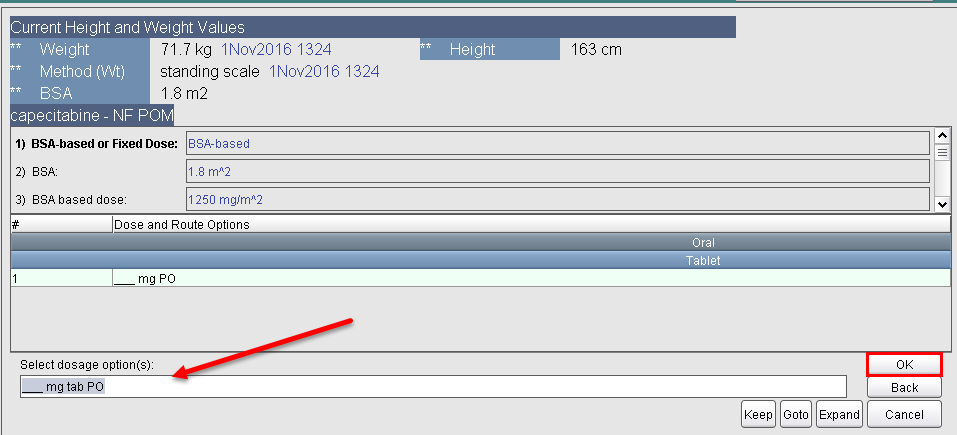
4. Enter the rounded suggested dose and click OK.
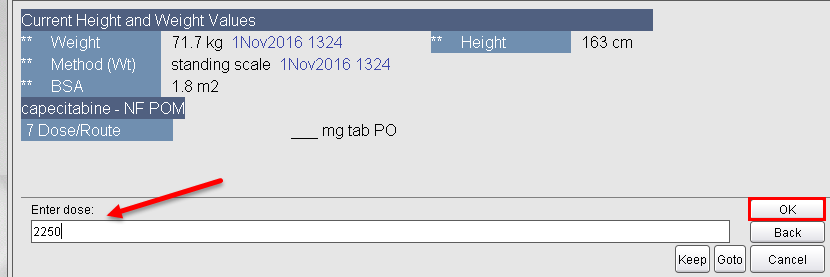
5. If the dose entered is not the same as the suggested dose, a pop up screen will appear and request a dose change reason. Select a reason, if necessary.
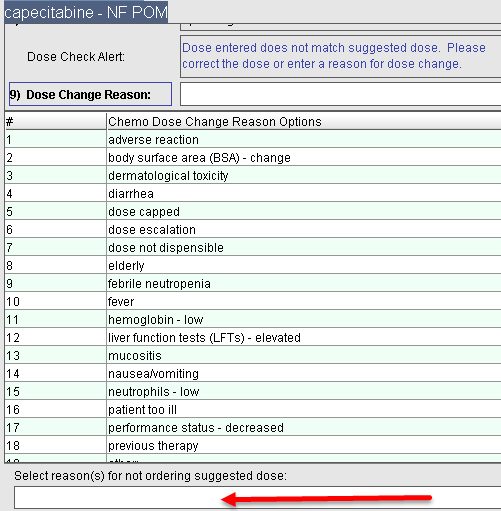
6. The transaction line has been auto populated with the schedule relating to this medication selection. Click OK to accept the schedule.
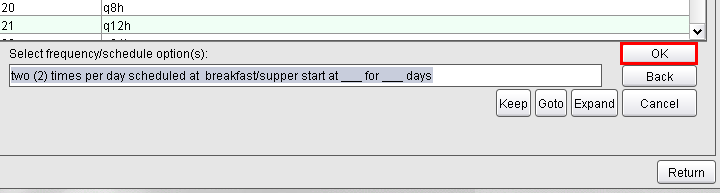
7. Enter the treatment start date and click OK.
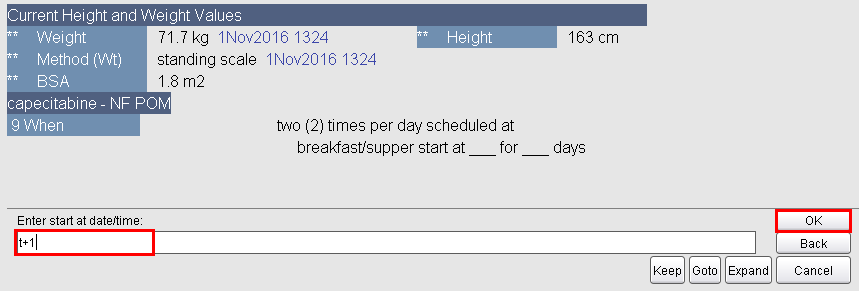
8. Enter in the number of events or time interval and click OK.
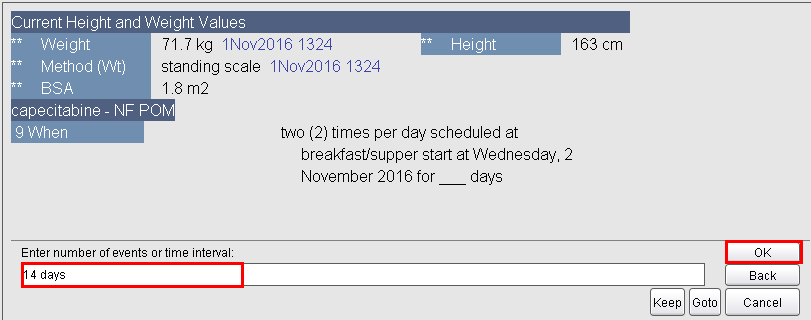
9. You will need to enter a prescribing reason before proceeding, and click OK.
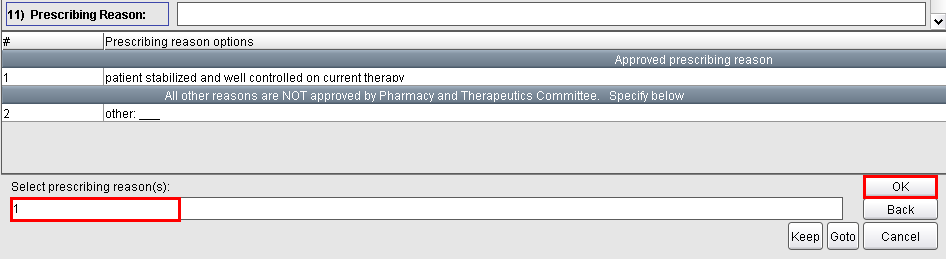
10. The order information screen displays, allowing you to make any necessary further edits. The requesting physician will auto populate as a physician places the order.
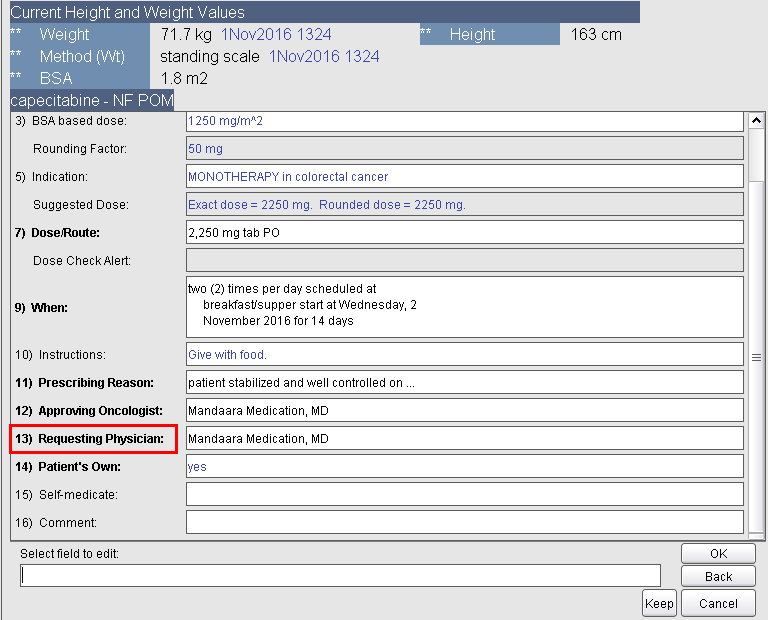
11. Enter the consulted approving oncologist in regards to ordering oral chemotherapy. You will have to enter this field even if you are the approving oncologist entering the order.
12. Review all of the information and click OK to accept the order.

13. The order now appears in the Order Preview area.

14. Click on Order Summary and Accept Order.
Note: Oral chemotherapy should only be ordered by experienced prescribers.