For the latest updates, see EPR Release Notices.
For EPR related videos, check out Digital Education's YouTube Channel.
For the latest updates, see EPR Release Notices.
For EPR related videos, check out Digital Education's YouTube Channel.
Tapering Dose Medications
Covered in this topic:
General Overview of Frequency Options to Build a Tapering Dose
Detailed Example of Tapering Dose Order using SOLU-MEDROL
Prior to placing new orders, you must always review the current active orders for the patient to avoid duplication or conflicting orders. These orders can be found by clicking on the Order History tab located within the Order Entry screen.
Notes:
Please order steroid tapers using pre-built option(s) on the Frequency Options screen (example: for medication SOLU-MEDROL, the pre-built option is daily at for ___ days, followed by ___).
The "t+__" shortcut should NOT be used for tapering orders, as the order does NOT schedule out properly on the MAR. In this context, "t" doesnot necessarily refer to "today" but refers to the last scheduled dose. See Date & Time Formats topic for more information.
General Overview of Frequency Options to Build a Tapering Dose
Ordering tapering dose medications is a multi-step process. The Frequency Options screen displays the options available to build a tapering dose. The options are categorized under the following headings:
a. Options under the Single Dose, Then and change dose and/or frequency heading allow you to order a one time dose followed by a new dose and/or dosing interval.
b. Options under the TAPER Options(s) heading allow you to continue tapering the dose (pre-built option). The pre-built option(s) make it easier, faster and safer to build a tapering dose order.
c. Options under the Dosing Interval heading allow you to end a tapering regimen.
Click on the appropriate frequency option from the Frequency Options screen. Click OK. The option needs to end with followed by in order to continue with the next tapering dose.
Note: The "one time dose now, then ___" option allows you to specify that the initial dose will be scheduled for now. Use this option if you are placing the order after the default Standard Medication Administration Time (SMAT) and would like the patient to receive a dose today. Generally, the SMAT is 1000 for most daily medications. However for oral steroids, the SMAT is 0800 and to be given with breakfast.
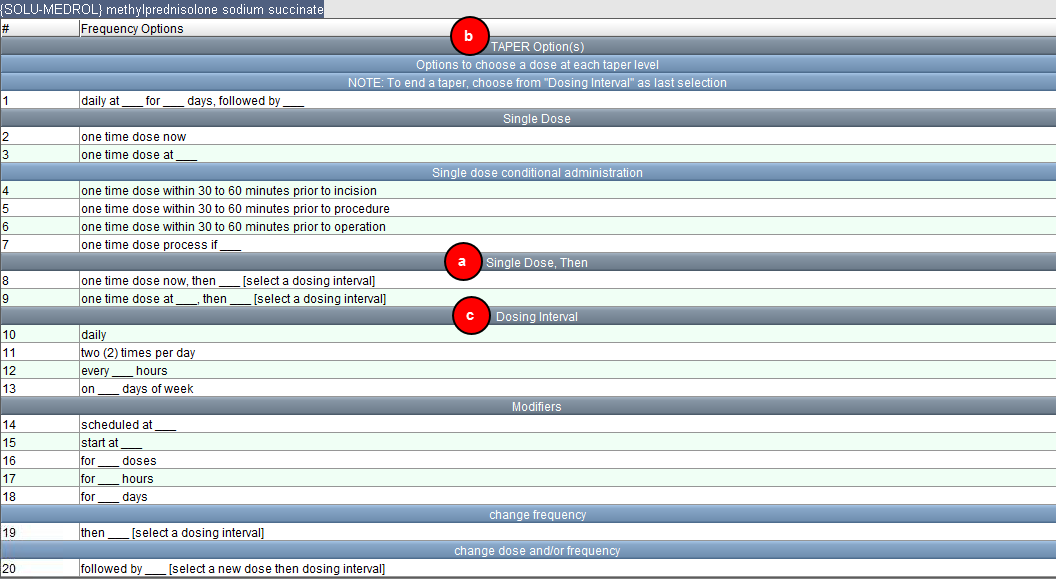
Detailed Example of Tapering Dose Order using SOLU-MEDROL
To order a tapering dose medication using the pre-built option:
1. From within the Order Entry screen, use the Search tab to find the medication. Type the medication name and click on the Search button. Click on the medication and then click on the Add Order button to proceed. The example below will demonstrate how to place the following order for SOLU-MEDROL:
200 mg IV intermittent one time dose now, followed by
160 mg IV intermittent daily for one day, followed by
120 mg IV push daily for one day, followed by
80 mg IV push daily for one day
Remember, using the pre-built taper option(s) make it easier, faster and safer to build a tapering dose order.
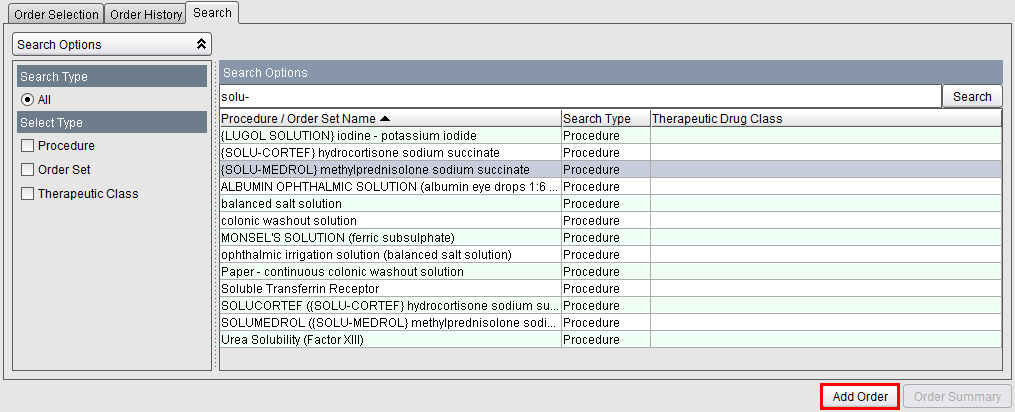
2. Click on the Create your own option, located under the For other orders heading. Click on the Add Order button.
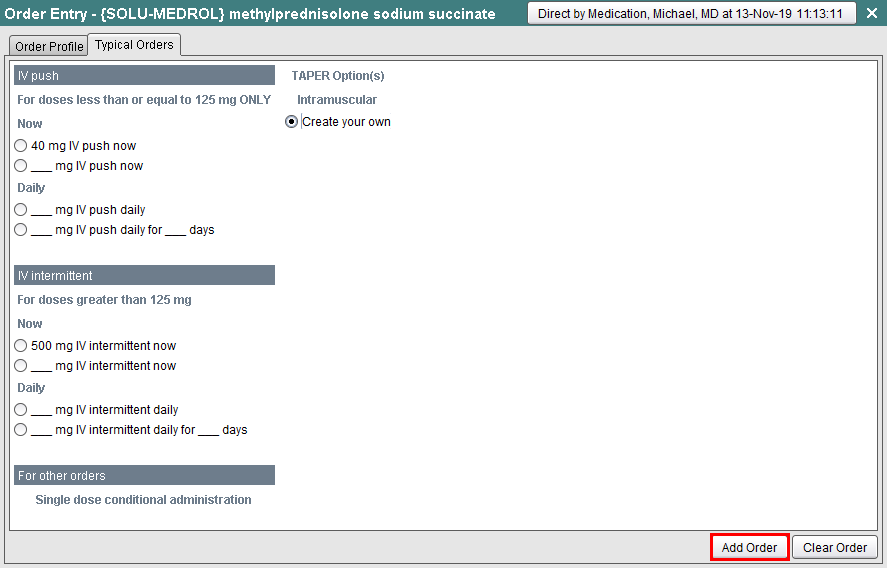
3. Select the dose and route for the first taper level.
Note: The route of administration depends on the dose. See the headings on the Dose and Route Options screen for more information.
Since the first dose is greater than 125 mg, select the ___ mg IV int option. Click OK.
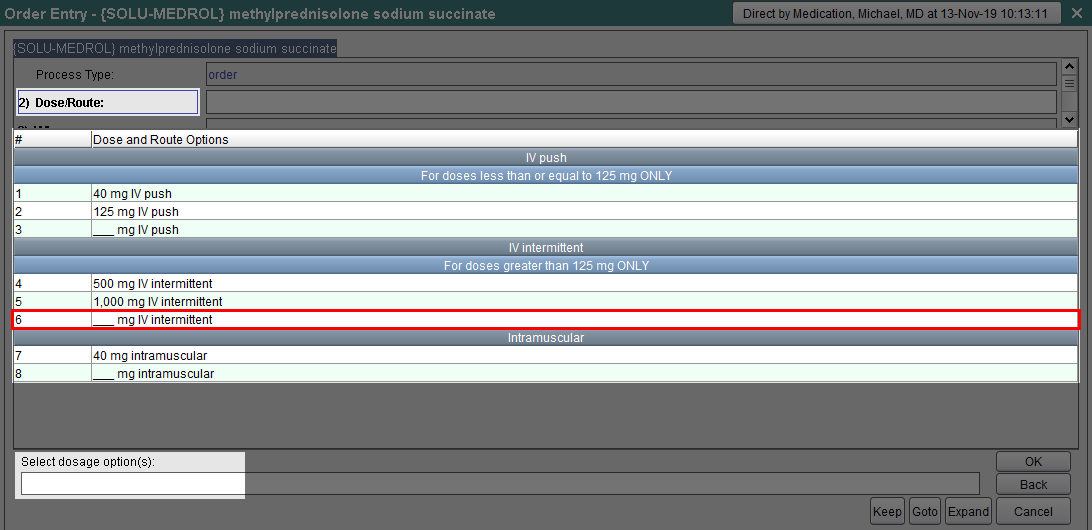
4. When prompted to enter the dose, enter 200. Click OK.
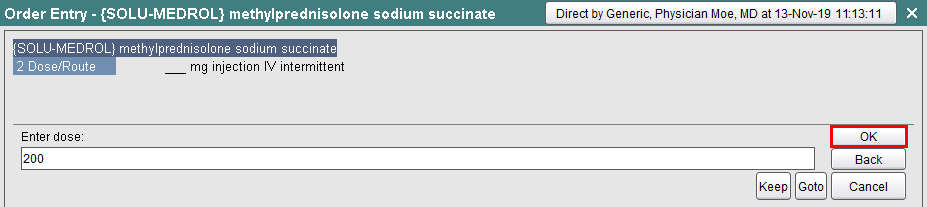
5. For purposes of this example, we are placing the order after the default Standard Medication Administration Time (SMAT). Multi-select the following options:
a. Under the Single Dose, Then heading select one time dose now, then ___.
b. Under the change dose and /or frequency heading, select followed by ___ (select a new dose then dosing interval).
Click OK.
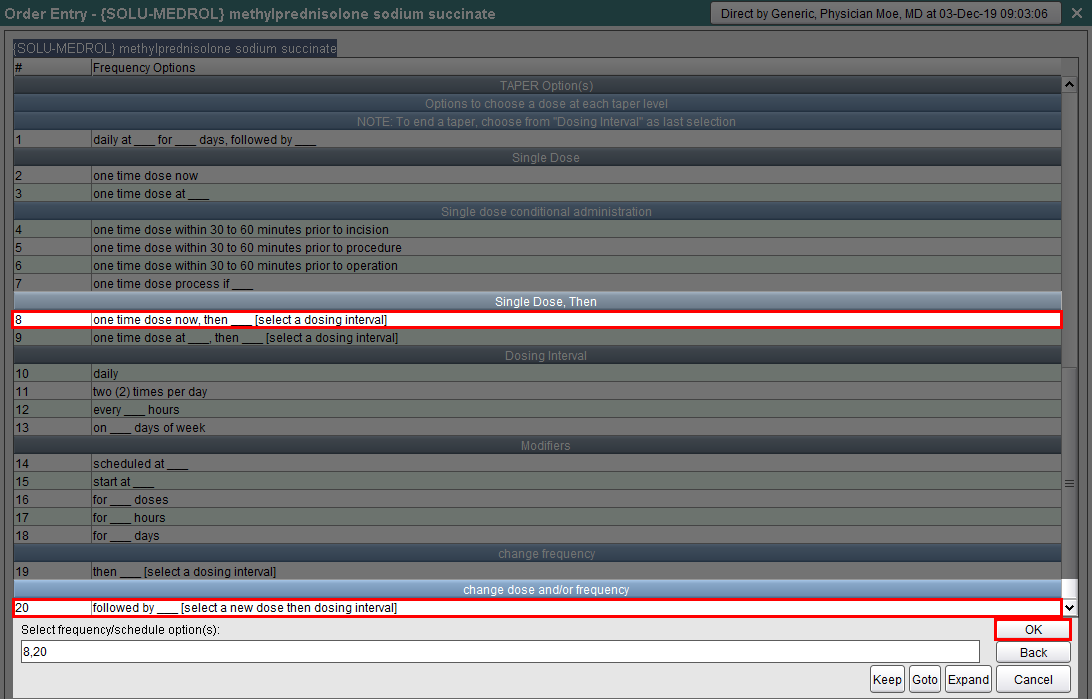
6. The first dose and frequency options will be displayed. Click OK.
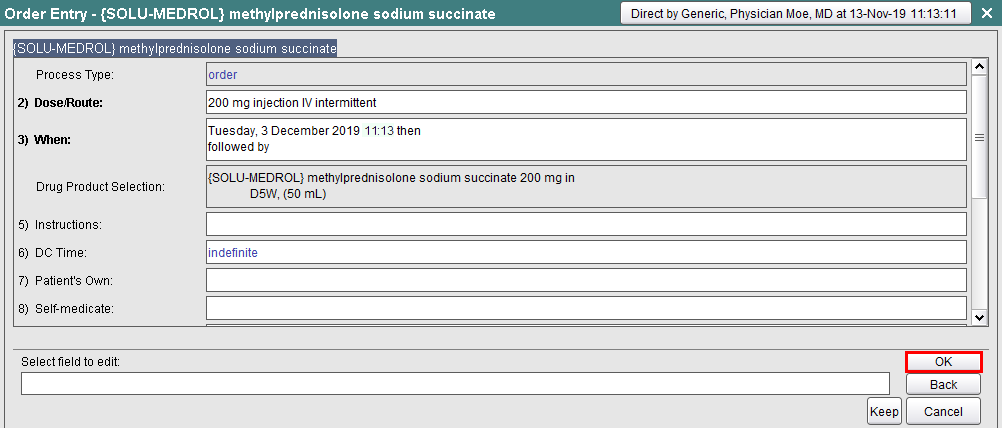
7. Select the dose and route for the second taper level. Since the second dose is greater than 125 mg, select the ___ mg IV int option. Click OK.
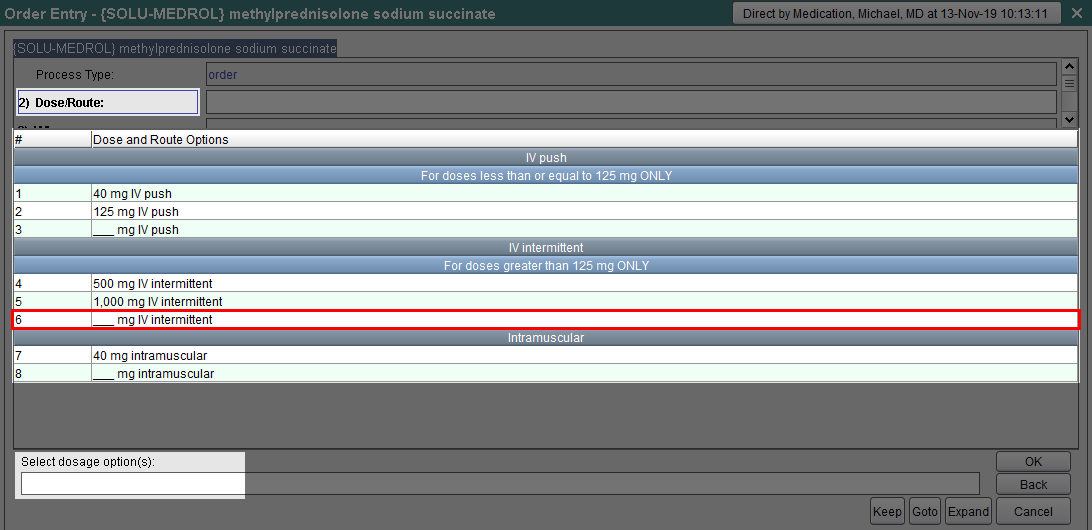
8. When prompted to enter the dose, enter 160. Click OK.

9. Under the TAPER Option(s) heading, select daily at ___ for ___ days, followed by ___. Click OK.
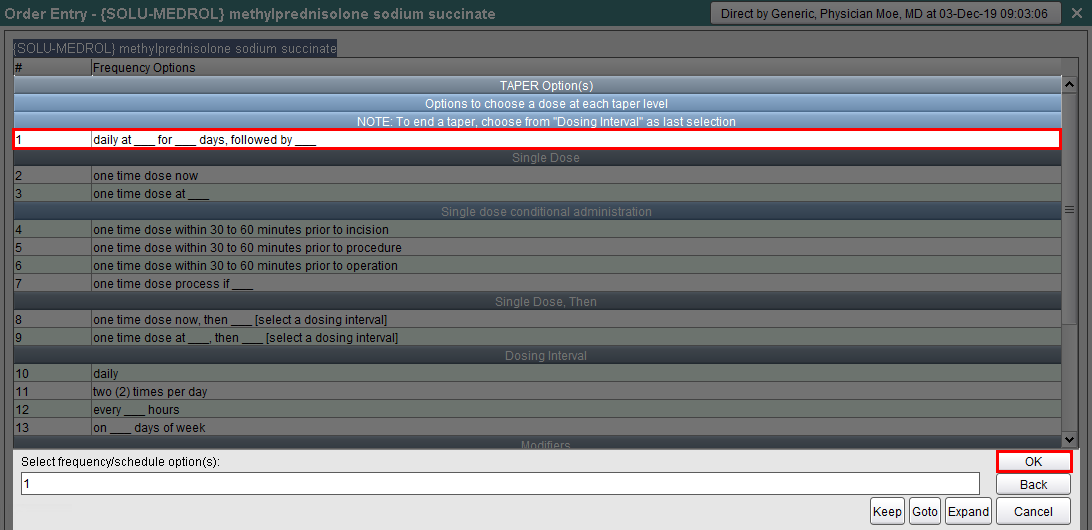
10. Choose Default Schedule.
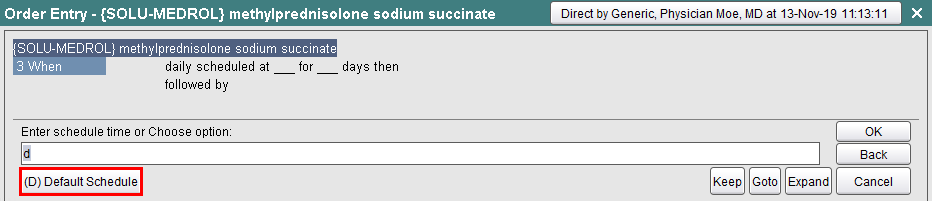
11. Enter 1 for one day. Click OK.
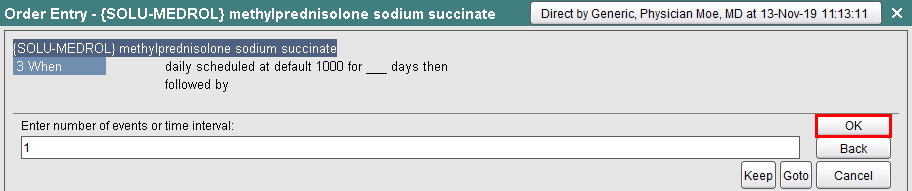
12. The second dose and frequency option will be displayed. Click OK.
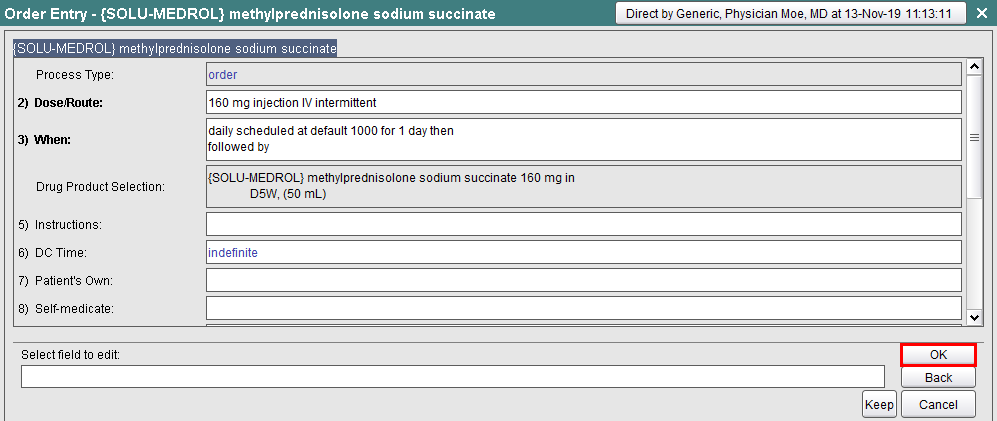
13. Select the dose and route for the third taper level. Since the third dose is less than 125 mg, select the ___ mg IV push option. Click OK.
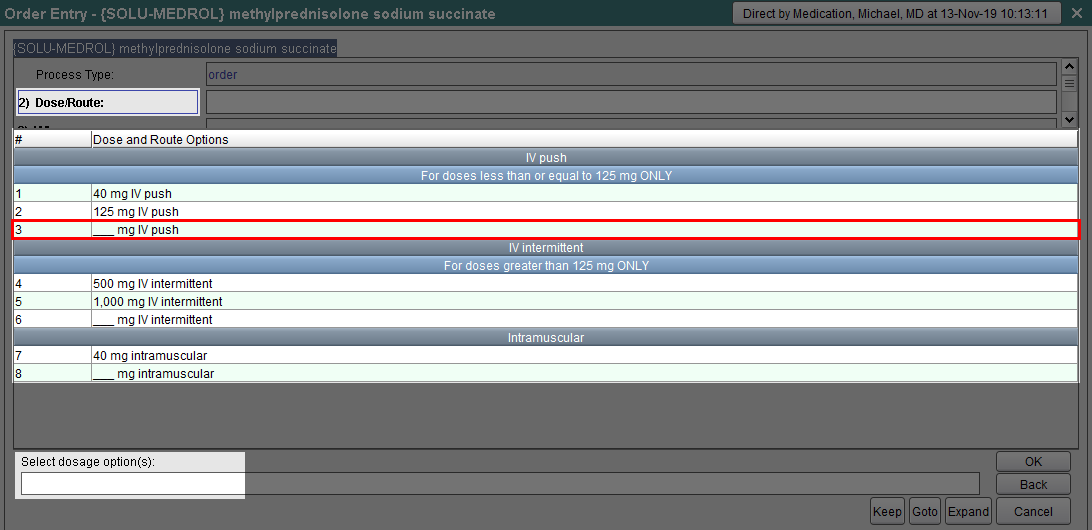
14. When prompted to enter the dose, enter 120. Click OK.
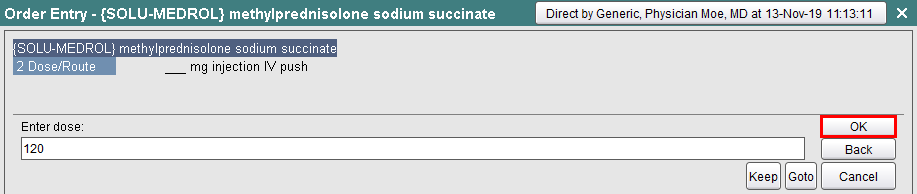
15. Under the TAPER Option(s) heading, select daily at ___ for ___ days, followed by ___. Click OK.
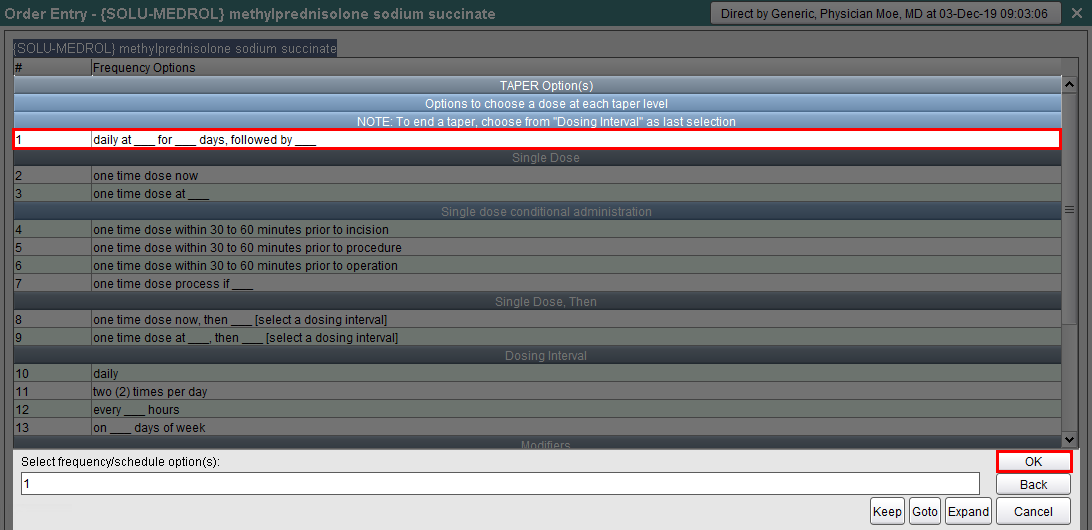
16. Choose Default Schedule.
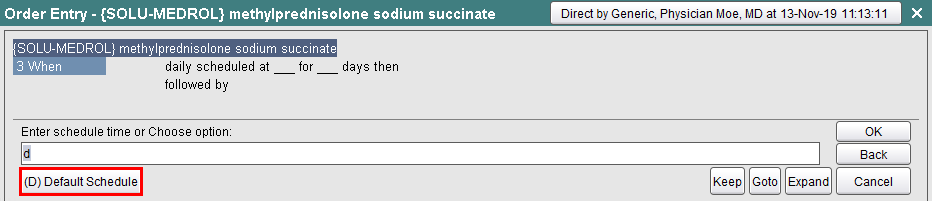
17. Enter 1 for one day. Click OK.
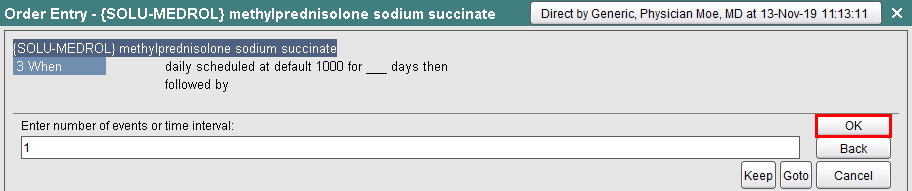
18. The third dose and frequency option will be displayed. Click OK.
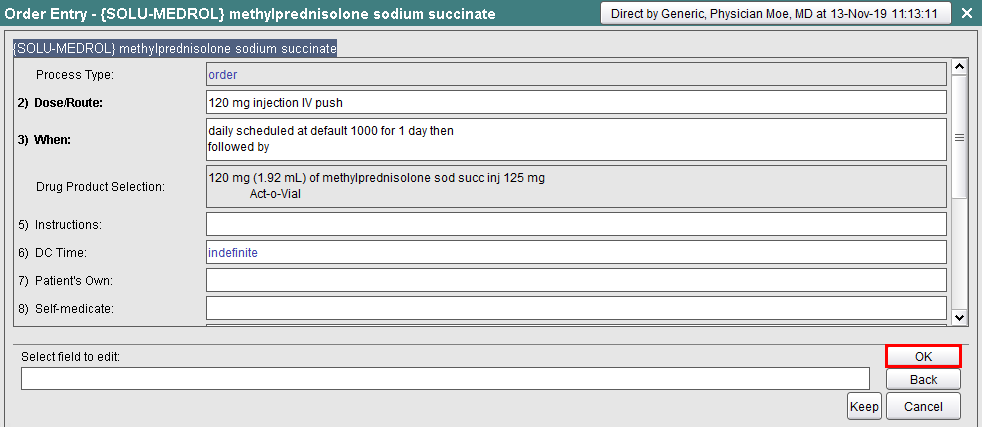
19. Select the dose and route for the fourth taper level. Since the fourth dose is less than 125 mg, select the ___ mg IV push option. Click OK.
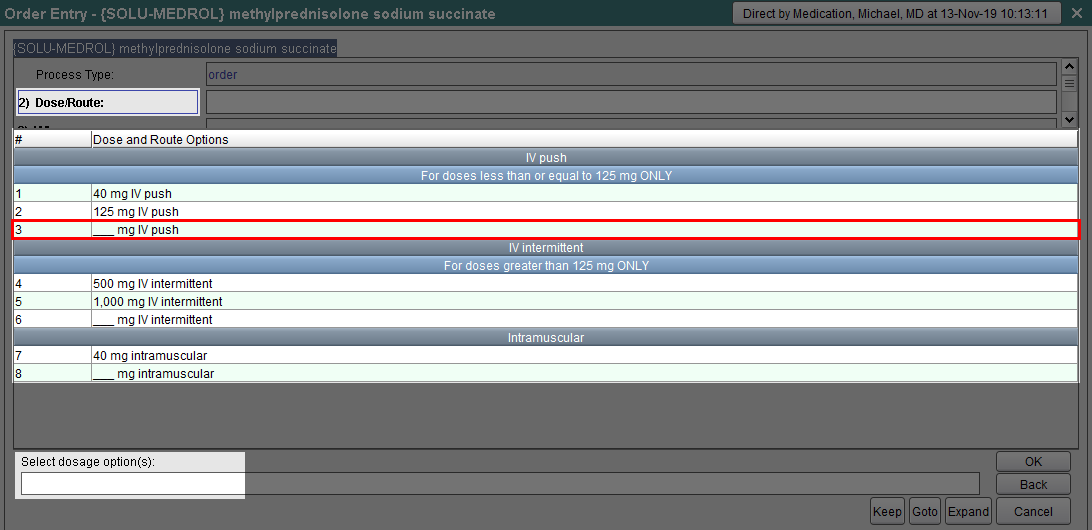
20. When prompted to enter the dose, enter 80. Click OK.
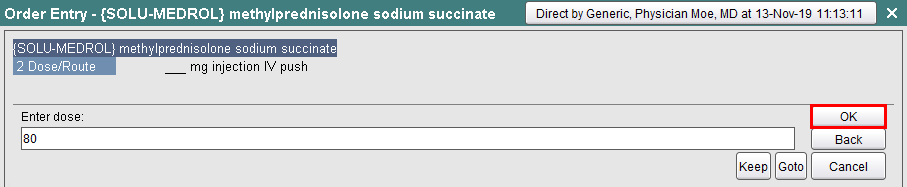
21. To end the tapering regimen, multi-select the following options:
Under the Dosing Interval heading, select daily.
Under the Modifiers heading, select for ___ days.
Click OK.
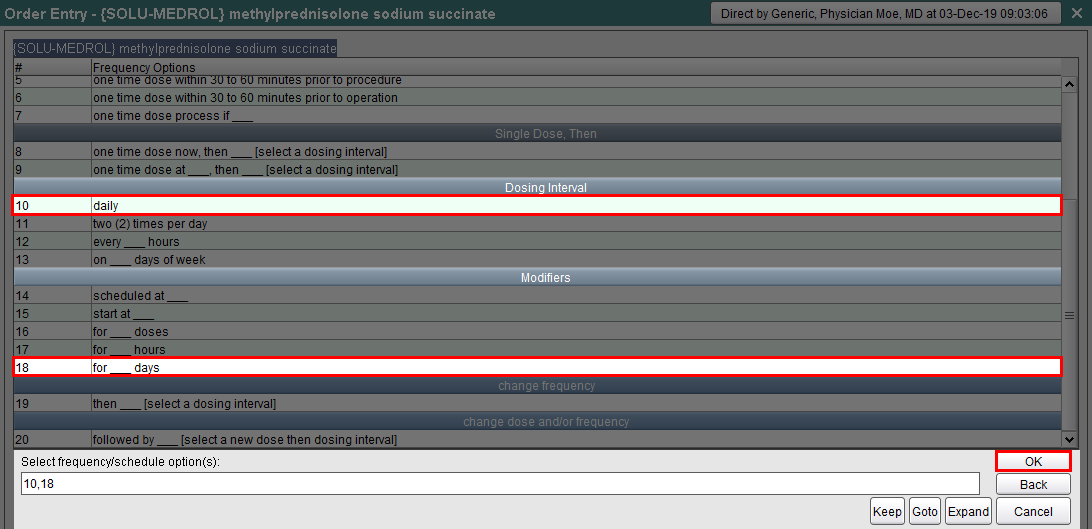
22. Enter 1 for one day. Click OK.
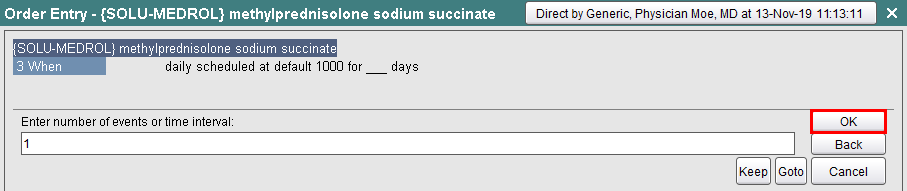
23. The fourth dose and frequency options will be displayed. Click OK.
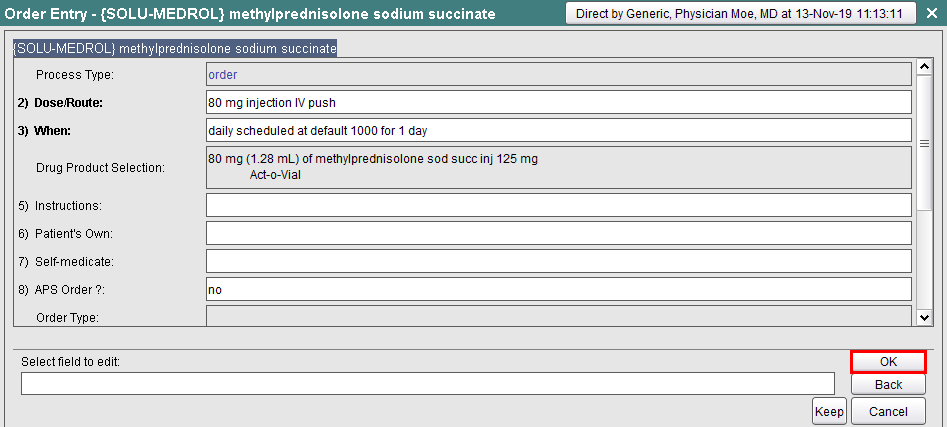
24. The complete order will be displayed. Click OK.
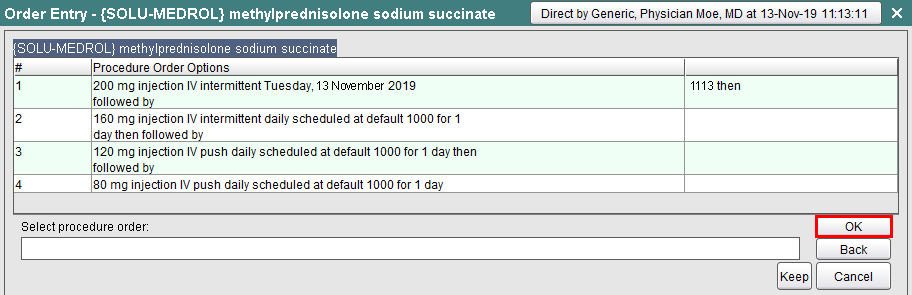
25. Review the order in the Order Preview area. Click Order Summary.
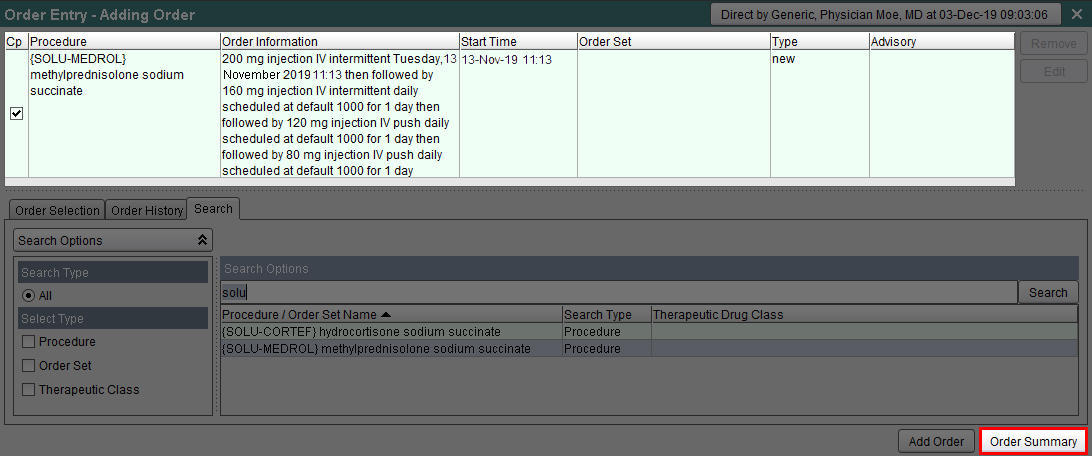
26. Click Accept Order to save.