For the latest updates, see EPR Release Notices.
For EPR related videos, check out Digital Education's YouTube Channel.
For the latest updates, see EPR Release Notices.
For EPR related videos, check out Digital Education's YouTube Channel.
Special Access Program Medications
Special Access Program (SAP) medications are non-marketed medications that must be approved by Health Canada for release by the manufacturer in Canada. The Special Access Program provides access to SAP drugs for practitioners treating patients with serious or life threatening conditions when conventional therapies have failed, are unsuitable or unavailable. It is reasonable to expect some delays in obtaining SAP medications. For more information on SAP, refer to the Pharmacy department page on the UHN intranet by clicking here.
When requesting a SAP drug, the following procedure must be followed:
· A SAP Request form must be completed by the physician
· The request form must be faxed to Health Canada's Therapeutic Products Program; Fax: 613-941-3194
Prior to placing new orders, you must always review the current active orders for the patient to avoid duplication or conflicting orders. These orders can be found by clicking on the Order History tab located within the Order Entry screen. To order a Special Access Program medication:
1. From the Order Entry screen, click on the Search tab. Type "sap-" or the name of the SAP medication you would like to order in the search box and click on the Search button. In the example below, we have entered "sap-" in the search box. A list of SAP medications is displayed, as well as a generic SAP option. Select the medication from the list. In the example below, we have selected quiNIDine sulfate - SAP. Click on the Add Order button to proceed with the order.

2. Select the applicable order. Click the Add Order button.
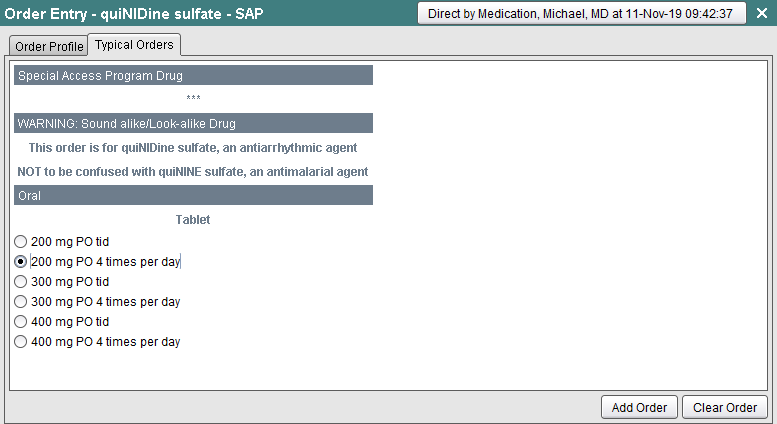
3. You are prompted to indicate whether the Special Access Program Authorization has been obtained. Click on the Yes button if authorization has been obtained.

4. Type in the Approving MD. Note that this must be a UHN physician who is authorized to approve this medication. Click the OK button.

5. Select the Approving Physician from the list and click the OK button.
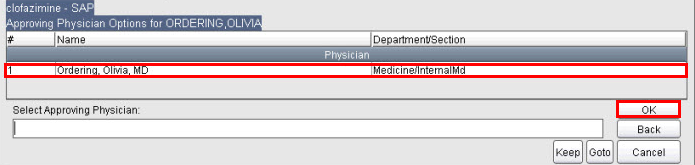
6. The Approving MD is displayed in the field. Click the OK button to proceed.

7. The order now appears in the Order Preview area of the screen. Click the Order Summary and the Accept Order buttons to complete the order.