For the latest updates, see EPR Release Notices.
For EPR related videos, check out Digital Education's YouTube Channel.
For the latest updates, see EPR Release Notices.
For EPR related videos, check out Digital Education's YouTube Channel.
Out of Scope Medications
There are some medications which are currently out of scope in EPR due to their complexity. There is a possibility that these out of scope medications might be added in the future as the application evolves.
Currently out of scope medications are ordered on the physician paper order sheets and are documented on the paper MAR. However, the physician must also order an electronic reminder procedure to alert nurses and other clinicians that the patient has additional orders on paper. This reminder procedure will appear in the Nursing Inbox and on the electronic MAR.
Note that when it is time to discontinue the medication, a discontinue order for the medication must be placed on the order sheet and the electronic order reminder must be discontinued in EPR.
Prior to placing new orders, you must always review the current active orders for the patient to avoid duplication or conflicting orders. These orders can be found by clicking on the Order History tab located within the Order Entry screen.
Note: When ordering medications that utilize the “Paper MAR” reminder, it will not appear in the Order History tab. This will not affect the reminder in the MAR itself. The Paper MAR reminder will continue to appear in the MAR and will be removed if the corresponding medication is discontinued.
To place an out of scope medication order reminder:
1. From within the patient’s chart, click on the Order Entry link from the Patient Shortcuts. Click on the Search tab and type ‘paper-‘(note that out of scope medications will be prefaced with the word "paper") or type the name of the medication. Click on the Search button to perform the search. Click on the medication and click on the Add Order button.
Note: If the medication name doesn't appear among the Search results, and you have confirmed that the medication is part of the UHN formulary, you would click on the generic procedure "Paper (meds on paper)".

2. There is only one procedure listed on the Typical Orders screen. The instructions state: “Please order this reminder AND complete the order details on paper”. Click on the procedure and click on the Add Order button.
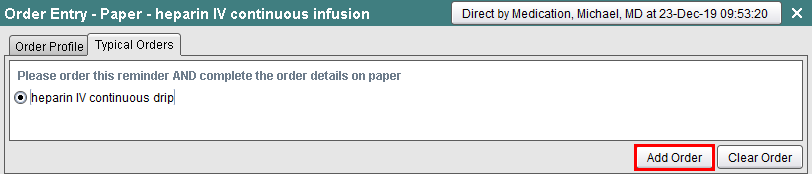
3. The order now appears in the Order Preview area.

4. Click on the Order Summary and Accept Order buttons to complete the order.