For the latest updates, see EPR Release Notices.
For EPR related videos, check out Digital Education's YouTube Channel.
For the latest updates, see EPR Release Notices.
For EPR related videos, check out Digital Education's YouTube Channel.
Conditional Orders
Covered in this topic:
Ordering a Pre-built Conditional Order
Create Your Own Conditional Order
Conditional orders are used to attach a condition to each dose within an order. Prior to placing new orders, you must always review the current active orders for the patient to avoid duplication or conflicting orders. These orders can be found by clicking on the Order History tab located within the Order Entry screen.
Ordering a Pre-built Conditional Order
1. Click on the Search tab. Enter the name of the medication in the search box. Select the medication from the list. Click on Add Order to proceed with the order. In the example below, we will place an order for metoprolol 2.5mg IV push every 5 minutes for 3 doses if HR greater than 60 beats/minute.
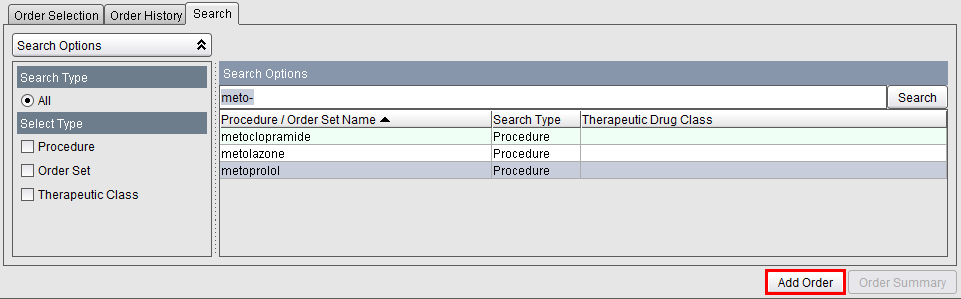
2. On the Typical Orders tab, select the applicable option and click Add Order. Under the IV Push heading, we have selected 2.5mg IV push every 5 minutes for 3 doses if HR greater than 60 beats/minute.

3. Click the Order Summary and the Accept Order buttons to complete the order.
Create Your Own Conditional Order
1. Click on the Search tab. Enter the name of the medication in the search box. Select the medication from the list. Click on Add Order to proceed with the order. In the example below, we will place an order for verapamil SR (sustained release) 120 mg oral daily hold if systolic BP less than 100 mmHg.
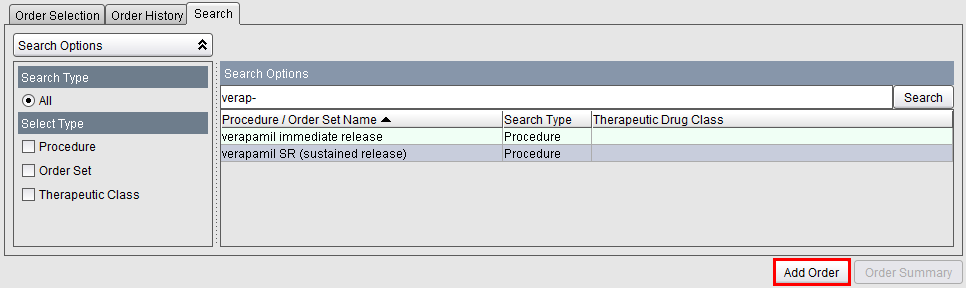
2. Since pre-built condition options are absent on the Typical Orders tab, click on the Order Profile tab to create your own order. Click Add Order.
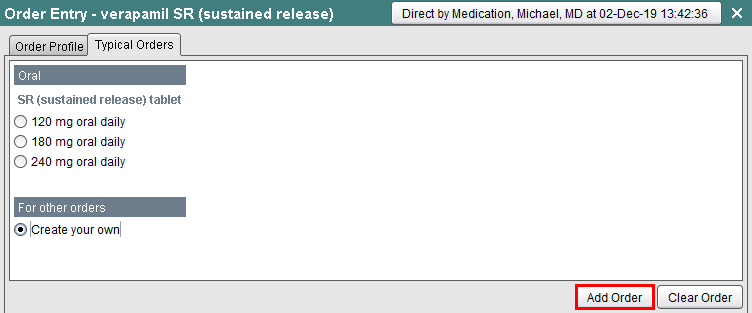
3. Select the appropriate route and dose option. Following our example, we will select 120 mg oral. Click OK.
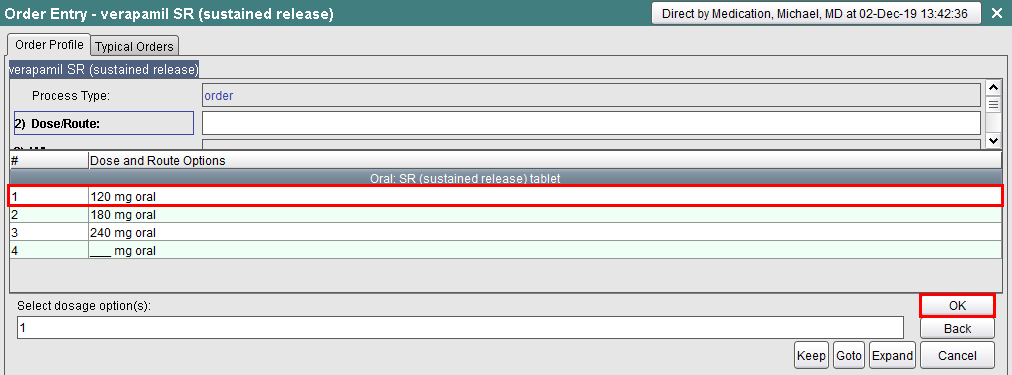
4. Select the desired Dosing Interval and Conditional modifier options. Any item with a line ___ indicates that further information is required. Following our example, we will multi-select the daily and hold if options. Click OK.
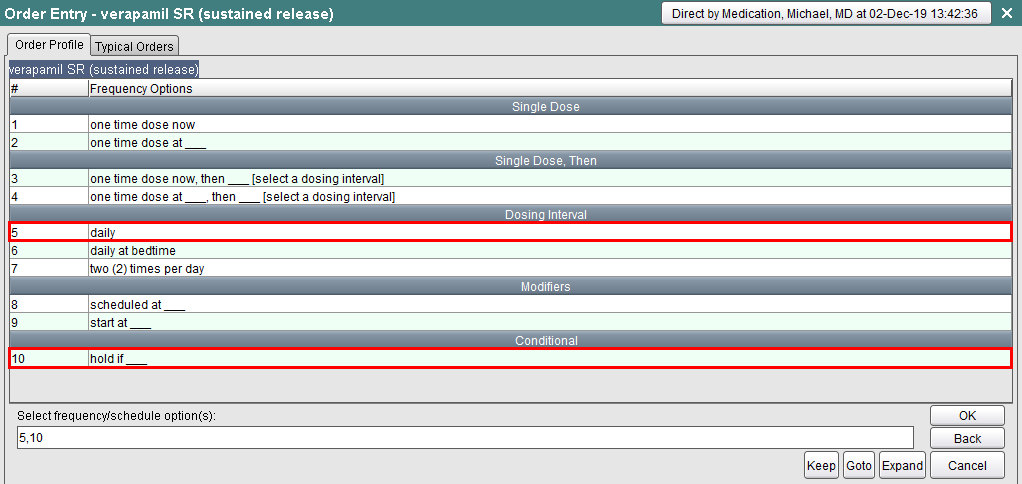
5. The Condition Options screen will display. Any item with a line ___ indicates that further information is required. Select the condition option or enter free-text and click the OK button. Following our example, we will select systolic BP less than ___ mmHg. Click OK.
Note: Some orders may have more than one condition. When multiple conditions are selected from the Conditions Options screen, EPR assumes all the conditions must be met and therefore creates "AND" conditions.
Example: On the Condition Options screen, if you select HR less than ___ beats/minute and systolic BP less than ___ mmHg, then EPR will assume both conditions must be met before the medication can be administered.
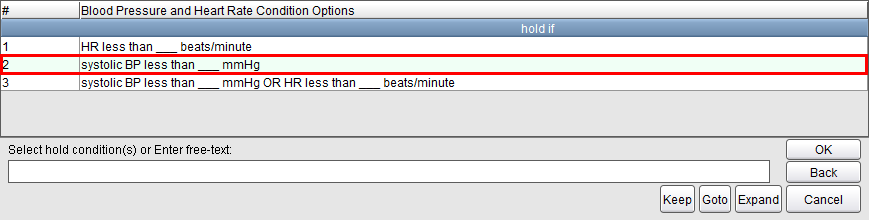
6. When prompted, type in the required information pertaining to the hold requirement. Following our example, we will enter 100. Click the OK button.

7. Review the order details and click the OK button.
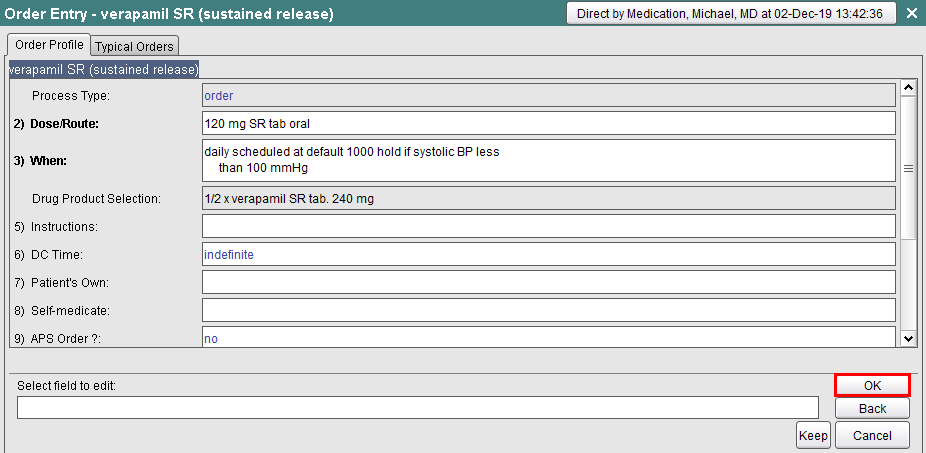
8. Click the Order Summary and the Accept Order buttons to complete the order.