For the latest updates, see EPR Release Notices.
For EPR related videos, check out Digital Education's YouTube Channel.
For the latest updates, see EPR Release Notices.
For EPR related videos, check out Digital Education's YouTube Channel.
Alternating Dose Orders
When placing alternating dose orders, you will be required to create 2 individual orders for the same medication. Remember that prior to placing new orders, you must always review the current active orders for the patient under Order History to avoid duplication or conflicting orders.
1. In the example below, we will place the following alternating dose order for warfarin:
6 mg oral every 2 days at 1800 starting today
7.5 mg oral every 2 days at 1800 starting tomorrow
Note: For the purpose of this example, today is January 13, 2020
Locate the medication, using either the Order Selection tab or the Search tab.
a. To locate the medication using the Order Selection tab, find your Specialty/Service folder. Within the Medications sub-folder, check off the box next to the medication. Click the Add Order button.
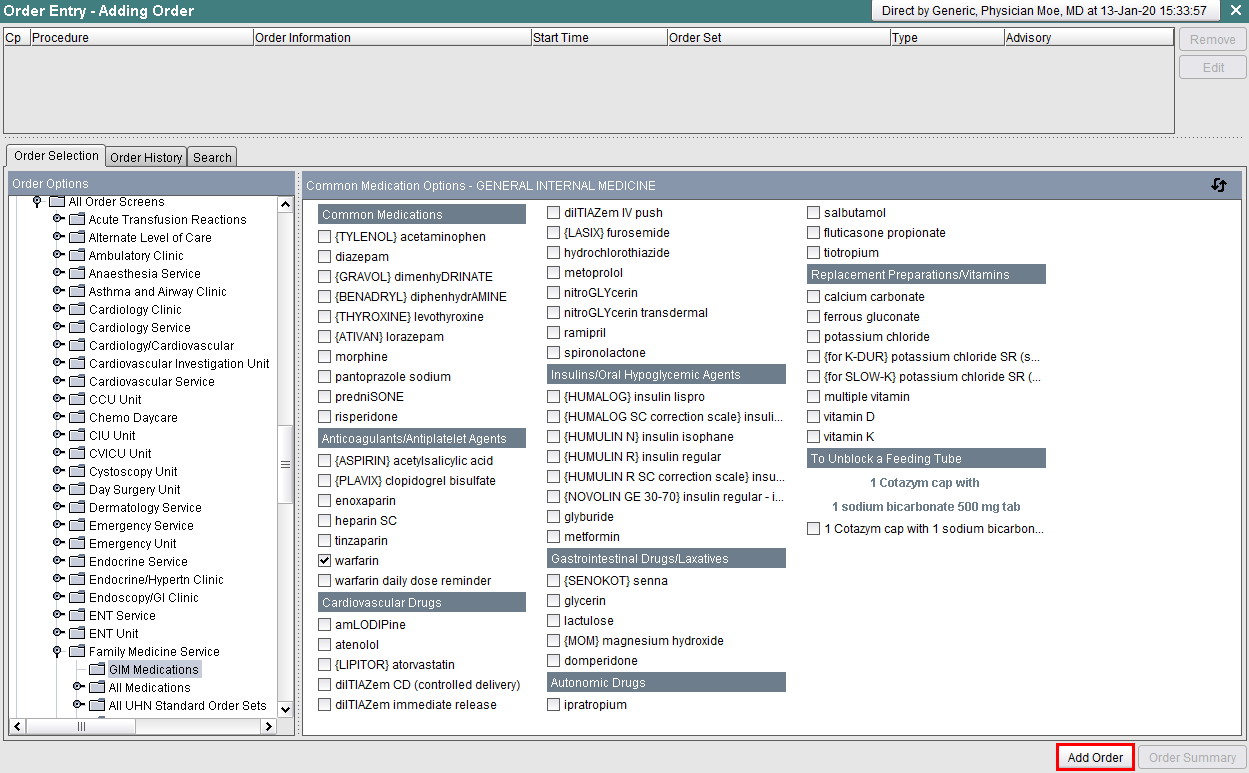
b. To locate the medication using the Search tab, enter the medication name - this can be done using a partial word search. Click the Search button. Select the medication. Click the Add Order button.
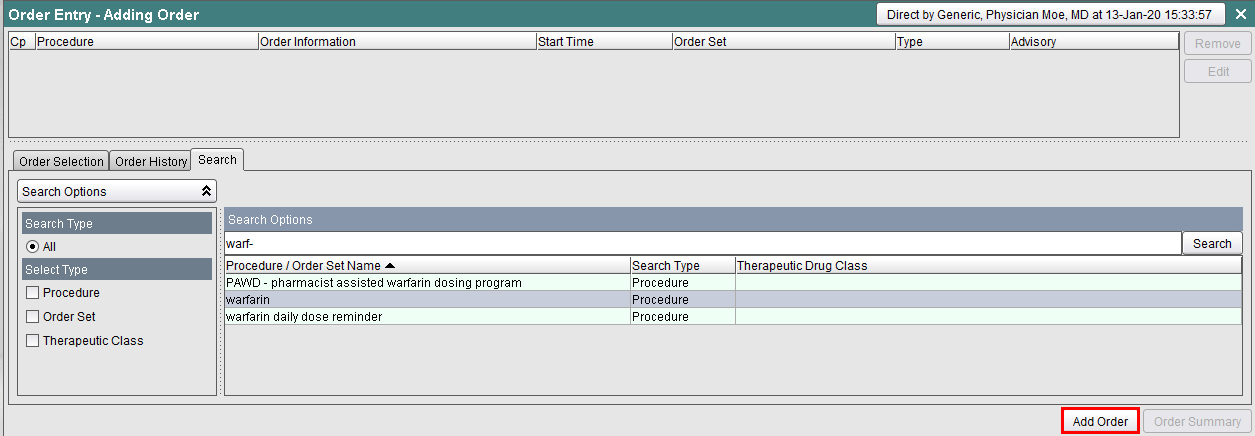
2. You are brought to the Typical Orders tab. Review the options here carefully before proceeding with your selection.
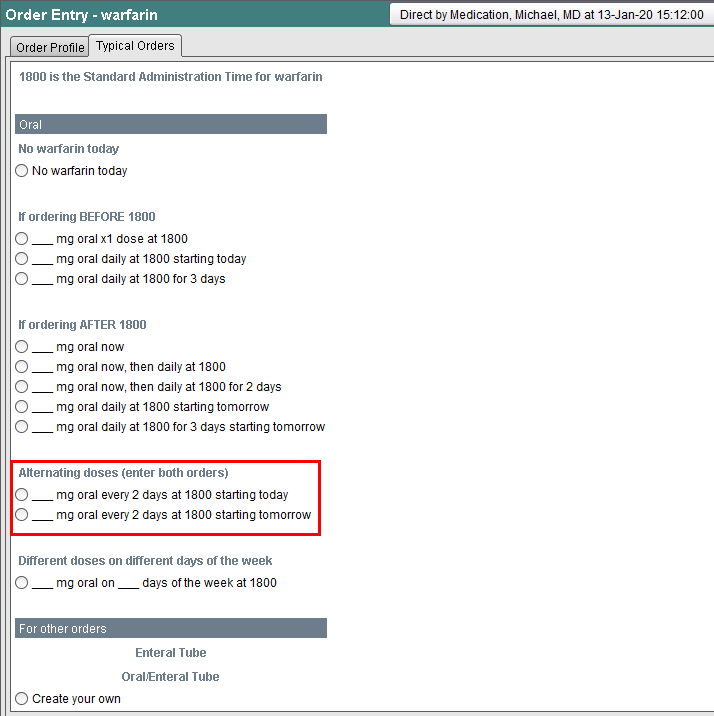
3. Under the Alternating doses (enter both orders) heading, click on the first option. Click on Add Order.
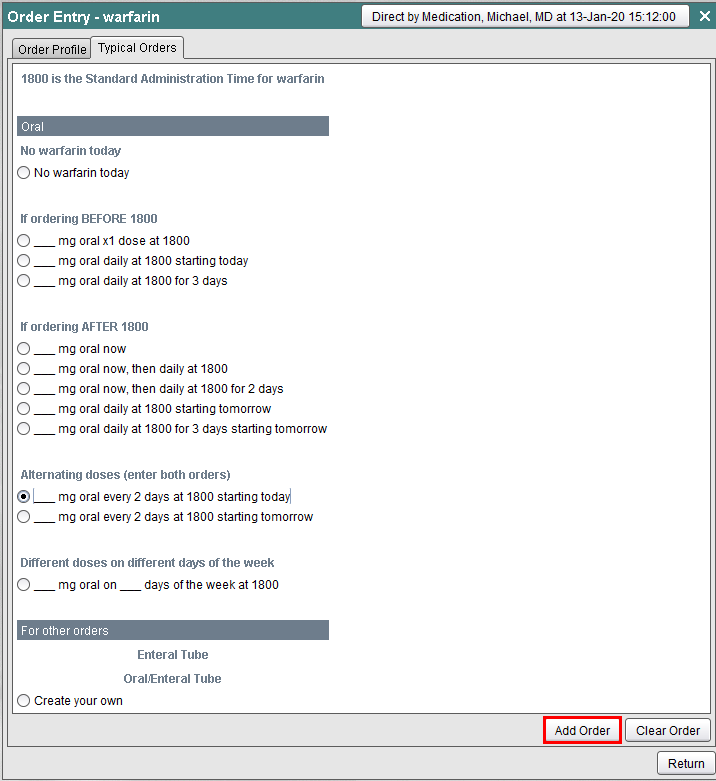
4. Select the dose/route option you need. In our example, under the Oral heading, we will select 6 mg oral. Click OK.
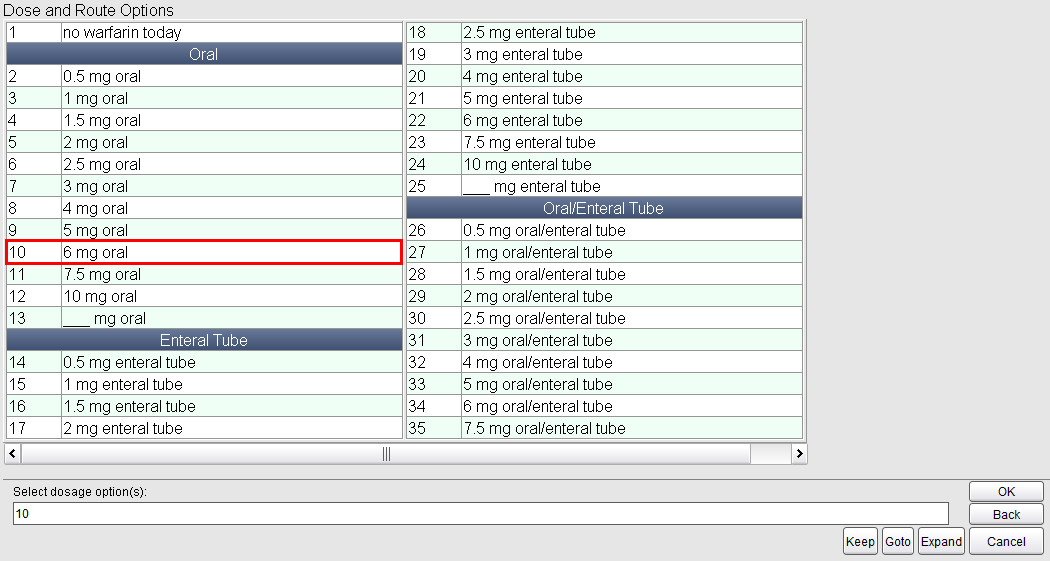
5. The When field indicates that the dose will be given every other day at 1800 beginning today (for the purpose of this example, today is January 13, 2020). Click OK.

6. This order has been completed and appears in the Order Preview section of the Order Entry screen.

7. To place the order for the alternating dose starting tomorrow, locate and check off the medication again. Use either the Order Selection tab or Search tab (see steps 1a or 1b above). Click on the Add Order button.
8. Under the Alternating doses (enter both orders) heading, click on the second option. Click Add Order.
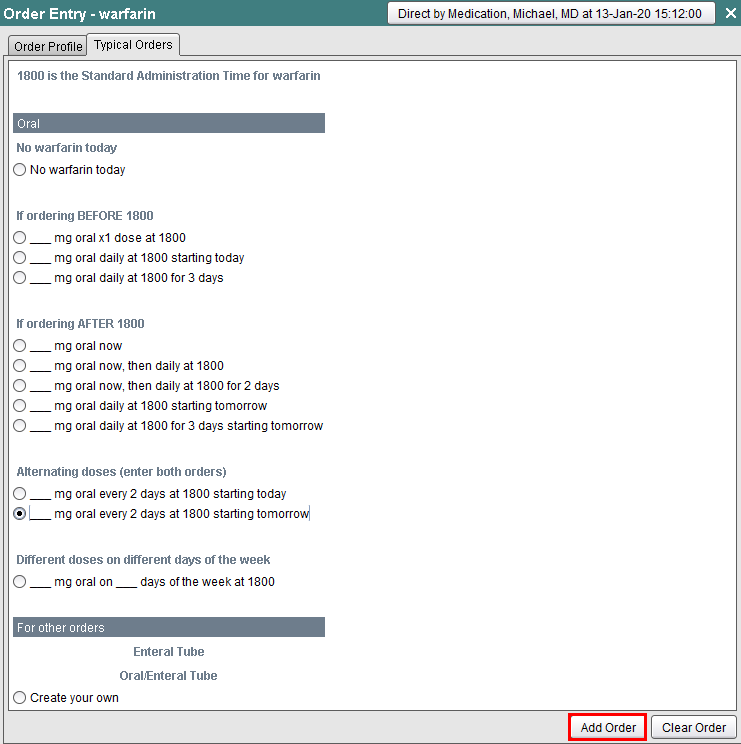
9. Select the dose/route option you need. In our example, under the Oral heading, we will select 7.5 mg oral. Click OK.
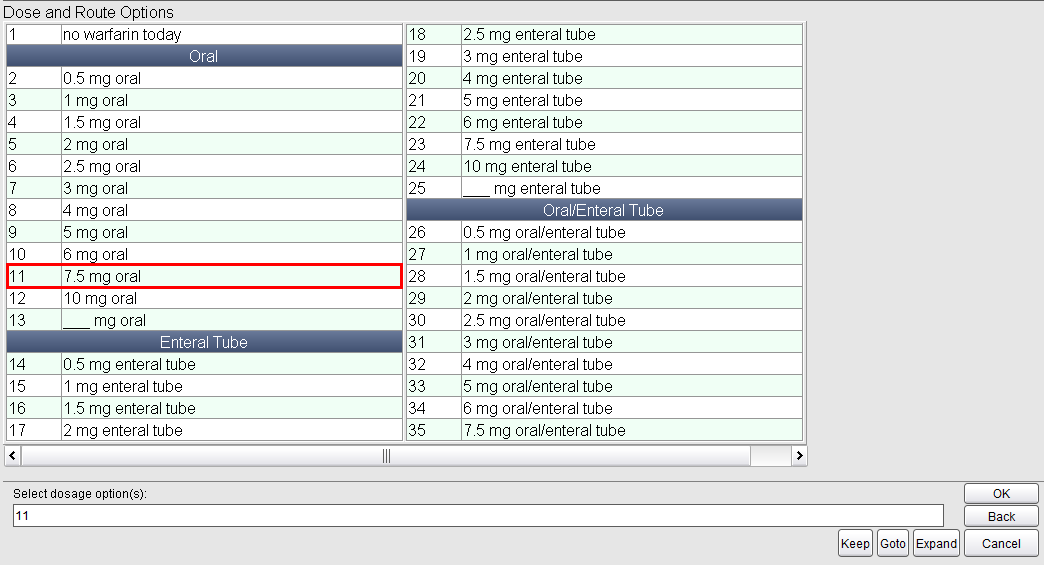
10. The When field indicates that the dose will be given every other day at 1800 beginning tomorrow (for the purpose of this document, tomorrow is January 14, 2020). Click OK.
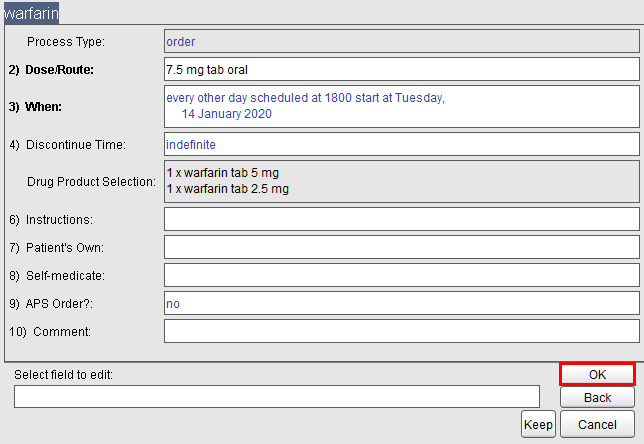
11. This order has been completed. The two alternating dose orders now appear in the Order Preview section.

12. Click Order Summary to review the orders. Click Accept to save the orders.
Note: If there aren’t pre-built alternating dose options for the medication you are ordering, you can use the frequency options in the section entitled Every Other Day. These options appear for some but not all medications As part of the Medication Clean Up project, some medication procedures have been updated to standards based on ordering best practices, safety and efficiency.
