For the latest updates, see EPR Release Notices.
For EPR related videos, check out Digital Education's YouTube Channel.
For the latest updates, see EPR Release Notices.
For EPR related videos, check out Digital Education's YouTube Channel.
Addressing Advisories
The
Advisories functionality displays potential therapeutic conflicts within
a patient’s current/proposed drug therapy. This function uses the
Drug Therapy Monitoring System (DTMS™) database that works in conjunction
with allergies documented and medications ordered using the clinical desktop.
The Advisory screen also appears during the Order Entry process when a user orders a specific drug that has a drug-drug or food-drug interaction. There are four kinds of Advisories that may appear during order entry:
Drug-Drug;
Drug-Allergy;
Drug-Food;
Duplicate Procedure.
Advisories have two different levels of severity:
Advisories should not be bypassed as the order cannot be completed.
Overriding it with a temporary acknowledgement is not an option either as that is considered incorrect documentation and may have critical implications with cross users accessing the information in EPR.
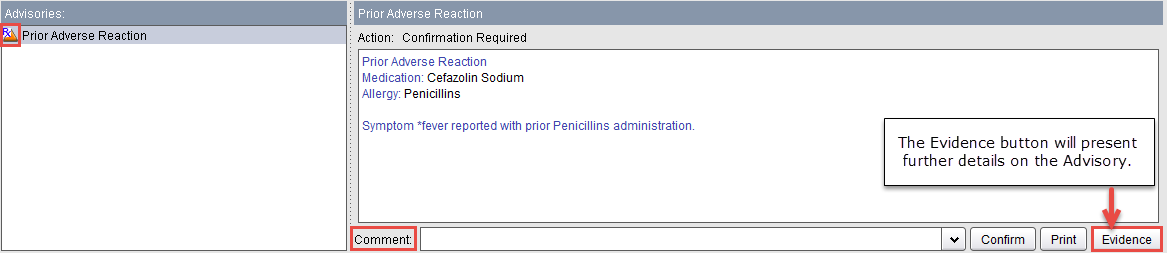
If you wish to proceed with the order, select the appropriate comment from the comment menu at the bottom of the advisory screen or enter a comment in the comment text box.
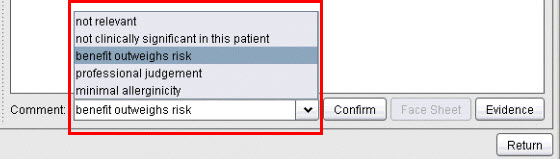
If you do not wish to proceed, click the Return button. You will then be able to select the order from the Order Preview or Order Summary, and click the Remove button before saving your orders.
2.
![]() Non-Critical (Non-Mandatory) – appear as yellow
circle(s) and do not require a comment to continue.
Non-Critical (Non-Mandatory) – appear as yellow
circle(s) and do not require a comment to continue.

3. ![]() Error
- You will not be able to proceed with an order if the alert displays
as a red X (Error). For example, you would get this type of error
alert if you tried to place electronic medication orders on a patient’s
clinic visit. When you see this type of alert, use the Return
button and then remove the order from the Order Preview
or Order Summary.
Error
- You will not be able to proceed with an order if the alert displays
as a red X (Error). For example, you would get this type of error
alert if you tried to place electronic medication orders on a patient’s
clinic visit. When you see this type of alert, use the Return
button and then remove the order from the Order Preview
or Order Summary.
Repeat the process until all advisories are addressed and then complete the medication order.