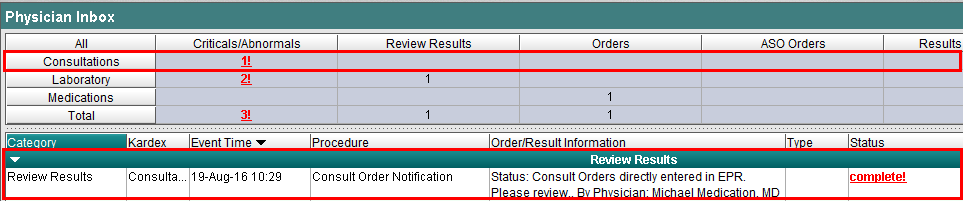For the latest updates, see EPR Release Notices.
For EPR related videos, check out Digital Education's YouTube Channel.
For the latest updates, see EPR Release Notices.
For EPR related videos, check out Digital Education's YouTube Channel.
Consult Order Notification
The Consult Order Notification function is used by Consulting Physicians, to send a notification to the Attending Physician’s Inbox. Many Consulting Physicians have found it beneficial to also page the Attending team with their notification details or to receive confirmation about their recommendations prior to entering the order.
Entering a Consult Order Notification
1. From the Patient Desktop, Patient Shortcuts, click on the Consult Order Notification option.
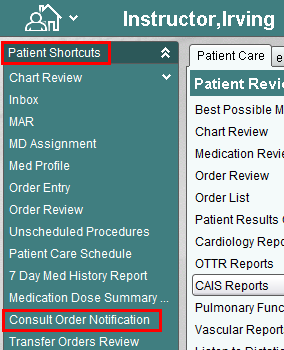
2. Enter the date and time for the consult order notification, or simply keep the now default, and click OK.
3. Select a Consult Order Status Option form the list and click OK.

4. Enter Comments if needed or simply click OK to leave comments blank.
5. Choose Accept to save the order.
The notification will now appear in the Attending Physician’s Inbox.
Note: The Flag appears under the Criticals/Abnormals column and under the Review Results header as a Consult Order Notification procedure. The Attending Physician should only sign off on Consult Orders after verifying the paper chart for any additional written orders that may not have been flagged electronically.
.