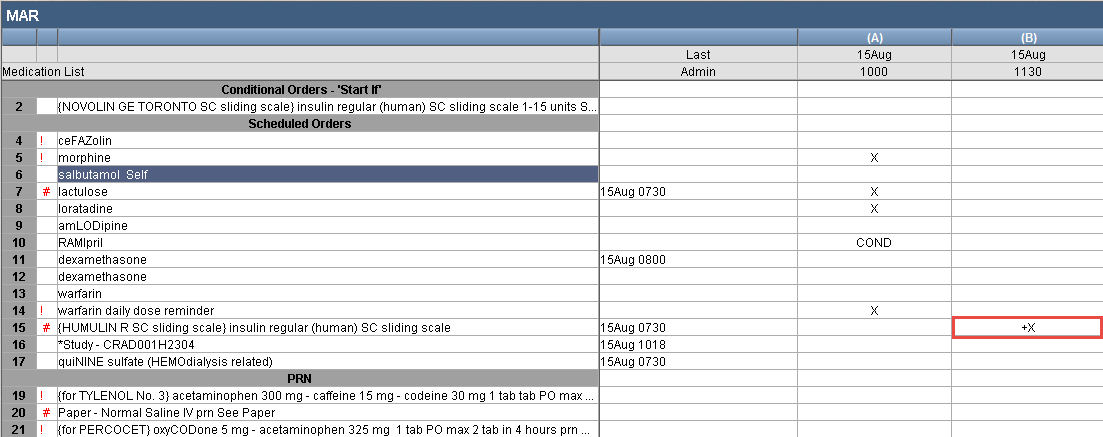For the latest updates, see EPR Release Notices.
For EPR related videos, check out Digital Education's YouTube Channel.
For the latest updates, see EPR Release Notices.
For EPR related videos, check out Digital Education's YouTube Channel.
Instructions and Comments
Covered in this topic:
Instructions and Comments are communicated in multiple screens.
1. On the MAR, you can see that comments and instructions are indicated by:
· # - indicates that Instructions have been added to the medication order.
· + - indicates that there is an Event Comment added to the medication order.
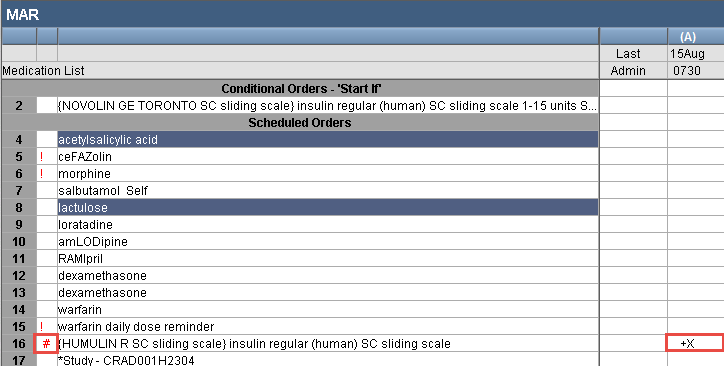
2. The Admin All screen will display Instructions, Admin Instructions and Event Comments.
Instructions – these are predefined notes that are built in the system. These should not be modified individually.
Admin Instructions – Added on MAR by clinician regarding administration of a specific medication. This will show for all doses of the order and will be cleared when if the order is changed.
Event Comment – Added by clinician providing direct care. This is dose-specific notes about administration. It will appear in the MAR with a “+” beside the dose.
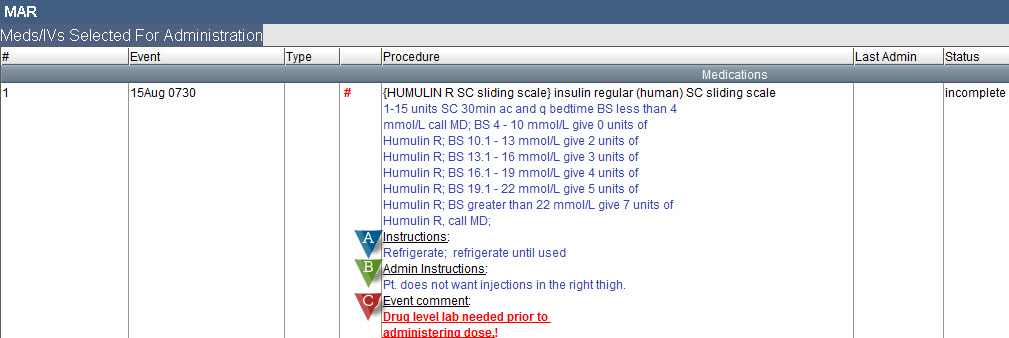
3. The order detail will also show all Comments and Instructions.
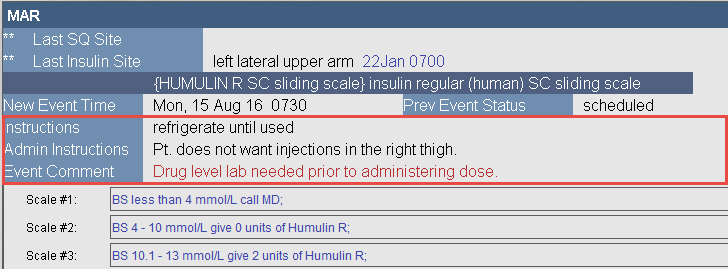
1. From the bottom of the MAR, choose (K) Instructions.
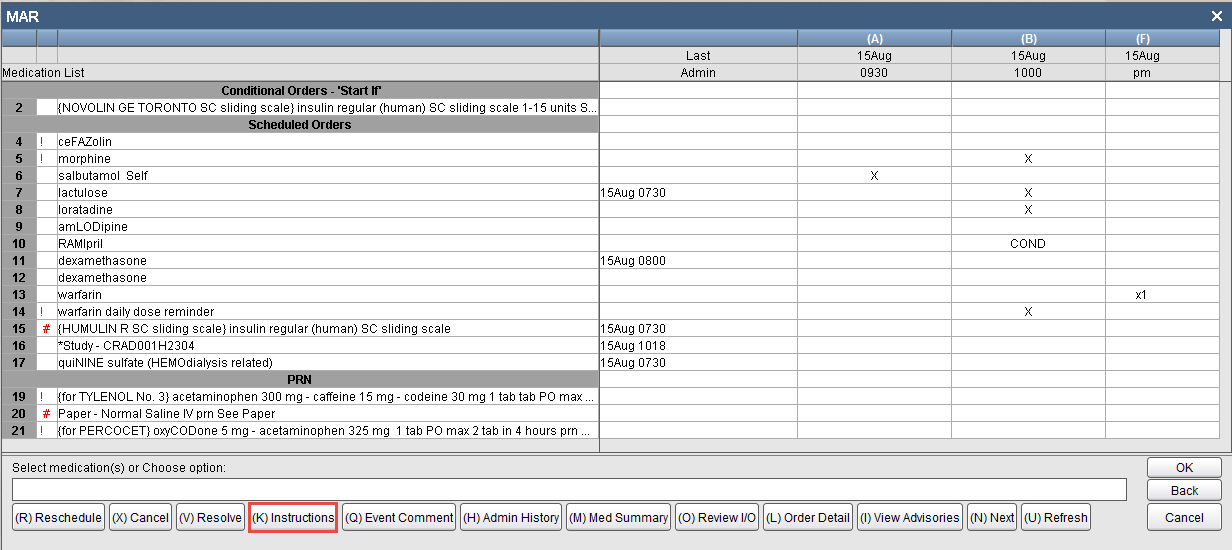
2. Select the order to add instructions to and click OK.
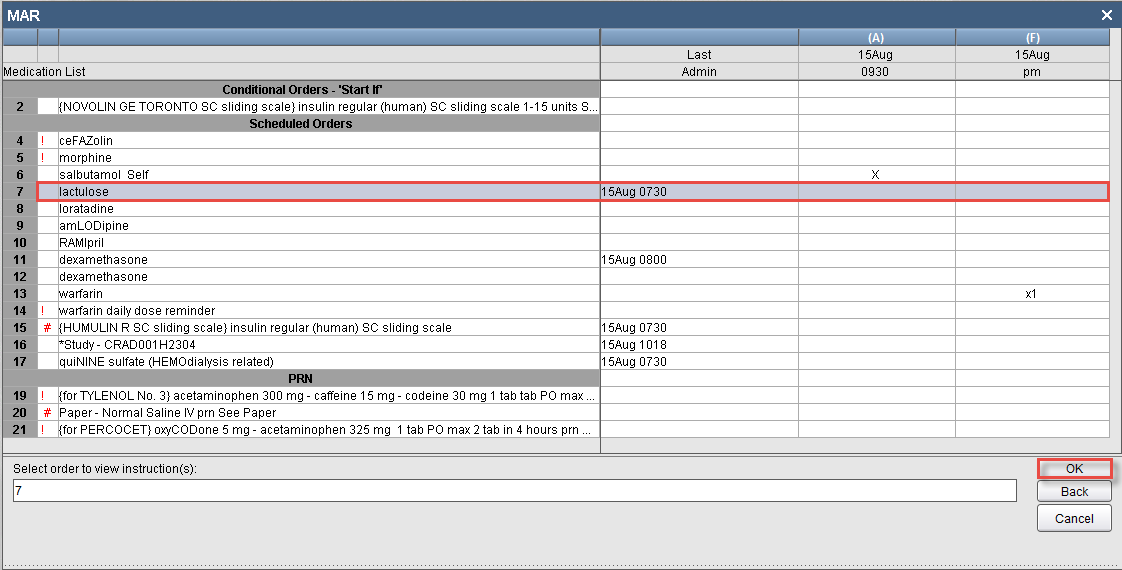
3. Choose to (A) Edit Admin Instructions.
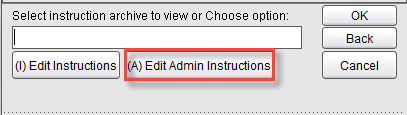
4. Enter Admin Instructions and click OK.
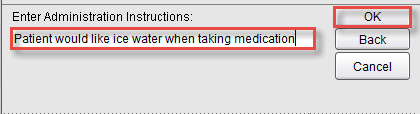
5. Choose Accept.
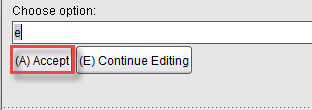
6. The following screen will confirm that instructions have been entered.

1. From the MAR, choose Event Comment.
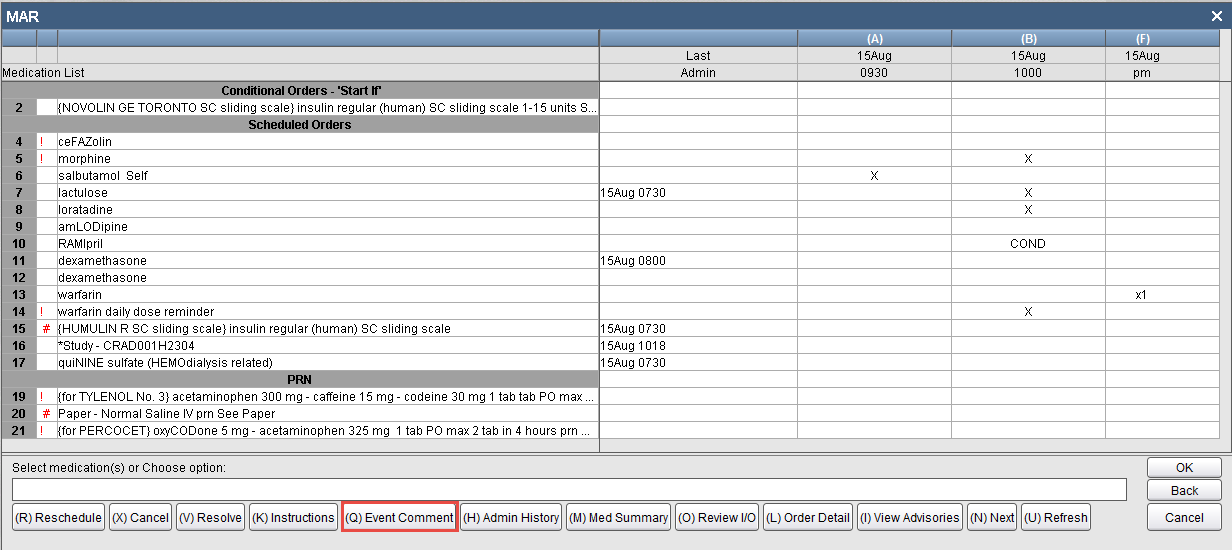
2. Select Medication Event you want to add Event Comment to and click OK.
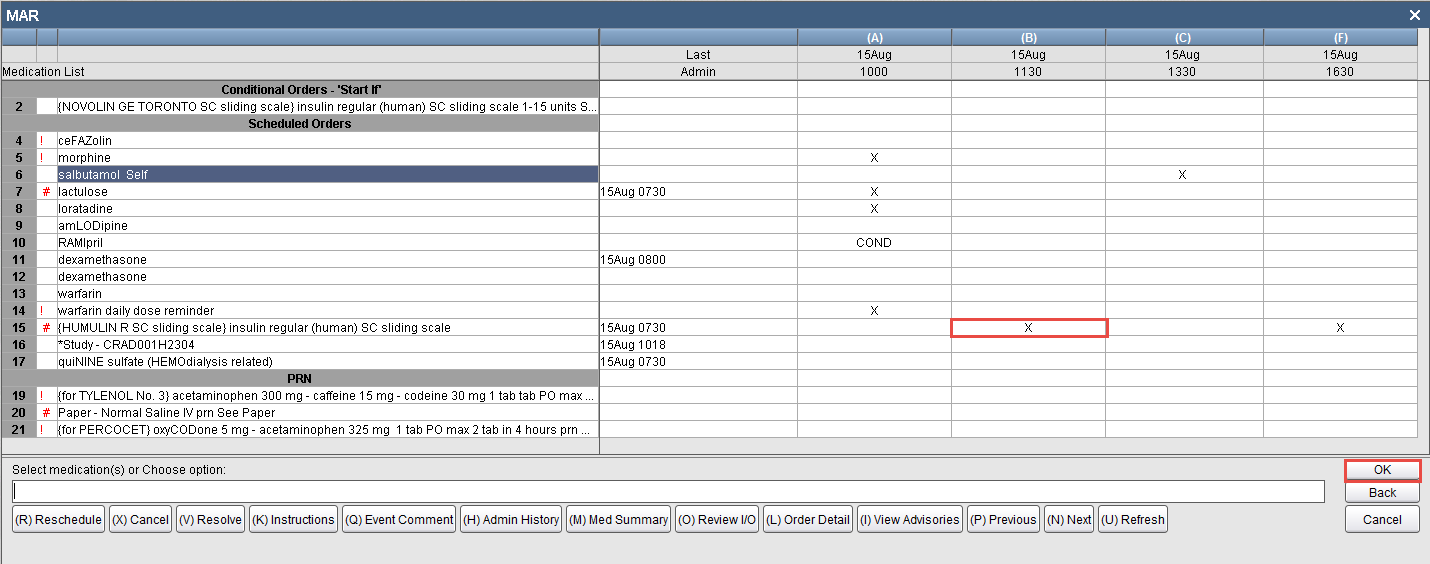
3. Enter Event Comment and click OK.
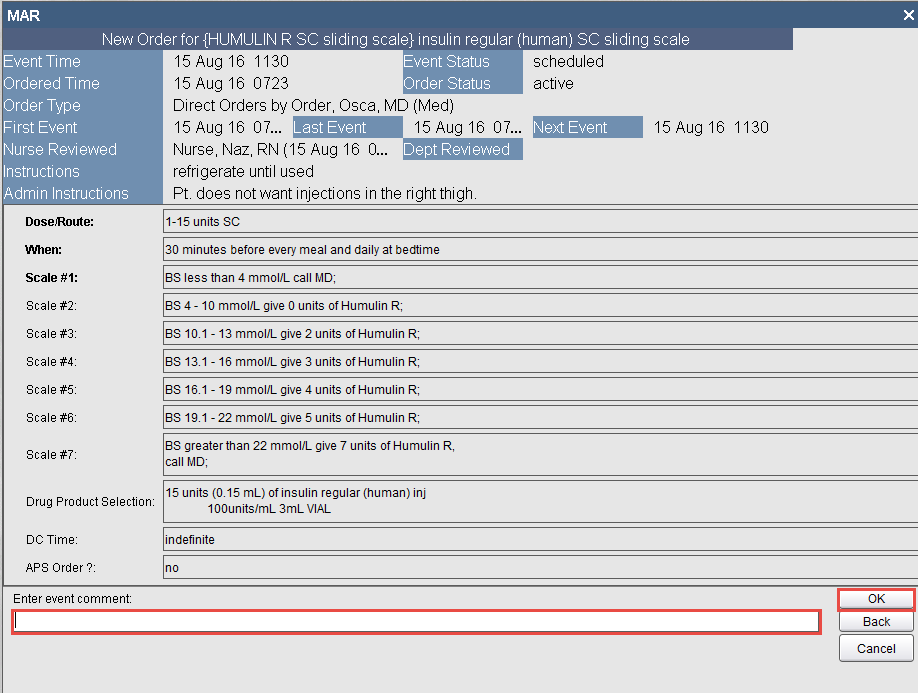
4. The Event Comment is presented. Choose Accept.
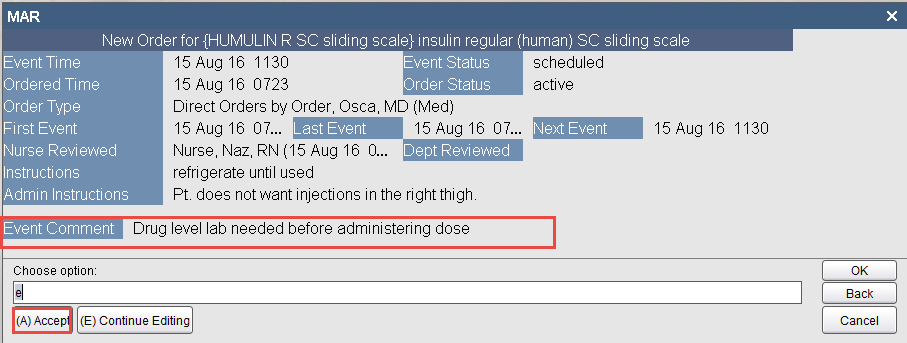
The medication now as a “+” to indicate that an Event Comment is attached to this dose.