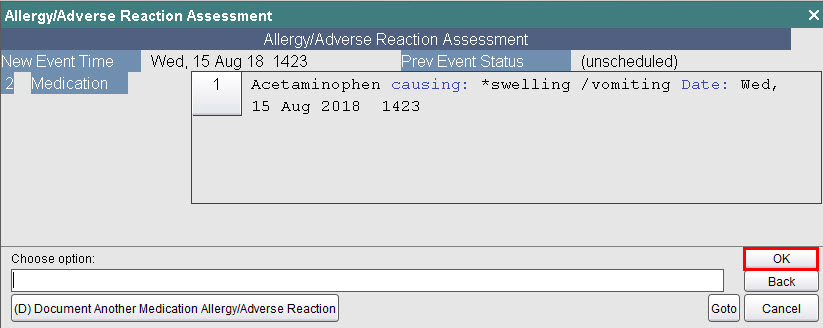For the latest updates, see EPR Release Notices.
For EPR related videos, check out Digital Education's YouTube Channel.
For the latest updates, see EPR Release Notices.
For EPR related videos, check out Digital Education's YouTube Channel.
Transaction Line Overview
EPR has a built-in tool called the Transaction Line that appears at the bottom of the screen. This tool provides instructions to complete clinical documentation. This tool uses directional command words that help the user to understand where to look for inputting needed information. Understanding the Transaction Line accurately will guarantee easier navigation through EPR. Read the transaction line careful to avoid challenges or confusion.
The Transaction Line has three directional commands available - Select, Enter or Choose.
Select: look above the transaction line for a list of one or more options. To select, click the item and then click OK.
Enter: type in the transaction line white space then click OK.
Choose: look below the transaction line for one or more options. To choose, simply click the choose button option.
Note: You can either click OK or hit the Enter key on your keyboard after using Select or Enter options.
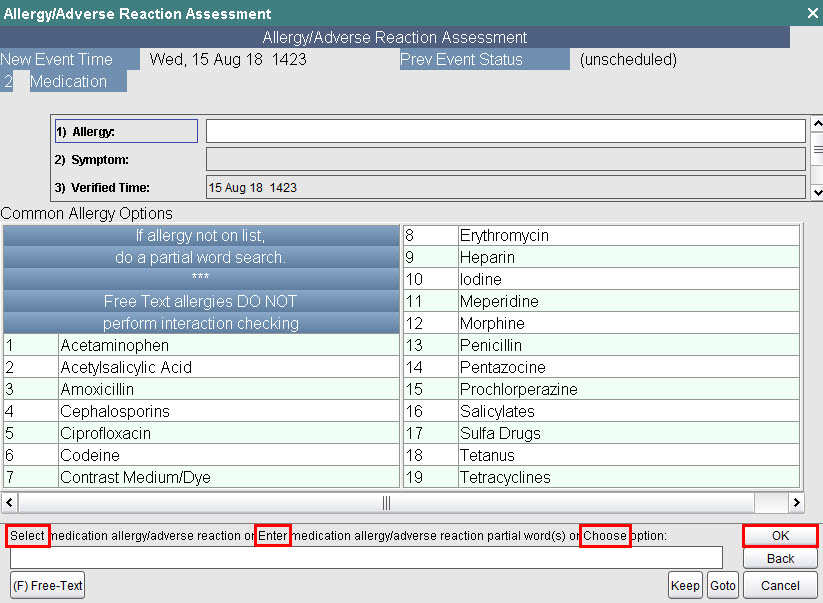
It is important to read the full sentence to ensure accurate understanding. In the example below, the Transaction Line allows for either Select field to edit or Choose option. This means, either select a field above or, choose a button found below.
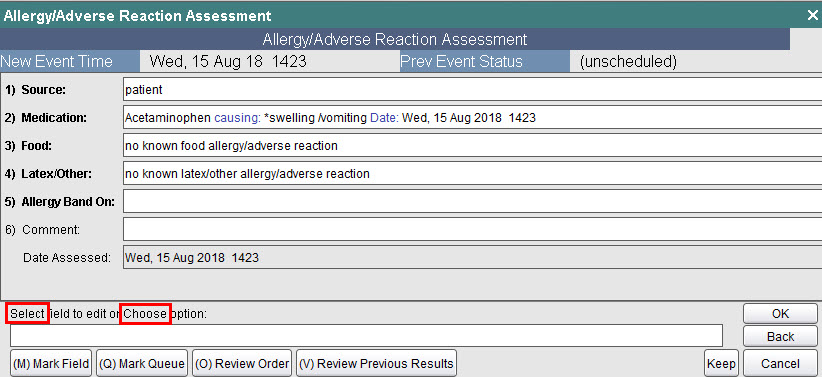
Sometimes the Transaction Line provides options that may not be needed. For an example, the Transaction Line below is stating Choose option. If all mandatory fields have been completed bypass the screen by clicking OK.