For the latest updates, see EPR Release Notices.
For EPR related videos, check out Digital Education's YouTube Channel.
For the latest updates, see EPR Release Notices.
For EPR related videos, check out Digital Education's YouTube Channel.
Radiology Images
1. From Patient Desktop, Patient Care, click the Radiology Images link.
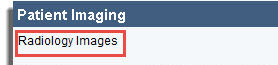
2. Click on the appropriate image from the list.
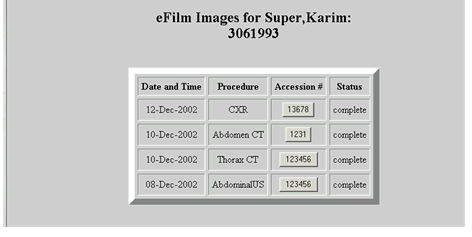
3. Click on a folder to search for images.
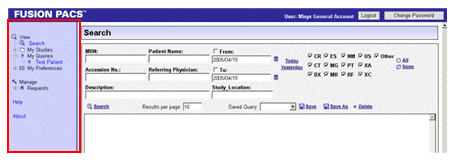
4. Click on the image you wish to view.
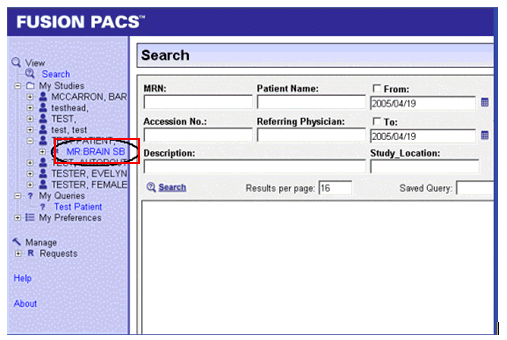
5. Right-click and drag your mouse left to right to adjust the brightness or up and down to vary the contrast. Left-click and drag your mouse to view sequential images that are listed in the folders.
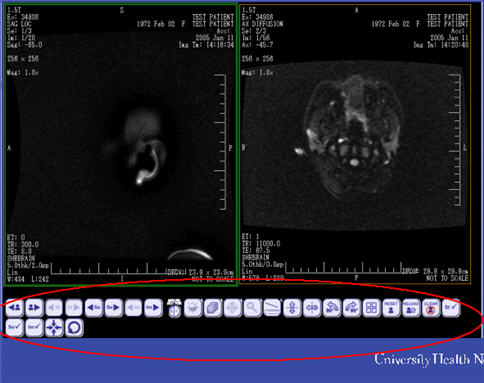
6. To close Imaging, click Close on the upper right corner of the Internet Explorer window. Then click X in the Radiology Images task in EPR.