For the latest updates, see EPR Release Notices.
For EPR related videos, check out Digital Education's YouTube Channel.
For the latest updates, see EPR Release Notices.
For EPR related videos, check out Digital Education's YouTube Channel.
Visit Changes
From the ADT tab on your Patient’s Desktop, you can make changes to the visit details. To ensure accurate records, all updates need to be documented in the EPR to support funding and statistical purposes.
If you need to adjust the scheduled date/time of the visit, you would select Change Visit Date/Time. This option was created as a quick way to reschedule an appointment in EPR.
If you need to adjust any of the other fields, you would select Edit/Activate Visit.
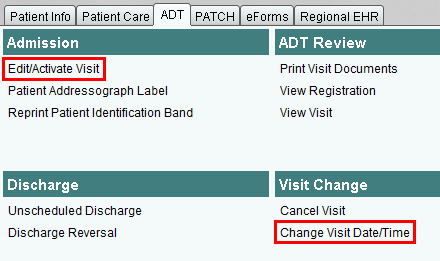
Change Visit Time/Date
On the Patient Desktop, select the ADT tab. Under the Visit Change banner, select Change Visit Date/Time.
As long as the patient’s visit has not been activated, the date and/or time of the created visit can be changed through this function. This option is a quick way to reschedule a patient's appointment time. The new scheduled date/time needs to be entered, and changes accepted.
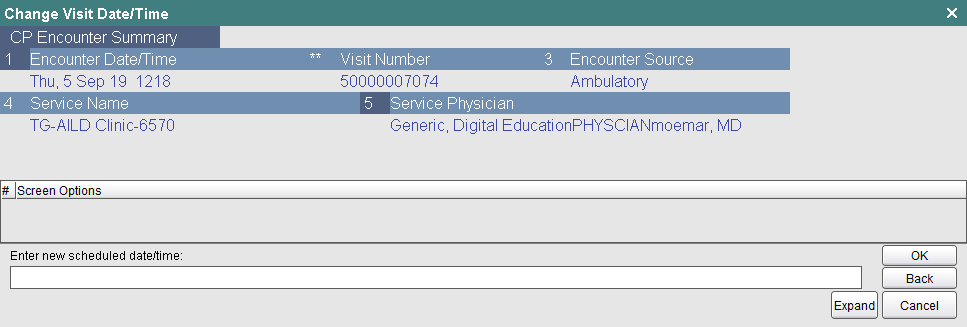
Change Visit Details
There may be instances where fields within the Visit screens need to be updated.
On the Patient Desktop, select the ADT tab. Under the Admission banner, select Edit/Activate Visit.
When all fields are updated and saved, be careful not to answer Yes to activating the visit if the patient is not there in front of you!