For the latest updates, see EPR Release Notices.
For EPR related videos, check out Digital Education's YouTube Channel.
For the latest updates, see EPR Release Notices.
For EPR related videos, check out Digital Education's YouTube Channel.
Transcribe Note
Transcriptions can either be created as a new document, or copied/pasted from a previously created file. You would need to first:
1. Click on the Transcription tab from the Patient's Desktop, and click Transcribe Note.
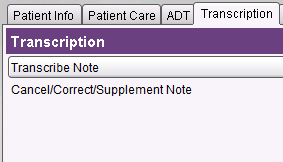
2. Choose Unscheduled Procedures.
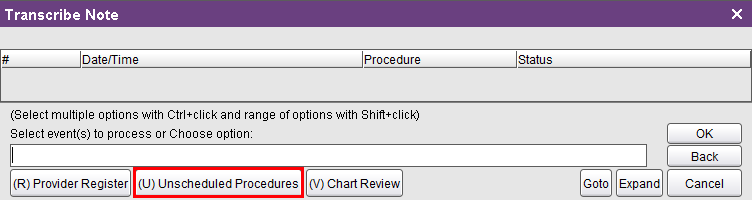
3. From list provided, select the type of document you are transcribing; Click OK.
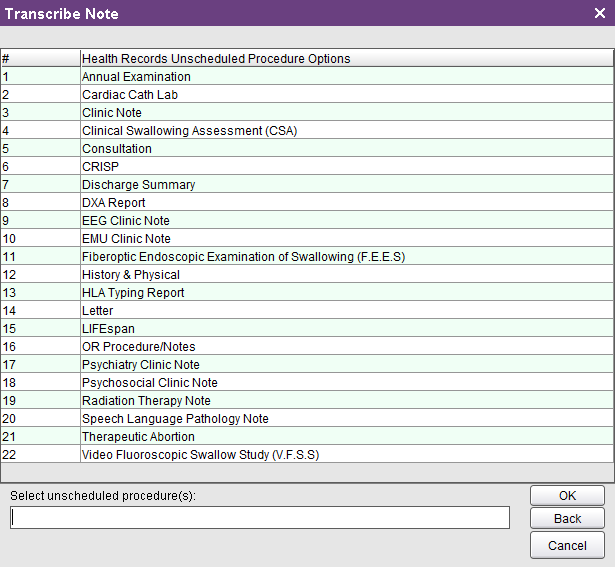
4. When
prompted to enter date and time into the transaction line,
you may type in the specifics or enter n (to automatically populate
the date and time now); Click OK.
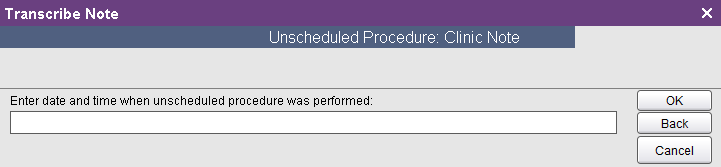
5. The
next page will bring you to a number of fields to be completed. You
will need to complete the mandatory bolded fields (#1-3) to at least #5
(field #4 is already defaulted to ‘no’).
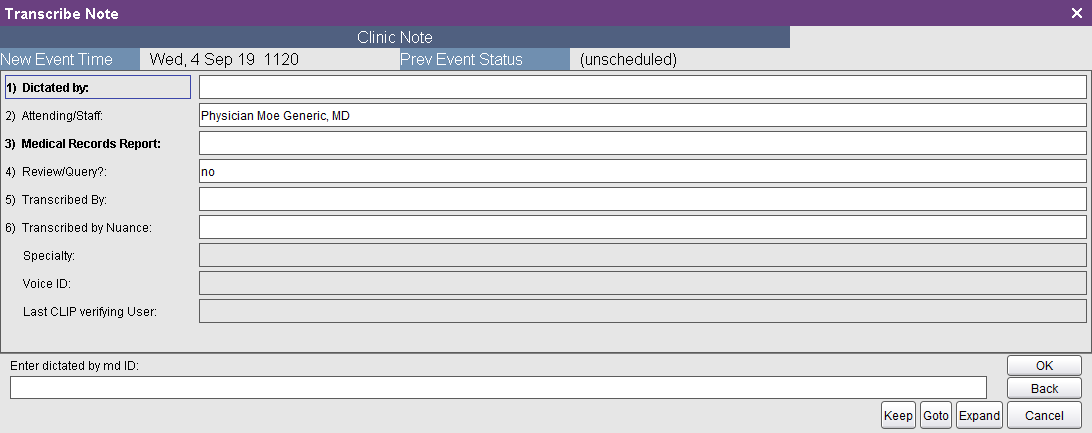
Note: When clicking on field #3, it will open up to a WORD document
where you will be able to type or paste in your transcription. Once
done, you click the X button on the top right corner, to where
you will be prompted to save.
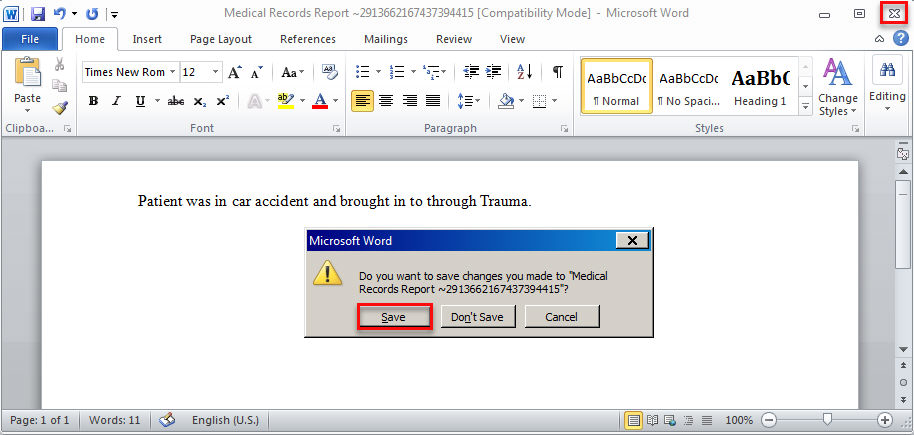
6. Your
document will be uploaded and converted into the Medical Record Reports
field on your screen.
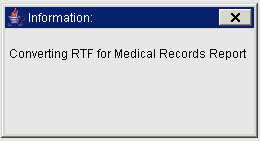
7. Once you are done entering all the necessary fields on this page, click OK to proceed with saving; Accept to save changes.
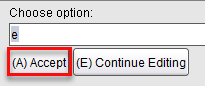
8. If you do not have any more transcriptions to create, close the Transcribe Note task from the task bar area on left.
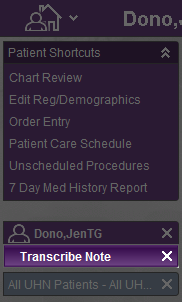
To view the transcribed note, see Health Record Reports from under the Chart Review link.