For the latest updates, see EPR Release Notices.
For EPR related videos, check out Digital Education's YouTube Channel.
For the latest updates, see EPR Release Notices.
For EPR related videos, check out Digital Education's YouTube Channel.
Discharges
Covered in this topic:
A scheduled discharge is a planned discharge and therefore requires a physician's order (This must be done in the Order Entry functionality).
1. Once an Order has been created, go into the Patient Care Schedule. Select the order for Discharge (ADT: Discharge) and click OK.
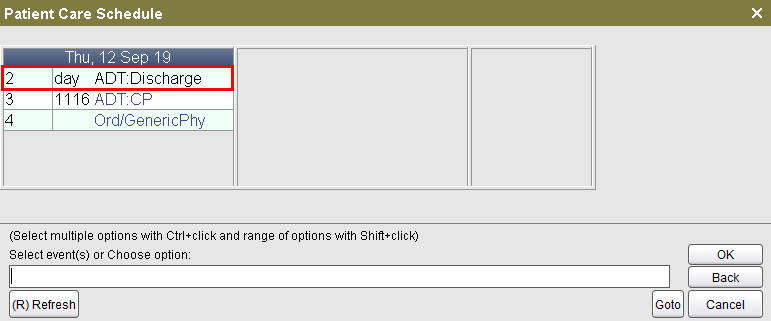
2. Choose (D) Document.
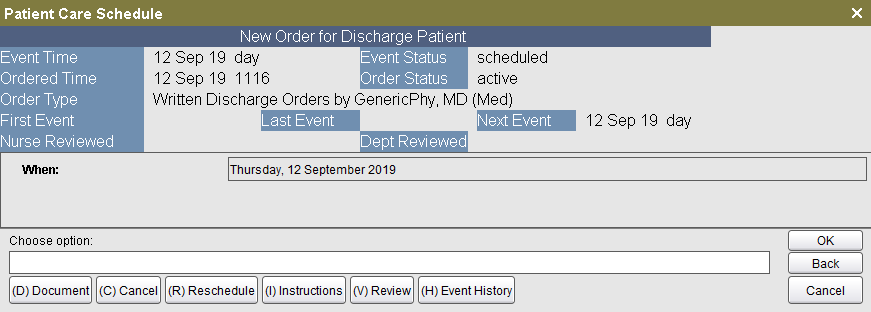
3. Enter the date and time that the discharge took place and click OK.
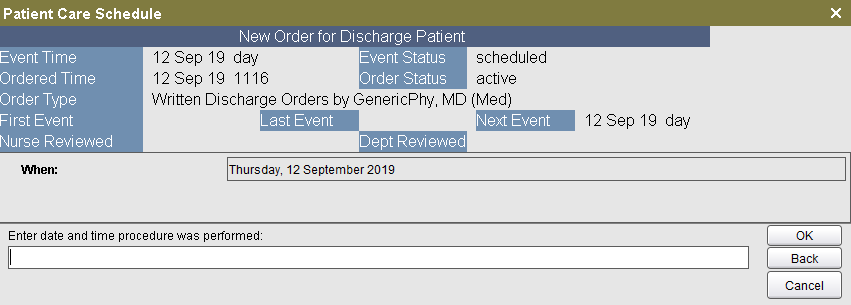
4. Depending on the type of visit you are discharging, you will get different options for Discharge Type. Select the discharge type and click on OK.
For example:
Discharge Types for CP Visit:
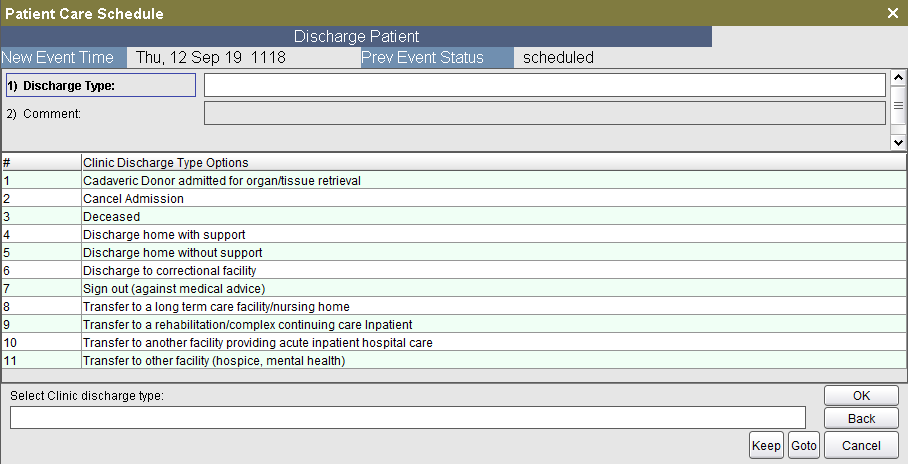
Discharge type options for OP Visit:
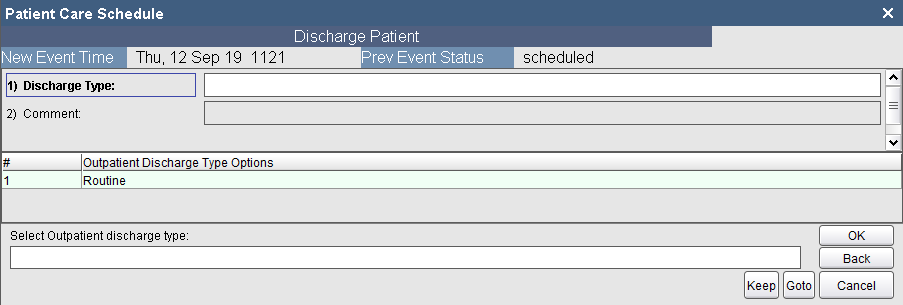
5. Complete the remainder of the form by selecting Discharge Options or entering free-text and click OK.
6. Choose Accept.
A physicians order is not needed. An example where this is used would be if the patient is deceased or if they left without a physician's order.
1. From the Patiet Desktop, ADT tab, click Unscheduled Discharge.

2. Enter the date and time the unscheduled discharge was performed and click OK.
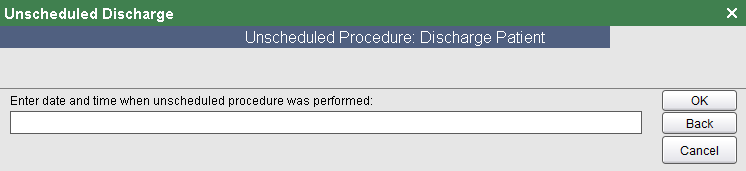
3. Select the Discharge type option and click OK.
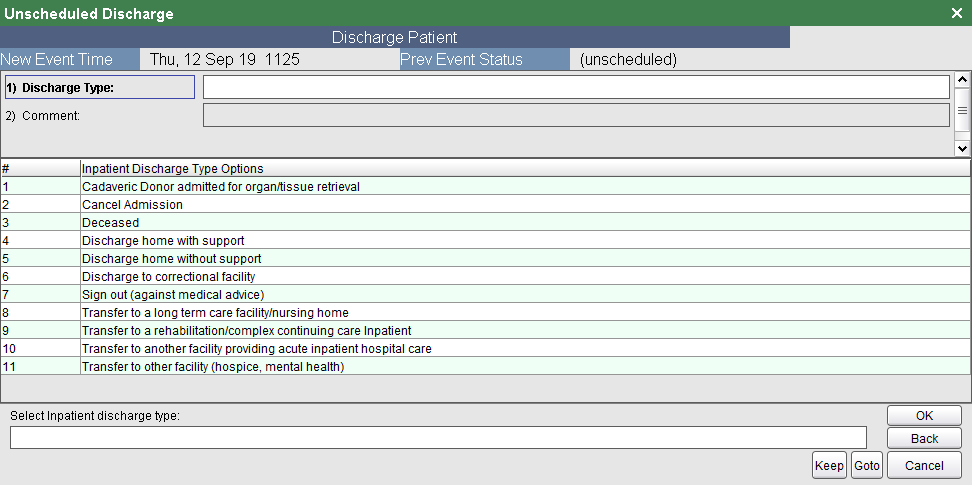
4. Complete remainder of the form by selecting Discharge Options or entering free-text and click OK.
5. If the Discharge Type is Deceased you must verify patient expiration by choosing (Y) Yes.
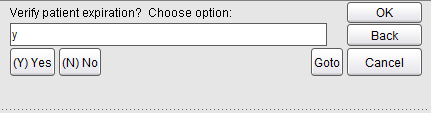
6. Next, a form must be completed. The fields in bolded black are mandatory. Choose the appropriate option for Autopsy Consent.
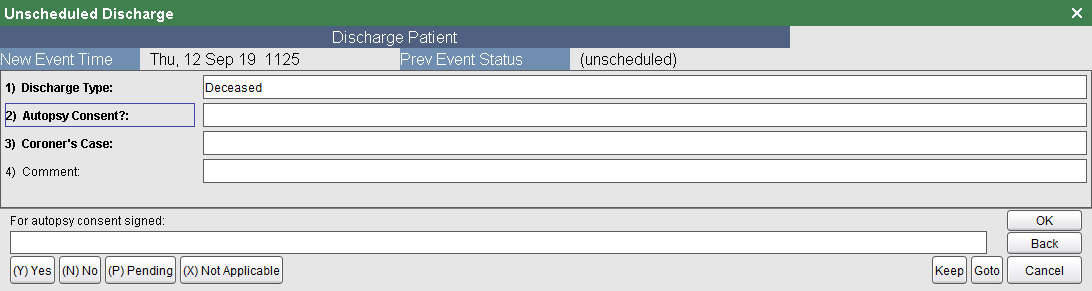
7. Choose the appropriate option for Coroner's Case.
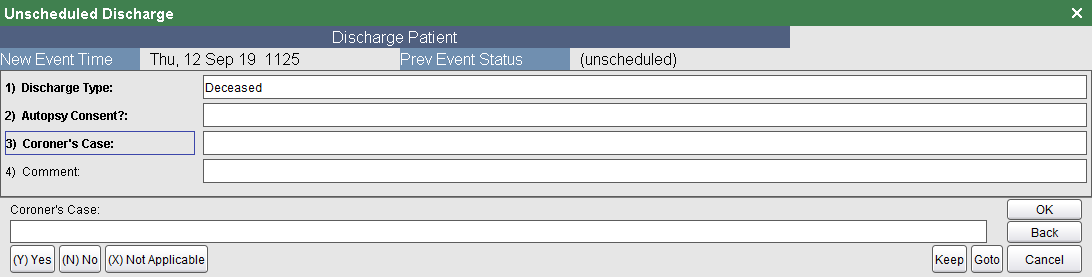
8. Once documentation is complete, Choose (A) Accept to save.