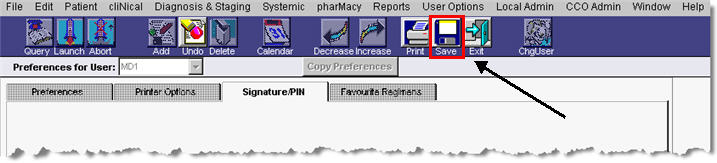Changing Your Password/Signature
When you are first given access to OPIS, you will receive a User Name/ID and Password/Signature.
Your Signature is a temporary password and it is NOT secure.
It is important that you change your signature as soon as possible.
Follow these steps to change your Signature:
1. Double-click the OPIS icon on the main desktop.

2. Log in by entering your User ID and Signature (password) and click OK.
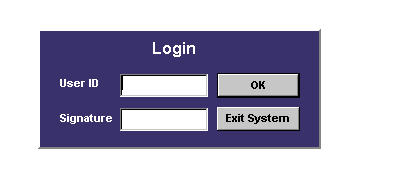
3. From the main menu bar, select User Options and then select Signature/PIN from the dropdown menu.
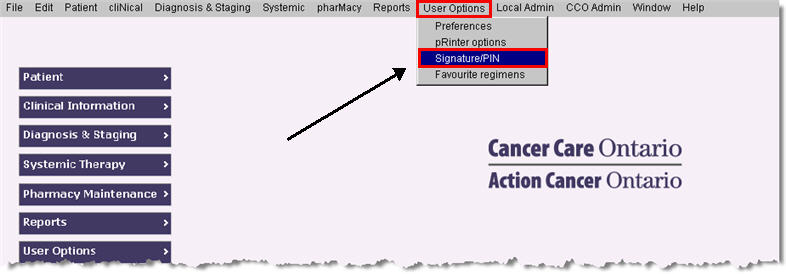
4. The Change Signature screen will appear. Type your Old signature (password). Then type your New signature (password) and Verify signature (password) in the corresponding fields.
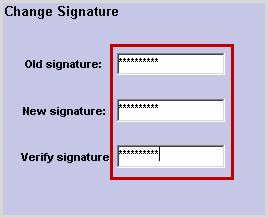
Note: Passwords must be 8 to 10 characters long and must have 3 of these 4 criteria:
Upper case letters (A-Z)
Lower case letters (a-z)
Numeric characters (0-9)
Non-alphanumeric characters (e.g. !, #, $)
5. Click Save on the main OPIS toolbar when you are done.